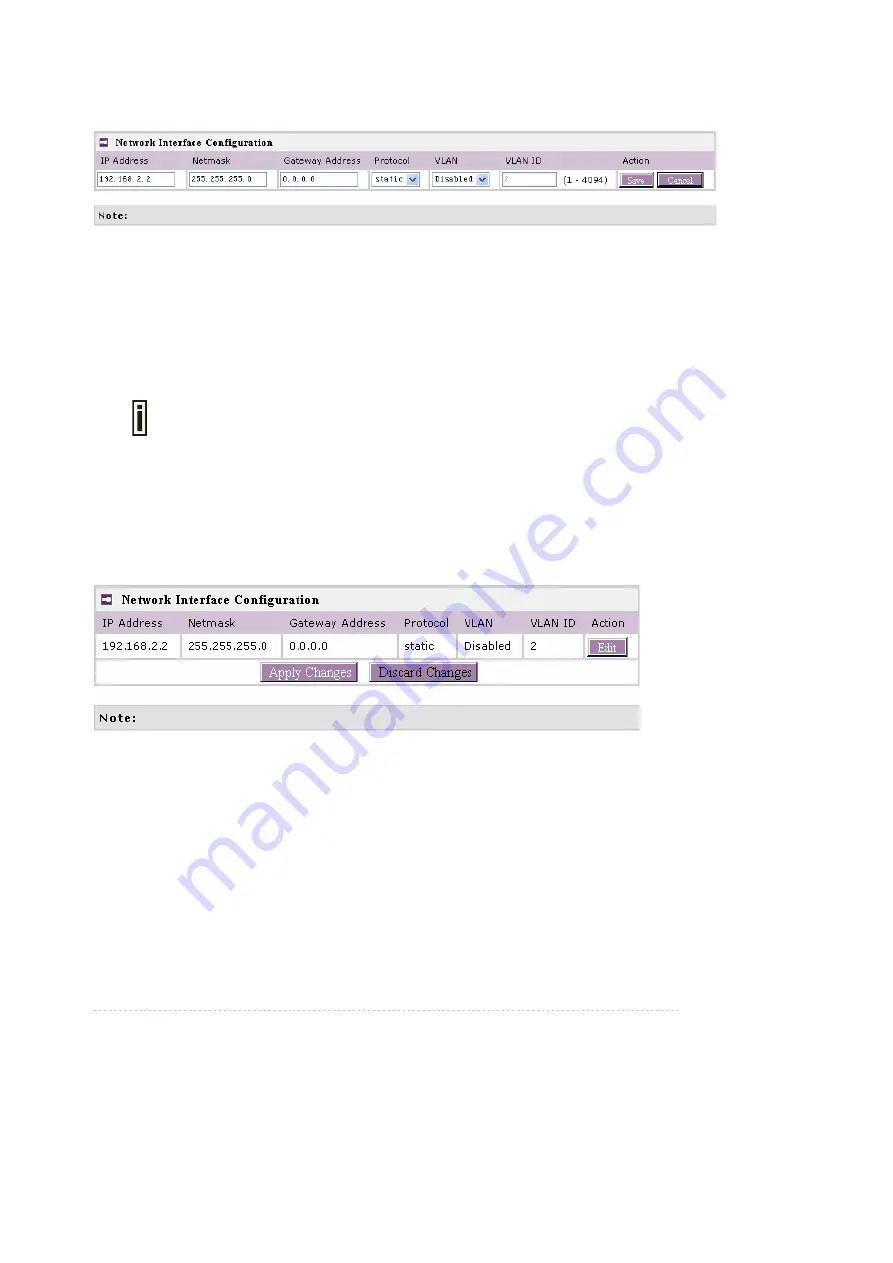
BROWAN COMMUNICATIONS
Page
26
To change network interface (bridge) configuration properties click the
Edit
button in the
Action
column. The
status
can be changed now:
Figure 15 – Edit Interface Configuration Settings
IP Address
- specify new interface IP address [in digits and dots notation, e.g. 192.168.123.70].
Netmask
– specify the subnet mask [[0-255].[0-255].[0-255].[0-255]]. These numbers is a binary mask
of the IP address, which defines IP address order and the number of IP addresses in the subnet.
Gateway Address
– interface gateway. For Bridge type interfaces, the gateway is always the
gateway router.
Protocol
– specify
static
for setting IP address manually and
dhcp
for getting IP address dynamically
acting as DHCP client.
When
dhcp
is used for getting IP address, Kickstart is strongly recommended to
find your device.
VLAN
–specify whether to manage this device via VLAN.
VLAN ID
– specify VLAN ID when managing this device via VLAN.
Save
– save the entered values.
Cancel –
restore all previous values.
Change status or leave in the default state if no editing is necessary and click the
Save
button.
Figure 16 – Apply or Discard Interface Configuration Changes
Apply
Changes
– to save all changes in the
interface
table at once.
Discard Changes
– restore all previous values.
For such each change of settings, the BW2250 needs to be restarted to apply all settings changes
when clicking
Apply
Changes
. Request for reboot server appears:
Summary of Contents for BW2250
Page 69: ...BROWAN COMMUNICATIONS Page 68 ...






























