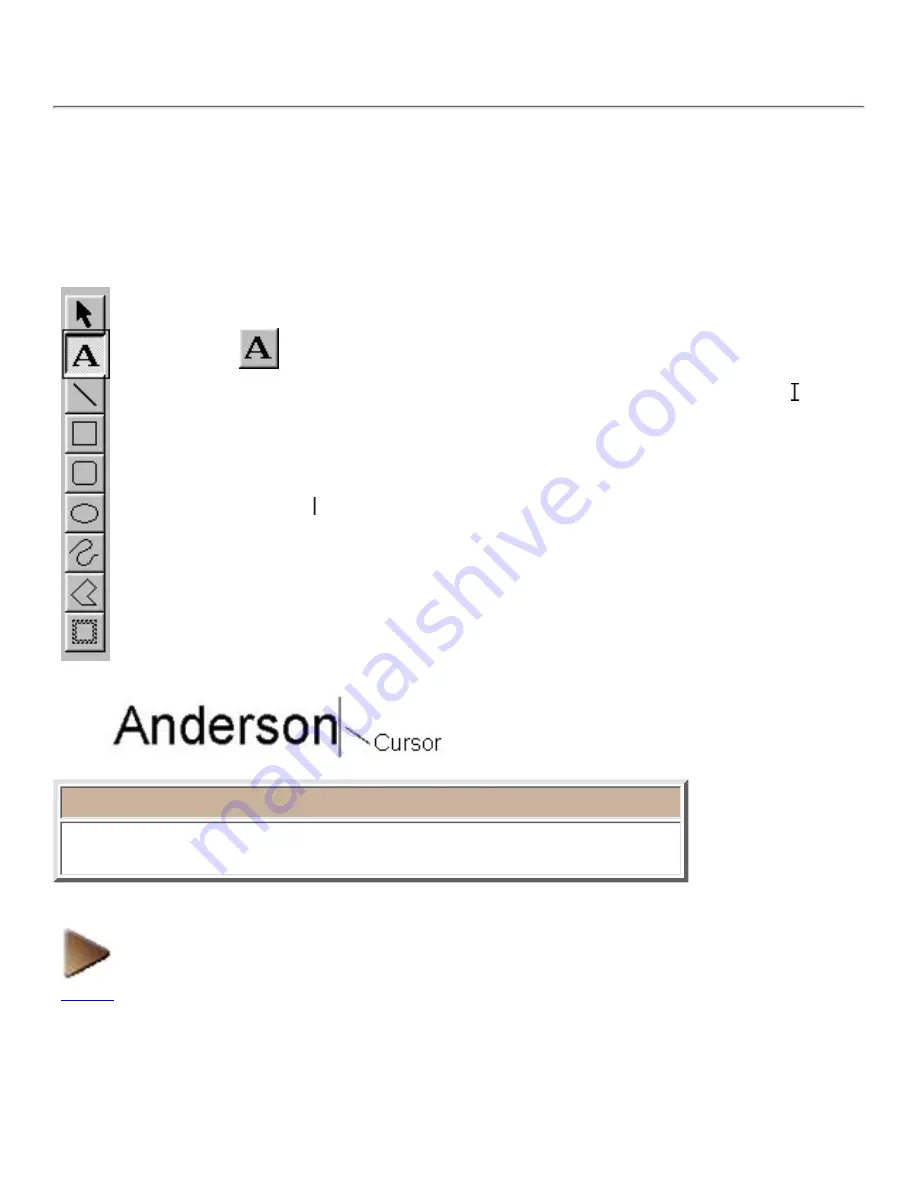
Working with text objects
This section details the basics you need in order to create and work with text objects while designing
your own label layout.
Creating a text object
A text object is automatically created as soon as you type text into the layout area.
1. Click
on the draw toolbar.
When you move the pointer back to the layout area, its shape changes to . This
is the I-beam pointer.
●
2. Move the I-beam pointer to any place in the layout area, then click the left
mouse button.
The cursor ( ) flashes in the layout area to indicate that you can now type in text.
●
3. Type in some text.
To change the text, you can use your computer keyboard's arrow keys or the
mouse to move the cursor to the part of the text that you wish to change. Then,
use the keyboard's delete key to delete any text.
●
Note:
Text is always typed in using the insert mode. You cannot use the insert key
on your computer keyboard to switch to the overwrite mode.
NEXT
Summary of Contents for PT-9200PC
Page 14: ...BACK NEXT ...
Page 17: ...3 Click 4 In the Template list view select your desired template Let s select on NAMEPLT2 LBL ...
Page 20: ...10 After selecting the desired options click to add the layout to the print area ...
Page 21: ...BACK ...
Page 32: ...BACK ...
Page 38: ...2 Click to display the Add a Joined Field dialog box NEXT ...
Page 40: ...7 Click to close the Define Joined Fields dialog box BACK NEXT ...
Page 69: ...NEXT ...
Page 76: ...Click this button to import the data BACK NEXT ...
Page 78: ...BACK NEXT ...
Page 82: ...BACK NEXT ...
Page 85: ...BACK NEXT ...
Page 87: ...BACK NEXT ...
Page 89: ...BACK NEXT ...
Page 98: ...BACK NEXT ...
Page 102: ...BACK NEXT ...
Page 104: ...BACK NEXT ...
Page 107: ...BACK NEXT ...
Page 109: ...Click this button to close the Replace dialog box BACK NEXT ...
Page 119: ...BACK NEXT ...
Page 122: ...BACK NEXT ...
Page 129: ...BACK NEXT ...
Page 133: ... Shape list box BACK NEXT ...
Page 135: ...BACK NEXT ...
Page 139: ...Calendar Click this option if you want a calendar to be added to the layout BACK NEXT ...
Page 141: ...BACK NEXT ...
Page 143: ...Color Select the color that the monthly holidays will be displayed in BACK NEXT ...
Page 145: ...BACK NEXT ...
Page 154: ...Top Center Bottom BACK NEXT ...
Page 157: ...BACK NEXT ...
Page 164: ...BACK NEXT ...
Page 166: ...BACK NEXT ...
Page 184: ...BACK NEXT ...
Page 203: ...Ungroup V View commands W Window command Z Zoom 1 Zoom 2 ...





















