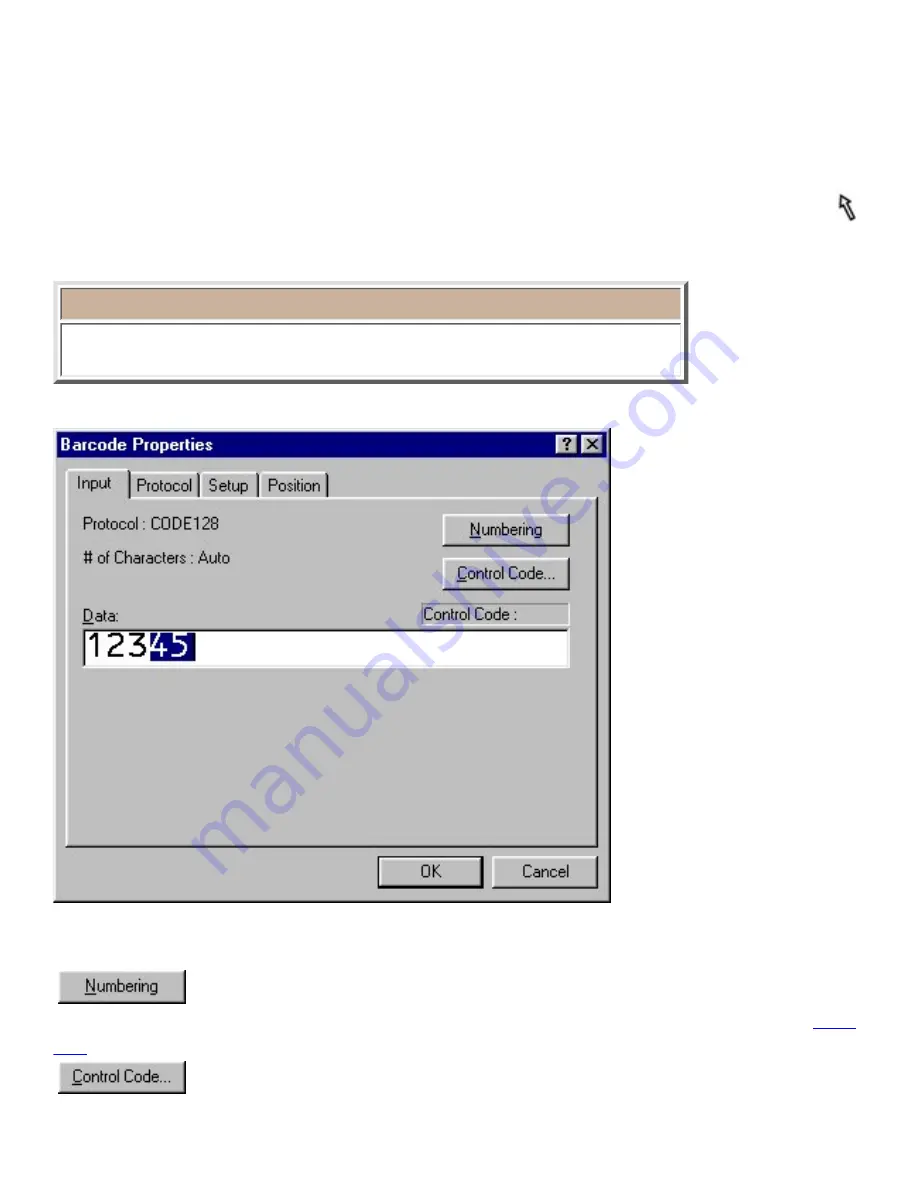
Insert (only for a layout document)
Barcode (only for a layout document)
Selecting the [Barcode] command in the [Insert] menu displays the Barcode Properties dialog
box, which lets you specify various options for adding the desired barcode to your layout.
●
To edit a barcode object that has already been added to the layout, select the object with the
pointer, then double-click the left mouse button to display a Barcode Properties dialog box
which also contains the [Position] tab.
●
Note:
For best results, use black characters on white adhesive and the Medium or
Large barcode width setting.
[Input] tab:
●
Data:
Type in the data that will be converted into a barcode using the selected settings.
Click this button to specify the characters selected in the "Data:" edit box as a Numbering field.
Click
here
for more details on printing Numbering fields.
(protocols CODE128 and EAN128 only)
Summary of Contents for PT-9200PC
Page 14: ...BACK NEXT ...
Page 17: ...3 Click 4 In the Template list view select your desired template Let s select on NAMEPLT2 LBL ...
Page 20: ...10 After selecting the desired options click to add the layout to the print area ...
Page 21: ...BACK ...
Page 32: ...BACK ...
Page 38: ...2 Click to display the Add a Joined Field dialog box NEXT ...
Page 40: ...7 Click to close the Define Joined Fields dialog box BACK NEXT ...
Page 69: ...NEXT ...
Page 76: ...Click this button to import the data BACK NEXT ...
Page 78: ...BACK NEXT ...
Page 82: ...BACK NEXT ...
Page 85: ...BACK NEXT ...
Page 87: ...BACK NEXT ...
Page 89: ...BACK NEXT ...
Page 98: ...BACK NEXT ...
Page 102: ...BACK NEXT ...
Page 104: ...BACK NEXT ...
Page 107: ...BACK NEXT ...
Page 109: ...Click this button to close the Replace dialog box BACK NEXT ...
Page 119: ...BACK NEXT ...
Page 122: ...BACK NEXT ...
Page 129: ...BACK NEXT ...
Page 133: ... Shape list box BACK NEXT ...
Page 135: ...BACK NEXT ...
Page 139: ...Calendar Click this option if you want a calendar to be added to the layout BACK NEXT ...
Page 141: ...BACK NEXT ...
Page 143: ...Color Select the color that the monthly holidays will be displayed in BACK NEXT ...
Page 145: ...BACK NEXT ...
Page 154: ...Top Center Bottom BACK NEXT ...
Page 157: ...BACK NEXT ...
Page 164: ...BACK NEXT ...
Page 166: ...BACK NEXT ...
Page 184: ...BACK NEXT ...
Page 203: ...Ungroup V View commands W Window command Z Zoom 1 Zoom 2 ...






























