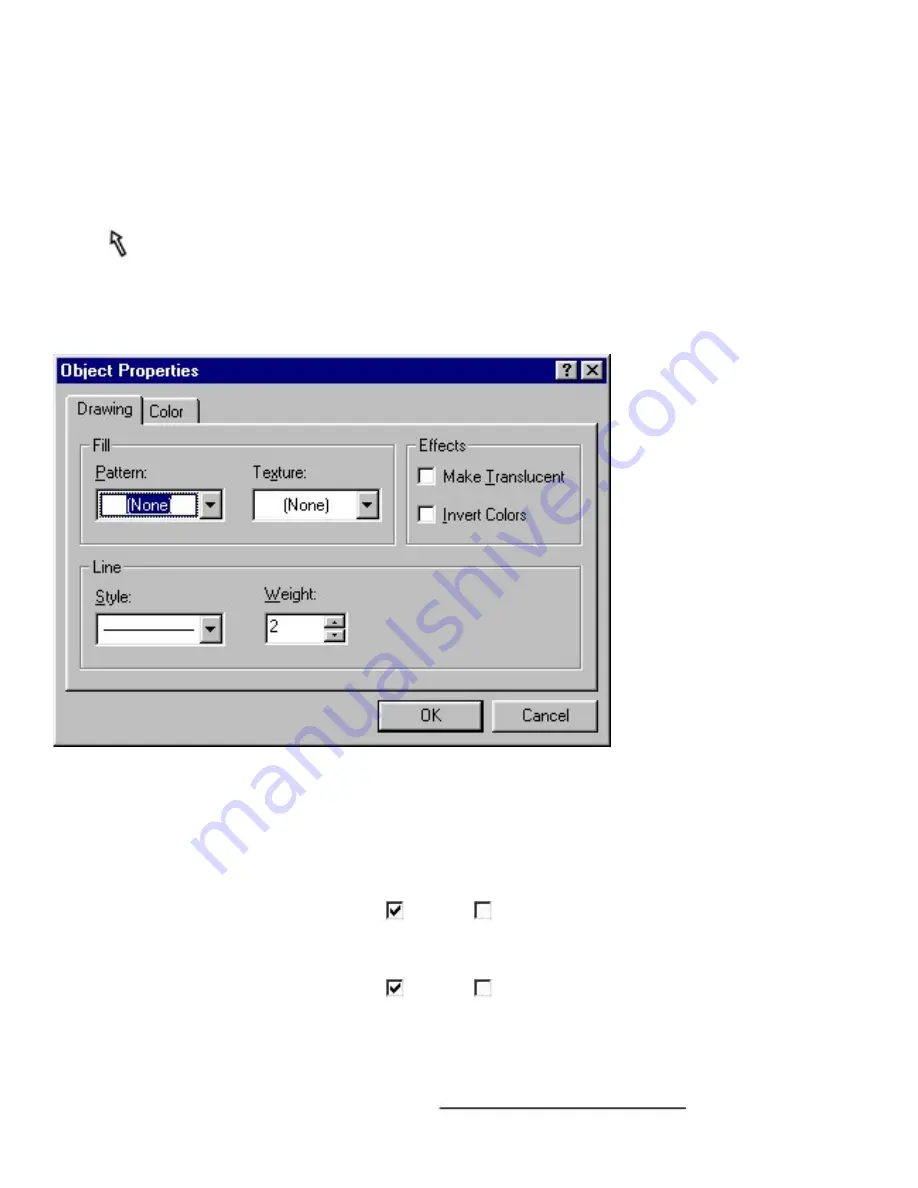
Drawing (only for a layout document)
Selecting the [Drawing] command in the [Format] menu displays the [Drawing] tab of the
Object Properties dialog box, which lets you set line and fill styles, and other effects used for
drawing. Settings you make remain in effect until you change them.
●
To specify drawing settings for a new drawing, select the settings you want on the [Drawing]
tab, then position the cursor in the layout and draw the new drawing.
●
To edit the drawing settings for an object that has already been added to the layout, first use the
pointer to double-click on the object in the layout, then change the settings on the
[Drawing] tab. Any settings that you specify are only applied to the selected object.
●
[Drawing] tab:
●
Fill
Select the pattern or texture used to fill in the drawing.
Effects
Select the effects applied to the drawing.
Make Translucent
Click this option to select whether (
) or not (
) to make the selected object translucent so
that objects in the background can be seen.
●
Invert Colors
Click this option to select whether (
) or not (
) to change the object's colors to their opposite
colors.
●
Style:
Select the line style you want to use. Examples of each available style is shown below.
Solid
●
Summary of Contents for PT-9200PC
Page 14: ...BACK NEXT ...
Page 17: ...3 Click 4 In the Template list view select your desired template Let s select on NAMEPLT2 LBL ...
Page 20: ...10 After selecting the desired options click to add the layout to the print area ...
Page 21: ...BACK ...
Page 32: ...BACK ...
Page 38: ...2 Click to display the Add a Joined Field dialog box NEXT ...
Page 40: ...7 Click to close the Define Joined Fields dialog box BACK NEXT ...
Page 69: ...NEXT ...
Page 76: ...Click this button to import the data BACK NEXT ...
Page 78: ...BACK NEXT ...
Page 82: ...BACK NEXT ...
Page 85: ...BACK NEXT ...
Page 87: ...BACK NEXT ...
Page 89: ...BACK NEXT ...
Page 98: ...BACK NEXT ...
Page 102: ...BACK NEXT ...
Page 104: ...BACK NEXT ...
Page 107: ...BACK NEXT ...
Page 109: ...Click this button to close the Replace dialog box BACK NEXT ...
Page 119: ...BACK NEXT ...
Page 122: ...BACK NEXT ...
Page 129: ...BACK NEXT ...
Page 133: ... Shape list box BACK NEXT ...
Page 135: ...BACK NEXT ...
Page 139: ...Calendar Click this option if you want a calendar to be added to the layout BACK NEXT ...
Page 141: ...BACK NEXT ...
Page 143: ...Color Select the color that the monthly holidays will be displayed in BACK NEXT ...
Page 145: ...BACK NEXT ...
Page 154: ...Top Center Bottom BACK NEXT ...
Page 157: ...BACK NEXT ...
Page 164: ...BACK NEXT ...
Page 166: ...BACK NEXT ...
Page 184: ...BACK NEXT ...
Page 203: ...Ungroup V View commands W Window command Z Zoom 1 Zoom 2 ...
















































