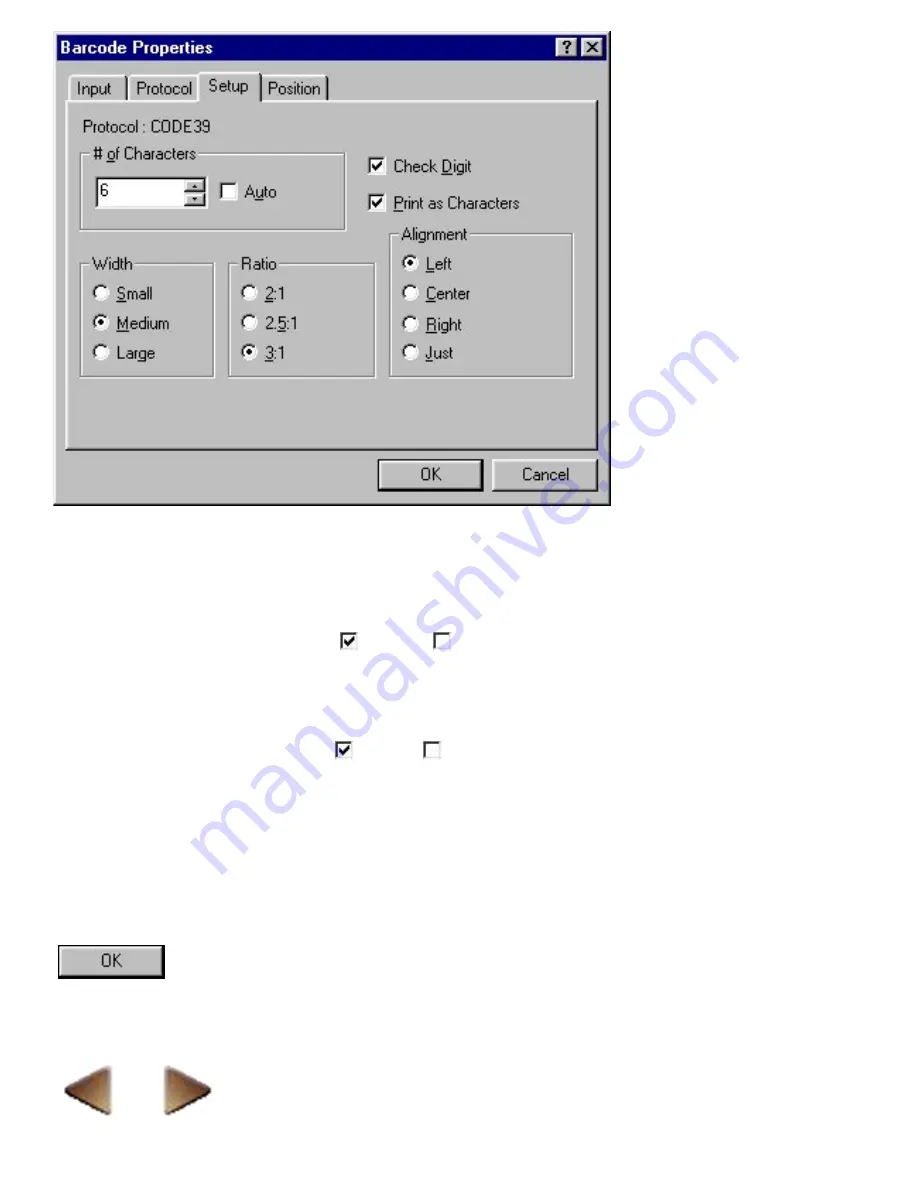
# of Characters
Select the number of characters that can be entered in the barcode. If "Auto" is selected, you can enter
any number of digits within the possible range for the selected protocol.
Check Digit
Click this option to select whether (
) or not (
) to add a check digit. When a check digit is added,
a modulus operation is applied to the sum of all digits in the barcode data, then the result is integrated
into the barcode. The check digit is used to warn you if an error is detected when reading the barcode.
Print as Characters
Click this option to select whether (
) or not (
) to print the barcode information below the barcode.
Width
Select the width of the barcode bars.
Ratio
Select the ratio between the widths of the thin and thick bars.
Alignment
Select the position of the characters printed below the barcode.
Click this button to create a barcode using the selected settings and add it to the layout.
Summary of Contents for PT-9200PC
Page 14: ...BACK NEXT ...
Page 17: ...3 Click 4 In the Template list view select your desired template Let s select on NAMEPLT2 LBL ...
Page 20: ...10 After selecting the desired options click to add the layout to the print area ...
Page 21: ...BACK ...
Page 32: ...BACK ...
Page 38: ...2 Click to display the Add a Joined Field dialog box NEXT ...
Page 40: ...7 Click to close the Define Joined Fields dialog box BACK NEXT ...
Page 69: ...NEXT ...
Page 76: ...Click this button to import the data BACK NEXT ...
Page 78: ...BACK NEXT ...
Page 82: ...BACK NEXT ...
Page 85: ...BACK NEXT ...
Page 87: ...BACK NEXT ...
Page 89: ...BACK NEXT ...
Page 98: ...BACK NEXT ...
Page 102: ...BACK NEXT ...
Page 104: ...BACK NEXT ...
Page 107: ...BACK NEXT ...
Page 109: ...Click this button to close the Replace dialog box BACK NEXT ...
Page 119: ...BACK NEXT ...
Page 122: ...BACK NEXT ...
Page 129: ...BACK NEXT ...
Page 133: ... Shape list box BACK NEXT ...
Page 135: ...BACK NEXT ...
Page 139: ...Calendar Click this option if you want a calendar to be added to the layout BACK NEXT ...
Page 141: ...BACK NEXT ...
Page 143: ...Color Select the color that the monthly holidays will be displayed in BACK NEXT ...
Page 145: ...BACK NEXT ...
Page 154: ...Top Center Bottom BACK NEXT ...
Page 157: ...BACK NEXT ...
Page 164: ...BACK NEXT ...
Page 166: ...BACK NEXT ...
Page 184: ...BACK NEXT ...
Page 203: ...Ungroup V View commands W Window command Z Zoom 1 Zoom 2 ...






























