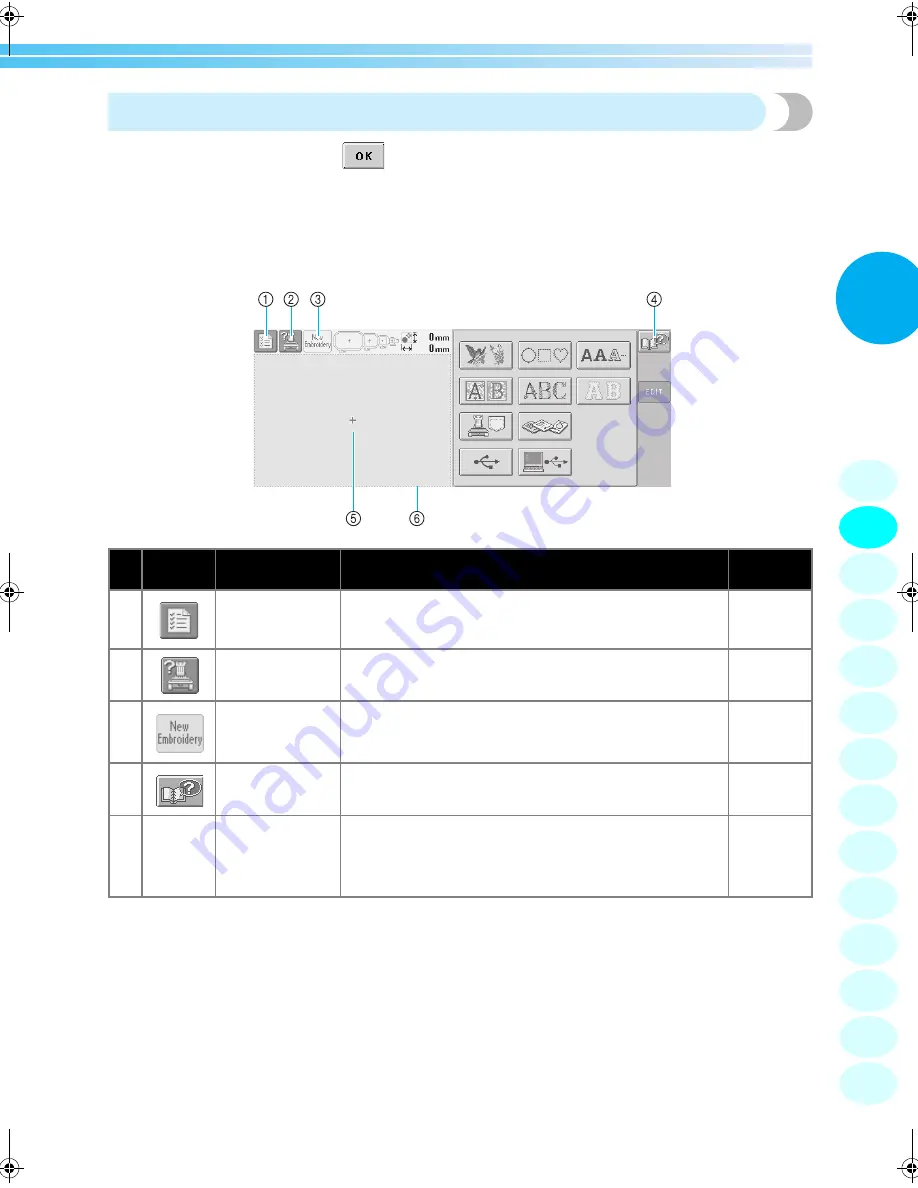
Turning ON the Machine
21
2
Understanding the screens
When the machine is turned on and
is touched, the pattern type selection screen appears. The
operations described below will be entered using the operation panel. For precautions concerning the use of the
touch panel, refer to page 16.
The screen that appears the next time that the embroidery machine is turned on differs depending on how the
machine was previously turned off. (Refer to page 62.)
*The keys in the table above appear and can be used in most of the screens described later in this manual. The
settings key cannot be used in the embroidering settings screen.
No.
Display
Key Name
Function
Reference
Page
1
Settings key
Touch this key to change the embroidery machine settings.
p. 140
2
Machine
operations guide
key
Touch this key to check a machine operation.
p.151
3
New embroidery
key
Cancels all operations previously performed and returns to
the initial pattern group selection screen.
4
Help key
When a problem occurs, for example, there is an operating
procedure that you do not know, touch this key to view
solutions.
p. 153
5
Pattern display
area
This area displays the selected pattern. The line
6
shows the
embroidering area for the extra-large embroidery frame. The
embroidery frame indications, the grid lines and other
display settings can be specified from the machine settings
screen.
p. 143
1
2
3
4
5
6
7
8
9
10
11
12
13
14
Sapphire_brother.book Page 21 Thursday, November 17, 2005 2:48 PM
Summary of Contents for PR-600II
Page 1: ...EMBROIDERY MACHINE PR 600 O P E R A T I O N M A N U A L ...
Page 77: ...EMBROIDERING TUTORIAL 60 ...
Page 115: ...EMBROIDERING SETTINGS 98 ...
Page 171: ...BASIC SETTINGS AND HELP FEATURE 154 ...
Page 229: ...APPENDIX 212 ...
Page 236: ...Index 219 7 ...
Page 237: ......






























