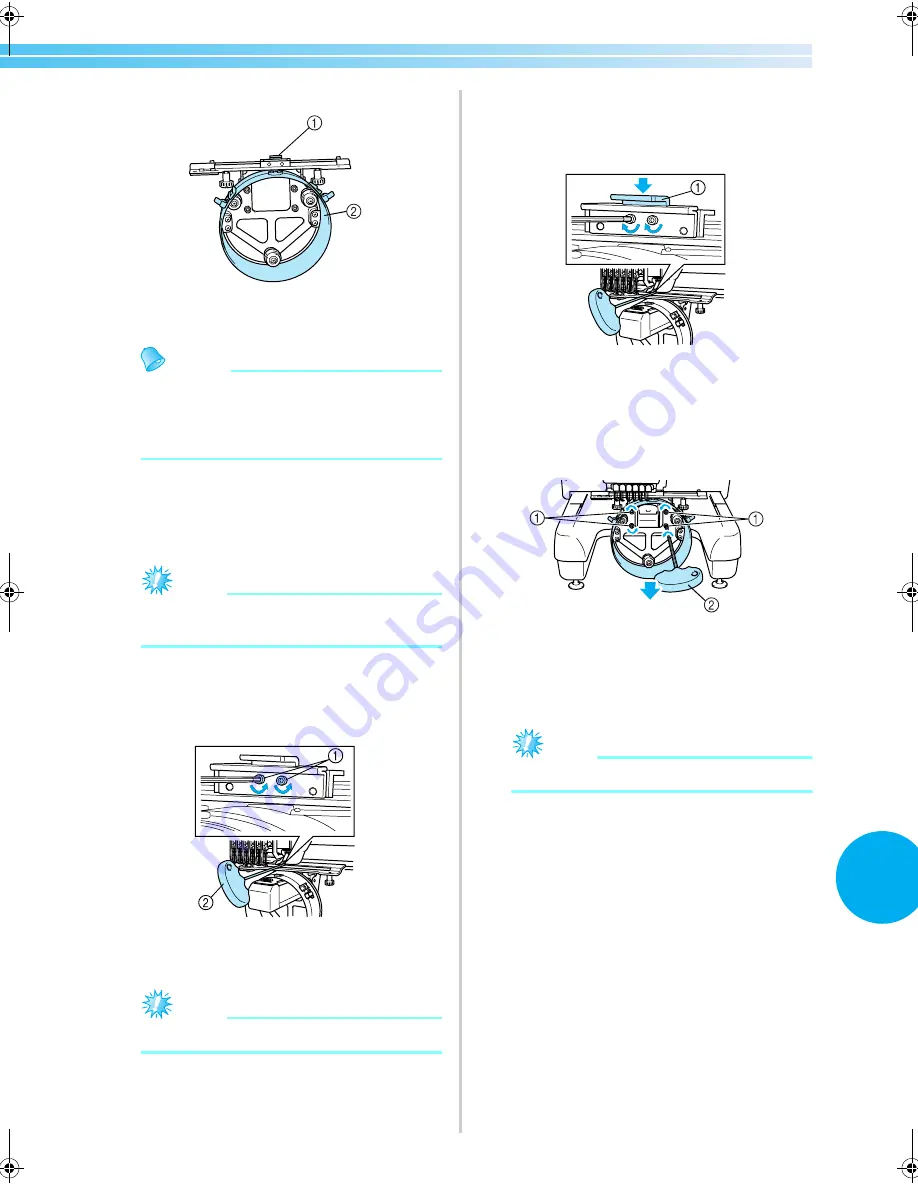
Using the Optional Cap Frame
173
7
■
Adjusting the cap frame driver
1
L-shaped bracket
2
Ring
Memo
●
If the same machine is being used, the
adjustment to the cap frame driver is only
required the first time that the machine is
used.
1
Turn on the machine. After the carriage
moves to its initial position, turn off the
machine.
Note
●
Be sure to adjust the cap frame driver with
the carriage at its initial position.
2
Using the Allen screwdriver (medium), loosen
the two hexagonal screws. Loosen the screws
only by about one turn.
1
Hexagonal screws
2
Allen screwdriver (medium)
Note
●
Do not loosen them too far.
3
Lower the L-shaped bracket to make it touch
the machine bed and then tighten the two
hexagonal screws using the Allen screwdriver
(medium). Firmly tighten the screws.
1
L-shaped bracket
4
Using the Allen screwdriver (large), loosen the
four hexagonal screws on the inside of the
ring. Loosen the screws only by about one
turn.
1
Hexagonal screws
2
Allen screwdriver (large)
X
When the screws are loosened, the ring can
be lowered.
Note
●
Do not loosen them too far.
Sapphire_chapt7.fm Page 173 Friday, November 18, 2005 12:10 PM
Summary of Contents for PR-600II
Page 1: ...EMBROIDERY MACHINE PR 600 O P E R A T I O N M A N U A L ...
Page 77: ...EMBROIDERING TUTORIAL 60 ...
Page 115: ...EMBROIDERING SETTINGS 98 ...
Page 171: ...BASIC SETTINGS AND HELP FEATURE 154 ...
Page 229: ...APPENDIX 212 ...
Page 236: ...Index 219 7 ...
Page 237: ......


































