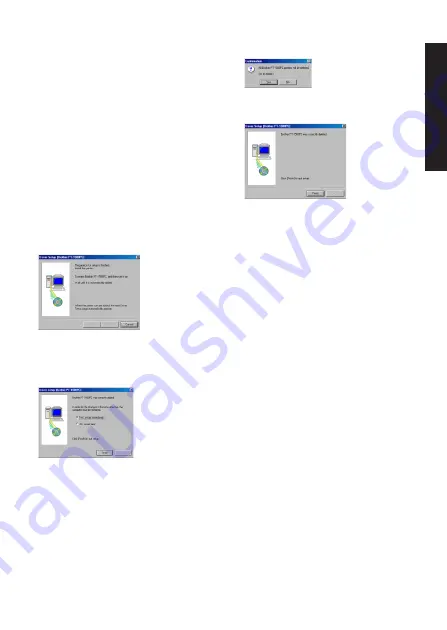
11
5
Select the desired operation, and then click
the Next button.
If “Replace with new Brother PT-1500PC”
is selected, the previously installed printer
driver is deleted, and replaced with a new
one. Select this option when upgrading
the printer driver, or when running
Windows
®
2000 and changing to a
PT-1500PC with a different serial number.
If “Add Brother PT-1500PC” is selected, a
new printer driver is added. With USB on
Windows
®
98/Me, only a port is added
without adding the PT-1500PC as a new
printer. Select this option when connecting
and using multiple PT-1500PCs with the
same computer.
6
If “Replace with new Brother PT-1500PC” or
“Add Brother PT-1500PC” was selected:
A
dialog box appears, instructing you to
connect the PT-1500PC to the computer.
Connect the PT-1500PC to the computer
using the enclosed USB interface cable as
described on page 5, and then turn on the
PT-1500PC. A dialog box appears, showing
that the printer driver has been installed.
Select “Yes, restart immediately.”, and then
click the Finish button to restart the
computer.
If “Delete Brother PT-1500PC” was selected:
A dialog box appears, asking for confirmation
to delete all PT-1500 printer drivers.
Click the Yes button. A dialog box appears,
showing that the printer drivers have been
deleted.
Click the Finish button. If a dialog box
appears, explaining that the computer should
be restarted, select the option for restarting
the computer, and then click the Finish
button.
For W
indows®
Summary of Contents for P-touch PT-1500PC
Page 1: ...1500PC Quick Reference Guide de référence rapide Model PT 1500PC ...
Page 2: ......
Page 3: ...Quick Reference Quick Reference E N G L I S H ...
Page 30: ......
Page 32: ......
Page 33: ...Guide de référence rapide Guide de référence rapide FRANÇAIS ...
Page 60: ......
Page 62: ......
Page 63: ......
















































