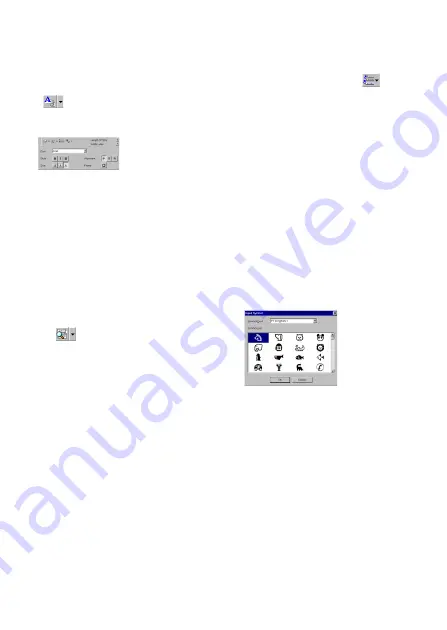
17
Using the Text History list
The 10 most recently printed texts are automati-
cally stored for future use.
1
Click the Text History button (
) to
display the Text History list.
2
Click the desired text.
Text selected from the Text History list
replaces all text already entered in the
layout.
Adding a symbol
A symbol from the various installed symbol fonts
can be added at the left side of the label text.
1
(Windows) Right-click in the label view (or text
box), select [Symbols] in the menu that appears,
and then click [Insert/Change]. The Input Sym-
bol dialog box appears.
(Macintosh) Hold down the Control key and
click in the label view (or text box), select
[Symbol font] in the menu that appears, and
then click [Import/Change]. A dialog box
displaying symbols appears.
2
In the Symbol Font list, select the desired
symbol font.
3
In the Symbol List view, select the desired symbol.
4
Click the OK button. The selected symbol is
added at the left of the text.
If a symbol has already been added to the
text, it will be replaced by the newly
selected symbol.
Entering text
The entire text can quickly be formatted by speci-
fying the font, size, style and alignment. In addi-
tion, a frame can be drawn around the text.
1
Click the arrow beside the Properties button
(
) to display a drop-down menu.
2
Click [Text Settings] to display various text
format settings.
The Text Settings can also be displayed by
selecting [View Properties], then clicking
[Text Settings] in the pop-up menu,
displayed by right-clicking (Windows) or
holding down the Control key and
clicking (Macintosh) in the label view.
3
In the Text Settings, select the desired text
formats.
4
Click in the label view, and then type or
import the text.
Typing in the label view shows the text as
it will appear when it is printed. However,
by clicking the Change View button
(
), the text is displayed in the text
box, giving you a clearer view of the
entered text.
Importing text
Text that has already been typed in another appli-
cation can easily be imported into the label.
1
Select the desired text in the other
application.
2
Import the text into the label layout either by
pressing the designated shortcut keys
(Windows only) or by dragging it from the
other application.
(Windows only) To specify the shortcut
keys used to import text, right-click in the
label view (or text box), and then click
[Options] in the menu that appears. In the
Options dialog box that appears, select the
desired shortcut keys for importing text.
Summary of Contents for P-touch PT-1500PC
Page 1: ...1500PC Quick Reference Guide de référence rapide Model PT 1500PC ...
Page 2: ......
Page 3: ...Quick Reference Quick Reference E N G L I S H ...
Page 30: ......
Page 32: ......
Page 33: ...Guide de référence rapide Guide de référence rapide FRANÇAIS ...
Page 60: ......
Page 62: ......
Page 63: ......






























