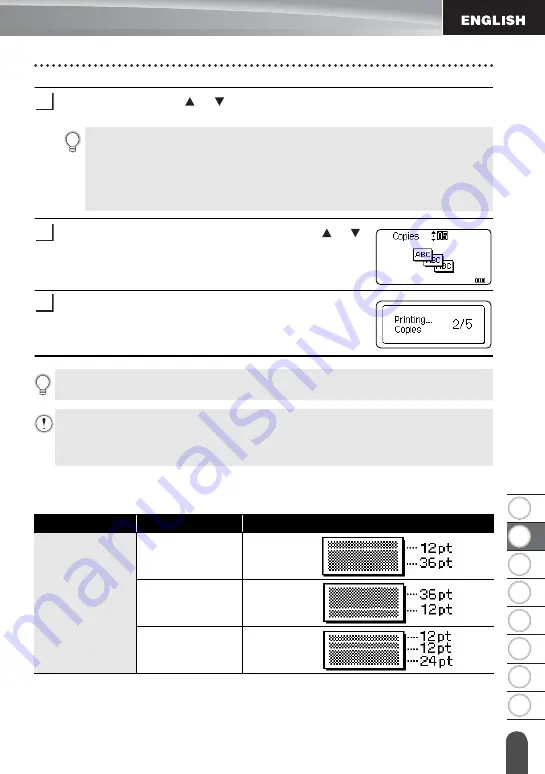
1
2
3
4
5
6
7
8
23
E
D
IT
IN
G A L
ABE
L
Using Block Layouts
Select "Print" using the or key and then press the
OK
or
Enter
key to display
the Copies screen.
Select the number of copies to be printed using the or
key, or type the number using the number keys.
Press the
OK
or
Enter
key to print the labels.
"Printing... Copies" is displayed while the labels are being
printed.
Block Layouts
9
• Select "Edit" to change the text data or style settings.
• Select "Save" to store the label to the file memory.
For the file memory, refer to "USING THE FILE MEMORY" on page 38.
• Select "Cancel" to exit the Block Layouts function.
• Select "Change Layout" to use a different layout.
• Select "Print Options" to set the print settings.
10
11
• Press the
Esc
key to return to the previous step.
• Refer to the Block Layouts table for a list of available block layouts.
• If the width of the current tape cassette does not match the set width for the selected
layout, an error message is displayed when you try to print the label. Press the
Esc
key or any other key to clear the error message, and insert a tape cassette of the
correct width.
Attribute
Value
Details
24mm
2LineA
2LineB
3Line
Summary of Contents for P-touch H500
Page 62: ......
















































