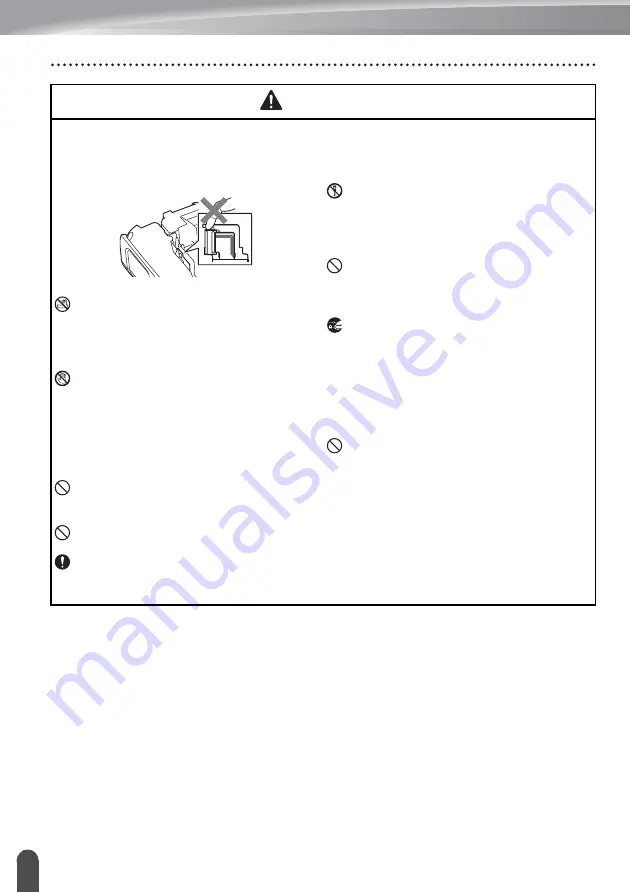
INTRODUCTION
10
WARNING
P-touch Labeling System
Follow these guidelines to avoid fire, electric shock, the risk of injury to yourself or others,
and/or damage to the P-touch labeling system or other property.
DO NOT allow the P-touch labeling
system to get wet or use the P-touch
labeling system in areas that may
become wet, such as bathrooms or near
sinks.
DO NOT touch any metal parts near the
print head. The print head becomes
very hot during use and remains very
hot immediately after use. Do not touch
it directly with your hands.
DO NOT disassemble the P-touch
labeling system.
For inspection, adjustment, and repair
of the P-touch labeling system, contact
Brother customer service.
Plastic bags are used in the packaging
of your P-touch labeling system. To
avoid danger of suffocation, keep these
bags away from babies and children.
If you notice heat, an abnormal odor,
discoloration of the P-touch labeling
system, deformation, or anything else
unusual while using or storing the P-
touch labeling system, immediately stop
using the P-touch labeling system,
disconnect the AC adapter, and remove
the batteries.
To prevent damage, do not drop or hit
the P-touch labeling system.
DO NOT use the P-touch labeling system with a foreign object in it. If water, a metallic
substance, or any other foreign object enters the P-touch labeling system, disconnect
the AC adapter and remove the batteries, and contact Brother customer service.
Do not use the P-touch labeling system in special environments, such as near medical
equipment. Electromagnetic waves may cause the medical equipment to malfunction.
Users with heart pacemakers should move away from the P-touch labeling system if
they sense any abnormalities. Then, immediately seek the advice of a medical
professional.
Summary of Contents for P-touch E550WVP
Page 47: ...Printed in China LAE114001 ...











































