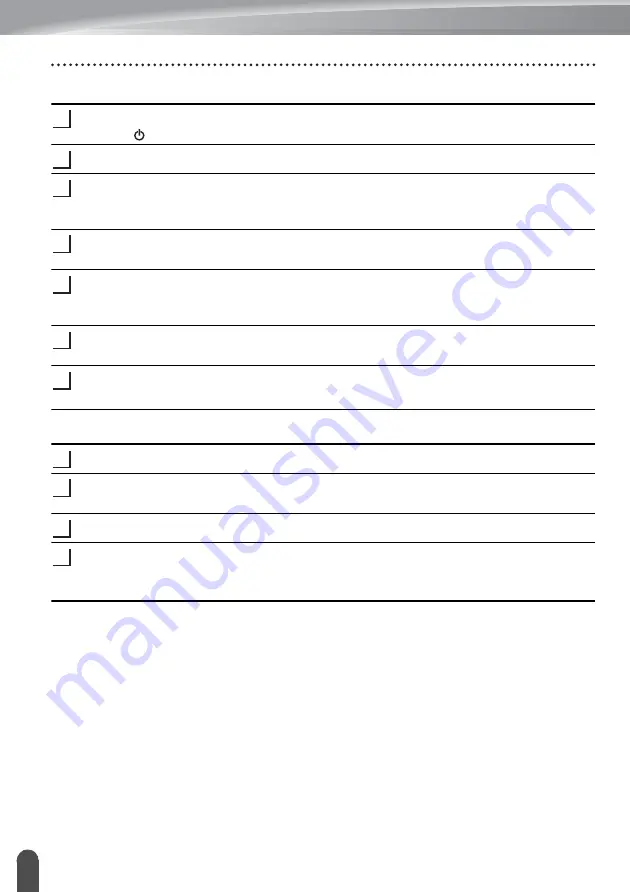
USING P-TOUCH SOFTWARE
46
Using P-touch Software
For Windows
®
8/Windows
®
8.1/Windows Server
®
2012
If the P-touch labeling system is connected to the computer and is turned on, press and
hold the (Power) button to turn it off.
Click [Control Panel] in [Apps] screen - [Hardware and Sound] - [Devices and Printers].
Select [Brother xx-xxxx] and click [Remove device], or right-click the icon and click
[Remove device].
If a User Account Control message appears, type in the password, and then click [Yes].
Select [Fax] or [Microsoft XPS Document Writer] in the [Devices and Printers] window,
and then click [Print server properties], which appeared in the menu bar.
Click the [Drivers] tab, and then click [Change Driver Settings].
If a User Account Control message appears, type in the password, and then click [Yes].
Select [Brother xx-xxxx], and then click [Remove...].
Select [Remove driver and driver package], and then click [OK].
Follow the on-screen instructions.
Close the [Print Server Properties] window.
The printer driver has been uninstalled.
For OS X v10.7.5 - OS X v10.9.x
Turn off the P-touch labeling system.
Click Apple menu and [System Preferences], and click [Print & Scan] (OS X v10.7.5 /
OS X v10.8.x)/[Printers & Scanners] (OS X v10.9.x).
Choose [Brother xx-xxxx], and click [-].
Close the [Print & Scan] (OS X v10.7.5 / OS X v10.8.x)/[Printers & Scanners] (OS X
v10.9.x) window.
The printer driver has been uninstalled.
Uninstalling the Software
Perform this procedure only if the software is no longer necessary or when reinstalling the
software.
For details on how to uninstall the software, please refer to the Help for your OS.
1
2
3
4
5
6
7
1
2
3
4
Summary of Contents for P-touch E550WVP
Page 47: ...Printed in China LAE114001 ...


































