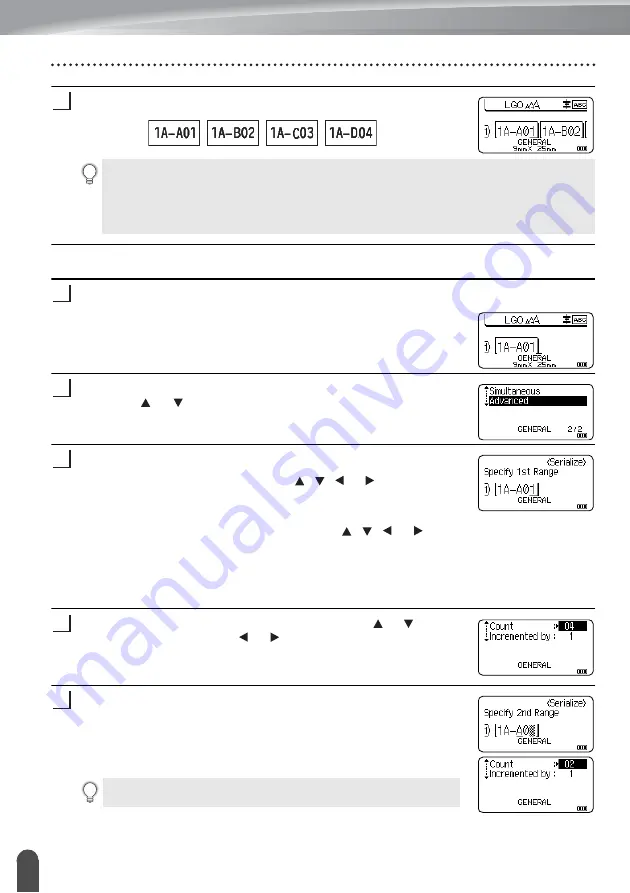
EDITING A LABEL
40
Entering a Serialize Label
Press the
OK
or
Enter
key to display the screen that you set.
Example:
Advanced
Enter text.
Example:
Create labels 1A-A01, 1A-A02, 1A-A03, 1A-A04 and
1A-B01, 1A-B02, 1A-B03, 1A-B04 from 1A-A01 by using this
function.
Press the
Shift
and
Serialize
keys and select "Advanced" by
using the or key and press the
OK
key.
Specify the first range of characters that you want to increase.
• To specify one character, use the , , or key to position
the cursor under the character and press the
OK
or
Enter
key
twice.
• To specify a range of characters, use the , , or key to
position the cursor under the first character in the range and
press the
OK
or
Enter
key. Then, position the cursor under the
last character in the range and press the
OK
or
Enter
key.
Example:
Select 1 of A01.
Select "Count" and "Incremented by" by using the or key and
set the value by using the or key.
Example:
When you want to increase the number by one four
times, set "Count": 04, "Incremented by": 1.
Repeat steps 3 and 4 to specify the second range of characters
that you want to increase, the increment value, and the count
value.
Example:
Select A of A01. When you want to increase the
number by one twice, set "Count": 02, "Incremented by": 1.
6
• When you press the
Shift
and
Serialize
keys, you can do the setting again. After redoing
the setting, the message "OK to Overwrite the Data after This Position?" is shown. If it's
ok to overwrite, press
OK
key.
• You can select All/Current/Range when printing as there are multiple pages of labels.
• To print labels refer to the User's Guide.
1
2
3
You cannot select the first character(s) because it is grayed out.
4
5
Summary of Contents for P-touch E550WVP
Page 47: ...Printed in China LAE114001 ...








































