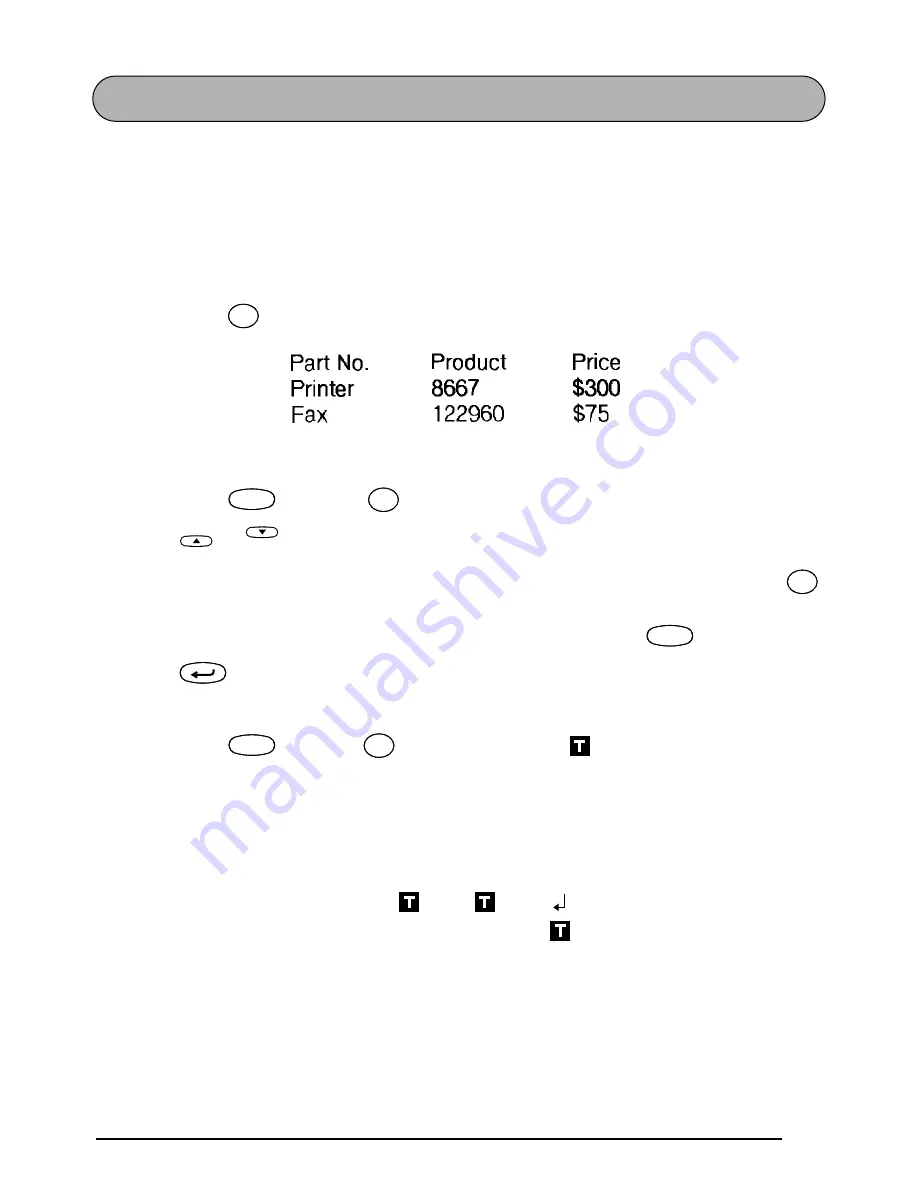
55
TAB FUNCTION
This function allows you to separate sections of a line of text by adding tabs. This enables you
to create perfectly aligned columns without having to type in several spaces. All tabs have the
same length and are measured from either the beginning of the line or the previous tab if there
is more than one. The tab length can be set between 0.0 and 11.8 inches (0.0 and 30.0 centi-
meters).
☞
The text can contain no more than 50 tabs. If 50 tabs have already been added to the
text when
is pressed, the error message “TAB LIMIT!” appears.
To set the tab length:
1
Hold down
and press
once. The current tab length is displayed.
2
Press
or
until the desired length is displayed or use the number keys to type in
the length.
☞
To switch the unit of measurement between inches and centimeters, press
until the measurement is displayed in the desired unit.
The default setting (2” (5.0 cm)) can be selected by pressing
.
3
Press .
To add a tab:
●
Hold down
and press
once. The tab mark (
) appears in the text to indi-
cate the position of the tab.
☞
If the text in front of a tab extends past the point where the next section of text
should start, the text will instead start at the following tab position.
For example, if the tab length is set to 2.0 inches (5.0 cm) and the following text is
typed in:
Tab
Q
Tab
Q
Code
Code
Tab Length
W
Tab Length
W
Home
End
ñ
M
ñ
M
Space
Feed&Cut
Space
New Block
Code
Code
Tab
Q
Tab
Q
2:
J K L M N O P Q R S T U
1:
A B C D E F G H I
Summary of Contents for P-Touch 2400
Page 5: ...1 Getting Started ...
Page 30: ...26 ...
Page 31: ...27 Learning the Ropes ...
Page 49: ...45 For Your Information ...
Page 126: ......
Page 128: ......
Page 129: ...GUIA DE INSTRUCCIONES ...
Page 202: ...Printed in China LA0986001A ...
















































