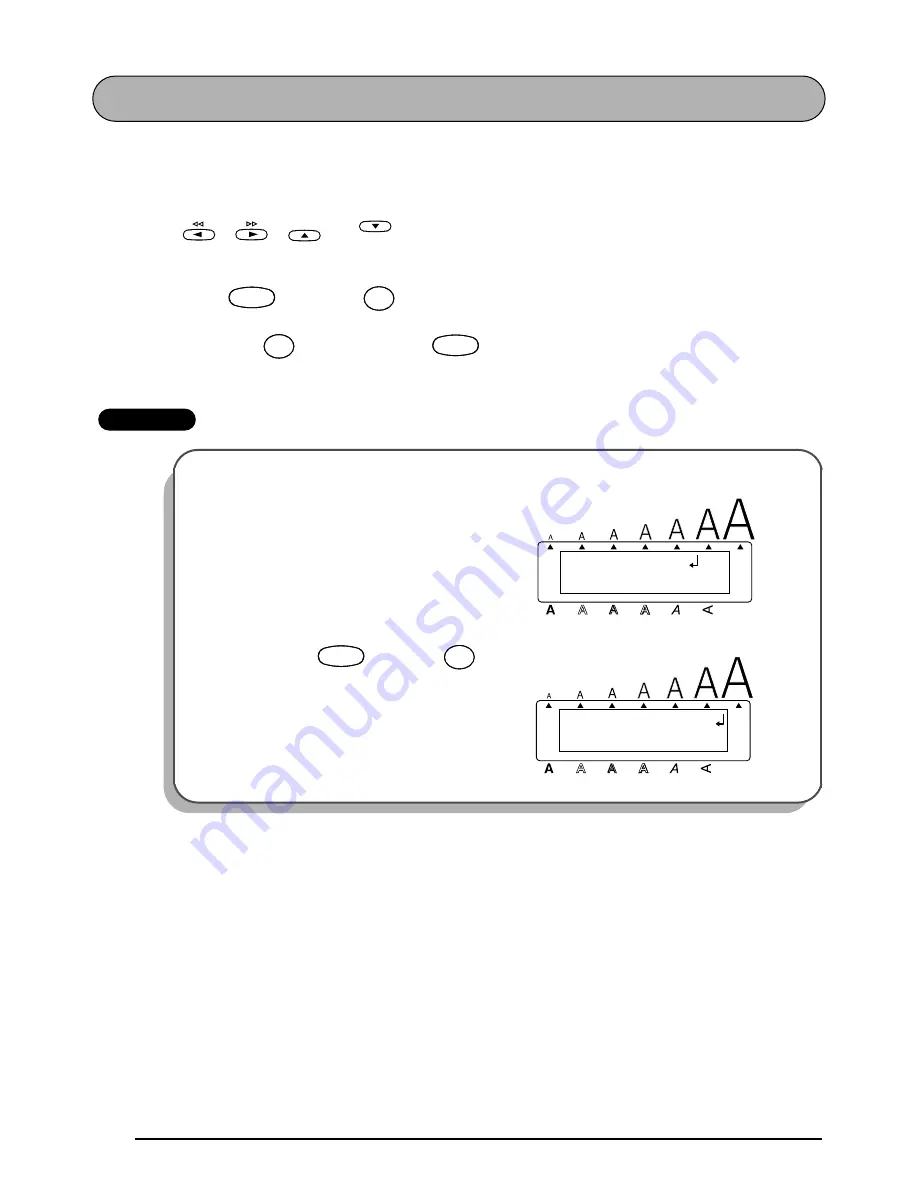
58
LINE OUT FUNCTION
With the Line Out function, you can easily remove an entire line of text.
To delete a line of text:
1
Press
,
,
or
to position the cursor within the line of text that you
wish to delete.
2
Hold down
and press
once.
☞
Each time
is pressed while
is held down, the line of text containing the
cursor is deleted.
EXAMPLE
To delete “012-345-6789”:
●
Hold down
and press
once.
Home
End
Code
Code
Line out
)
0
Line out
)
0
Line out
)
0
Line out
)
0
Code
Code
Alt
Caps
2:
2 - 3 4 5 - 6 7 8 9 _
1:
s G a r d e n
Width
Length
A.Format
Undl/Frm
Length
Code
Code
Line out
)
0
Line out
)
0
2:
_
1:
K ’ s G a r d e n
Alt
Caps
Width
Length
A.Format
Undl/Frm
Length
Summary of Contents for P-Touch 2400
Page 5: ...1 Getting Started ...
Page 30: ...26 ...
Page 31: ...27 Learning the Ropes ...
Page 49: ...45 For Your Information ...
Page 126: ......
Page 128: ......
Page 129: ...GUIA DE INSTRUCCIONES ...
Page 202: ...Printed in China LA0986001A ...






























