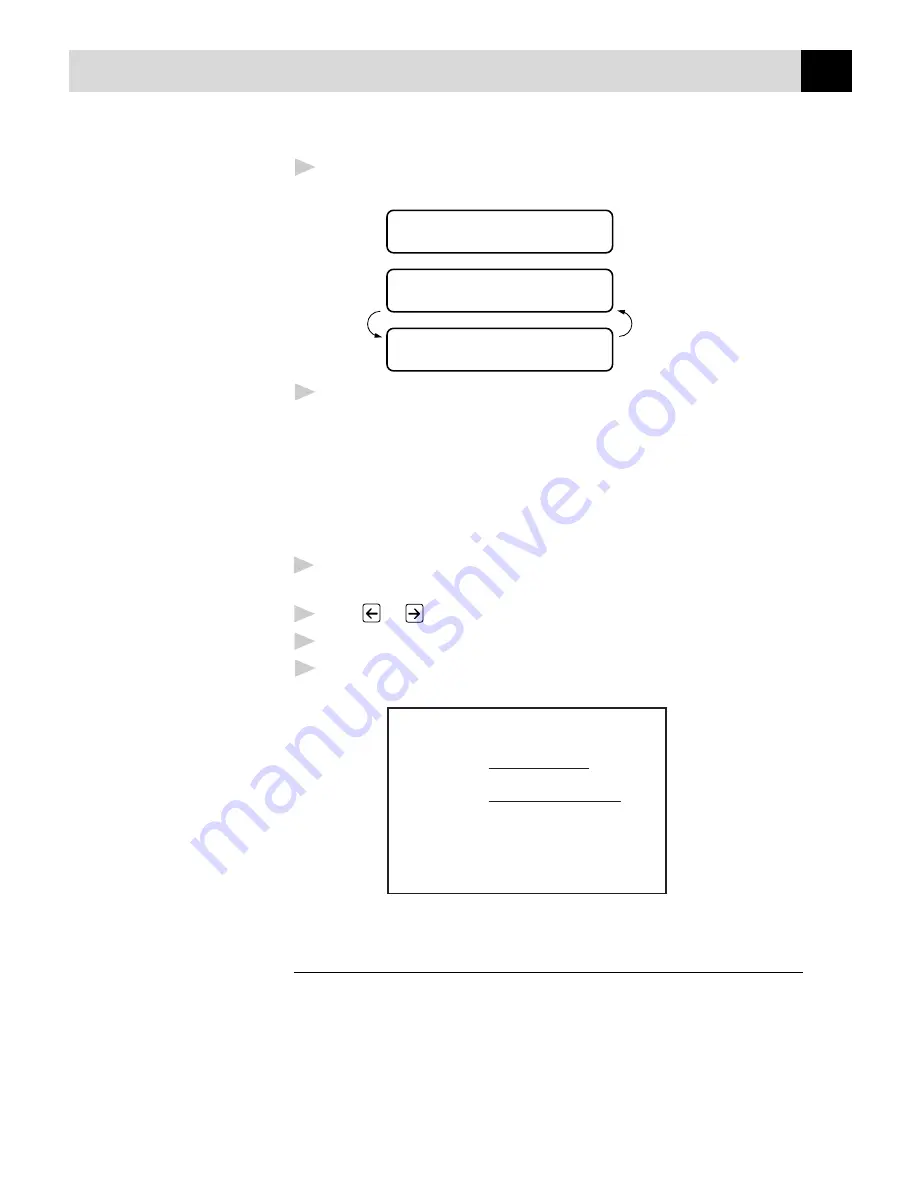
63
S E T U P S E N D
5
Press
Set
when the screen displays your selection. The screen
displays
ACCEPTED
NEXT
1.YES 2.NO
6
Press
1
if you want to select additional settings. The display returns
to the SETUP SEND menu. ––OR–– Press
2
to exit if you have
finished choosing settings.
Using a Printed Cover Page
If you prefer using a printed cover page that you can write on, you can
print the sample page and attach it to your fax.
1
For the MFC-9050, Press
Menu
,
3
,
1
.
For the MFC-9550, Press
Menu
,
1
,
3
,
1
.
2
Press
or
to select PRINT SAMPLE.
3
Press
Set
when the screen displays your selection.
4
Press
Start
. Your machine prints a copy of your cover page.
=== COVER PAGE ===
TO:
FROM:
FAX:
TEL:
PAGE[S] TO FOLLOW
COMMENT:
Cover Page Message
You can set up two customized comments.
Summary of Contents for MFC-9050
Page 1: ......
Page 21: ...8 C H A P T E R O N E ...
Page 49: ...36 C H A P T E R F O U R ...
Page 115: ...102 C H A P T E R T E N ...
Page 119: ...106 C H A P T E R E L E V E N ...
Page 123: ...110 C H A P T E R T W E L V E ...
Page 135: ...122 C H A P T E R T H I R T E E N ...
Page 147: ...134 C H A P T E R F I F T E E N ...
Page 183: ...170 C H A P T E R S E V E N T E E N ...
Page 195: ...182 G L O S S A R Y ...
Page 199: ...186 I N D E X ...






























