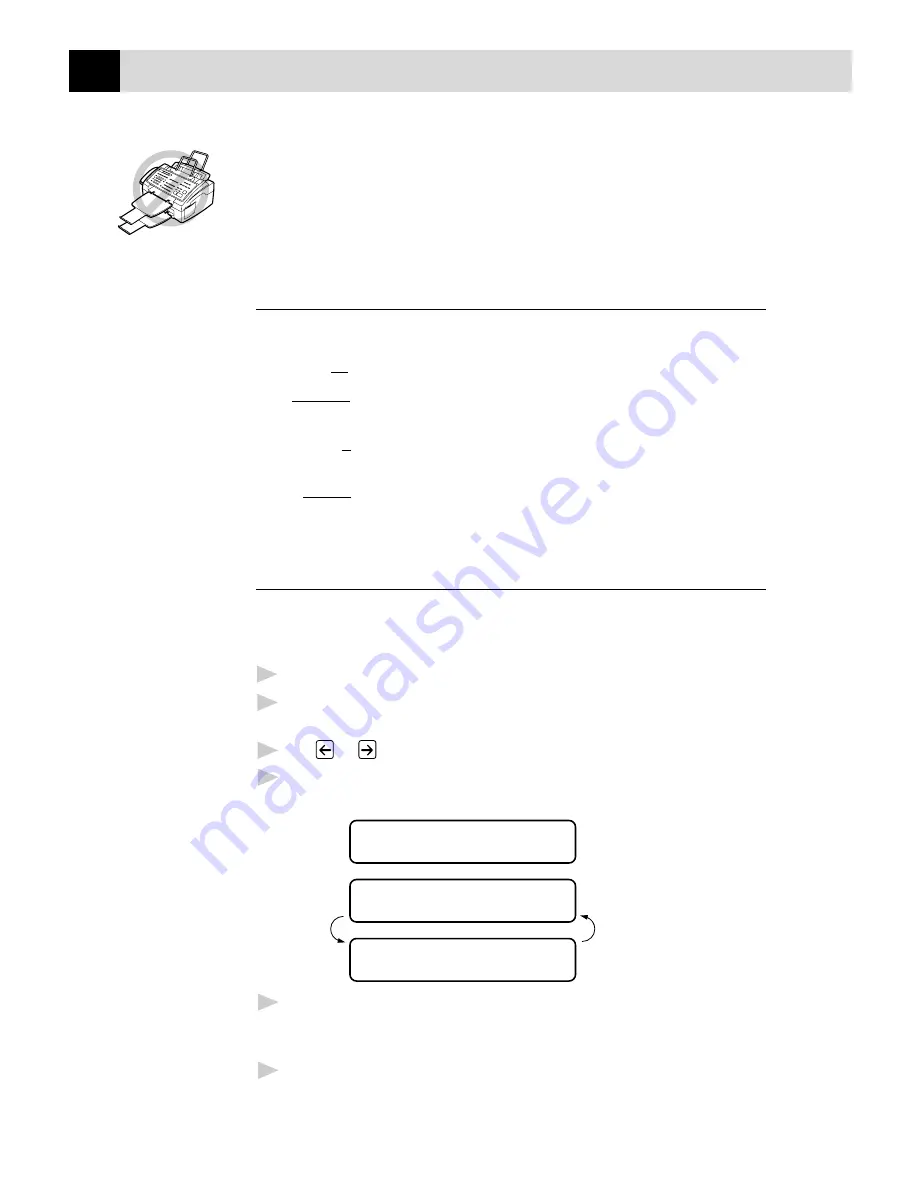
56
C H A P T E R S I X
■
DO NOT use curled, wrinkled, folded, or ripped document, or
documents with staples, paper clips, paste or tape attached. DO NOT
use cardboard, newspaper, or fabric.
■
Make sure documents written with ink, tippex/liquid paper are
completely dry.
Resolution
When you have a document in the feeder, you can use the
Resolution
key. Press
Resolution
continuously until you see the LED change.
Standard
Suitable for most typed documents.
Fine
Good for small print; transmits a little slower than
Standard resolution.
Super Fine
Good for small print or artwork; transmits slower than
Fine resolution.
Photo
Use when document has varying shades of grey; slow
transmission time.
Contrast
If your document is very light or very dark, you might want to set the
contrast accordingly. Use LIGHT to send a light document. Use DARK
to send a dark document.
1
Insert the document, face down, in the feeder.
2
For the MFC-9050, Press
Menu
,
3
,
3
.
For the MFC-9550, Press
Menu
,
1
,
3
,
3
.
3
Use
or
to select AUTO, LIGHT, or DARK.
4
When the screen displays your selection, press
Set
. The screen
displays
ACCEPTED
NEXT
1.YES 2.NO
5
Press
2
if you are finished choosing settings, and go to Step 6 ––
OR–– Press
1
if you want to select additional settings. The display
returns to SETUP SEND menu.
6
Enter a fax number and press
Start
to send a fax.
See
“Multiple
Resolution
Transmission”
in this
chapter
Summary of Contents for MFC-9050
Page 1: ......
Page 21: ...8 C H A P T E R O N E ...
Page 49: ...36 C H A P T E R F O U R ...
Page 115: ...102 C H A P T E R T E N ...
Page 119: ...106 C H A P T E R E L E V E N ...
Page 123: ...110 C H A P T E R T W E L V E ...
Page 135: ...122 C H A P T E R T H I R T E E N ...
Page 147: ...134 C H A P T E R F I F T E E N ...
Page 183: ...170 C H A P T E R S E V E N T E E N ...
Page 195: ...182 G L O S S A R Y ...
Page 199: ...186 I N D E X ...






























