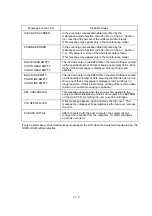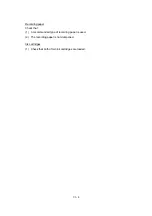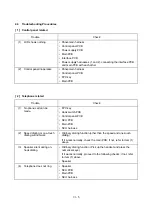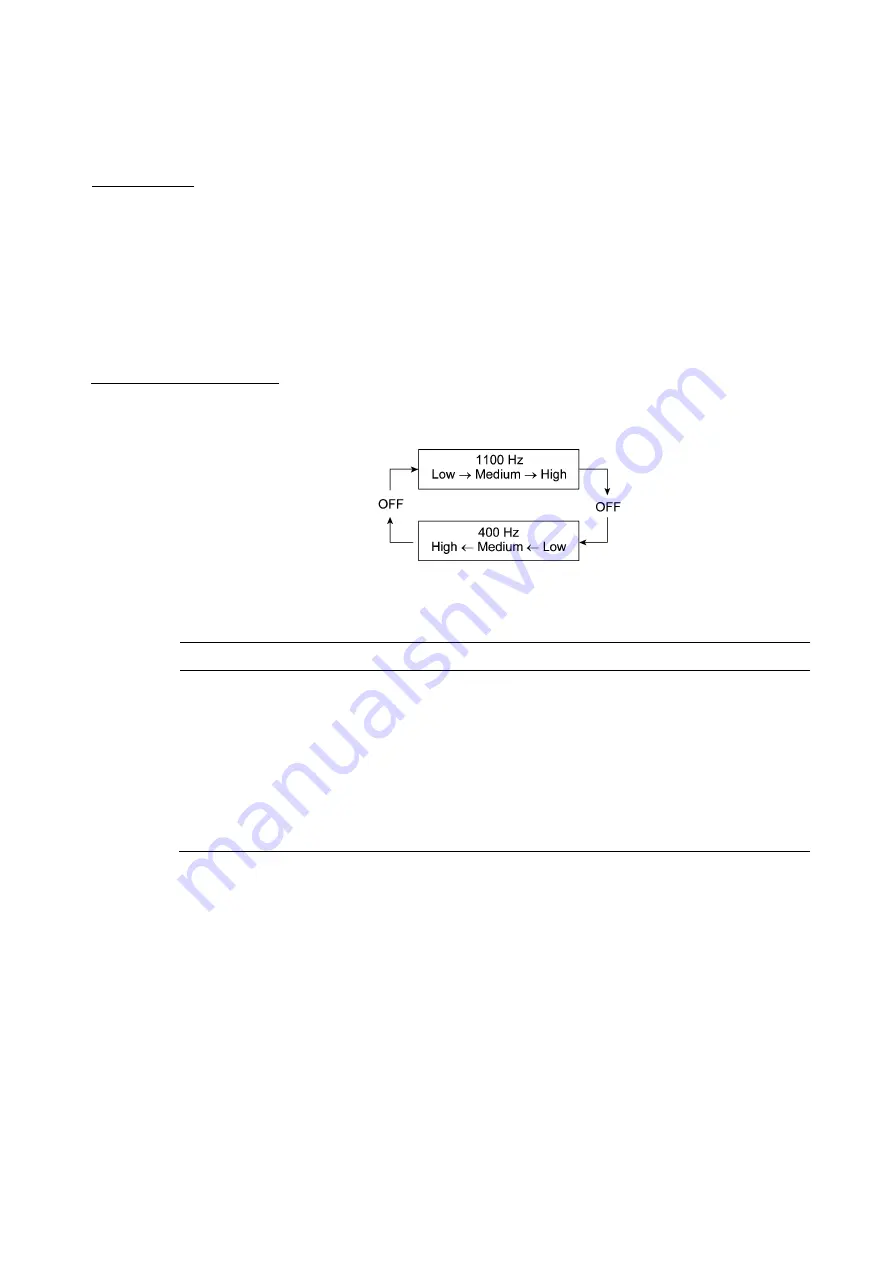
V
- 19
3.5
Sensor Operational Check
n
Function
This function allows you to check that the following 13 sensors operate correctly.
-
Document front sensor
-
Document rear sensor
-
Cover sensor
-
Registration sensor
-
Hook switch
-
Carrier home position sensor
-
Ink empty sensor
n
Operating Procedure
(1) Press the
3
and
2
keys in this order in the initial stage of the maintenance mode. The equipment
sounds 1100 Hz and 400 Hz tones cyclically through the following volumes for testing the
speaker:
If the sensors are ON as listed below, the LCD will show "FRRECVHKENCREP" which can be
switched by pressing the
Start
key.
Given below is the relationship between the LCD indication, sensor name and sensor status.
LCD
Sensors
Sensor signal ON
FR
Document front sensor
No document detected.
RE
Document rear sensor
No document detected.
CV
Cover sensor
Top cover closed.
HK
Hook switch
On-hook state.
EN
Registration sensor
No recording paper detected.
CR
Carrier home position sensor
Carrier placed in the home position.
EP
Ink empty sensor
No reflection light received (since no paper is inserted),
which is equivalent to detecting of a printed ink-empty
mark.
(2) Change the detecting conditions and check that the displayed letters disappear. For example,
insert a document through the document front sensor and check that the "FR" disappears.
(3) To stop this operation and return the equipment to the initial stage of the maintenance mode,
press the
Stop
key.
Summary of Contents for MFC-7050C
Page 1: ...FACSIMILE EQUIPMENT SERVICE MANUAL MODEL MFC7050C ...
Page 4: ...CHAPTER I GENERAL DESCRIPTION ...
Page 10: ...CHAPTER II INSTALLATION ...
Page 11: ...CONTENTS 1 INSTALLING THE UPDATE DATA TO THE FACSIMILE EQUIPMENT II 1 ...
Page 14: ...CHAPTER III THEORY OF OPERATION ...
Page 16: ...III 1 1 OVERVIEW ...
Page 27: ...III 12 Location of Sensors and Actuators ...
Page 30: ...III 15 ...
Page 35: ...CHAPTER IV DISASSEMBLY REASSEMBLY AND LUBRICATION ...
Page 41: ...IV 4 n n Disassembly Order Flow ...
Page 93: ...IV 56 1 33 Ink Foam 1 Take up the ink foam from the lower cover ...
Page 94: ...IV 57 1 34 Harness Routing ...
Page 96: ...IV 59 2 Control panel locks 3 Scanner frame ASSY and separation roller gear ...
Page 97: ...IV 60 4 Top cover lock spring 5 Gear plate ASSY ...
Page 98: ...IV 61 6 Hinges 7 Frame chassis ASSY ...
Page 99: ...IV 62 8 Idle pulley holder 9 Maintenance ASSY ...
Page 100: ...IV 63 10 Exit roller ASSY 11 Large feed roller ASSY ...
Page 101: ...CHAPTER V MAINTENANCE MODE ...
Page 108: ...V 6 Scanning Compensation Data List ...
Page 123: ...CHAPTER VI ERROR INDICATION AND TROUBLESHOOTING ...
Page 135: ...May 99 SM8XD115 Printed in Japan ...
Page 136: ...MFC7050C Appendix 1 EEPROM Customizing Codes ...
Page 153: ...E Power Supply PCB ...