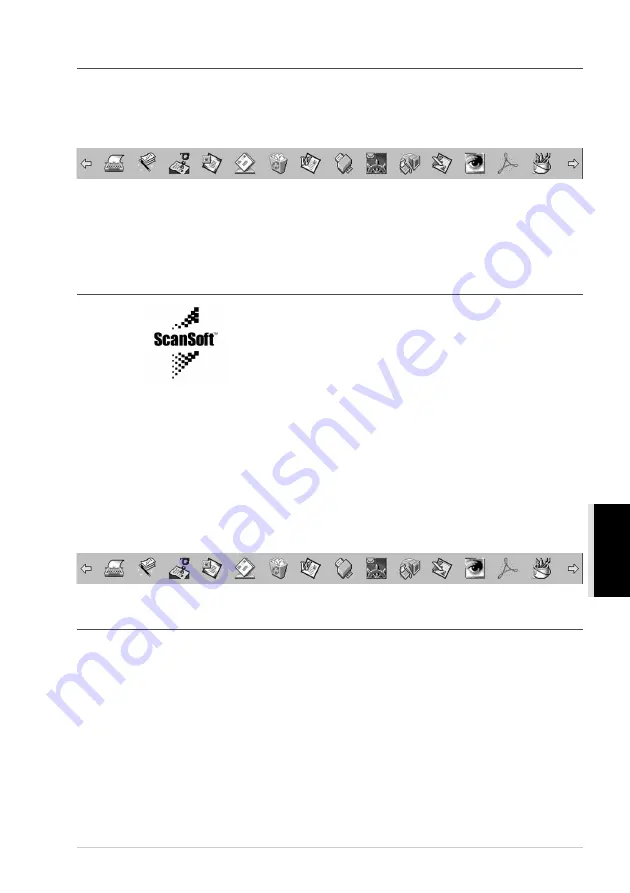
Using ScanSoft
™
PaperPort
®
for Brother and ScanSoft
™
TextBridge
®
87
PRINTER/SCANNER
Links to Many Other Applications
PaperPort
®
automatically recognizes many other applications on your computer and creates a
“working link” to them. The Link Bar at the bottom of
Desktop view
shows icons of those linked
applications. To use a link, drag an item onto one of the icons to start the application represented by
the icon. This sample Link Bar shows several applications with links to PaperPort
®
.
If PaperPort
®
does not automatically recognize one of the applications on your computer, you can
manually create a link using the
Create New Link
command. (See PaperPort
®
Help for more
information about creating new links.)
Using ScanSoft
™
TextBridge
®
OCR
(Converting Image Text to Text You Can Edit)
Software by:
ScanSoft
™
ScanSoft
™
TextBridge
®
OCR is automatically installed when you install PaperPort
®
on your
computer.
PaperPort
®
can quickly convert the text on a PaperPort
®
item (which is really just a picture of the
text) into text that you can edit with a word processing application. PaperPort
®
uses the optical
character recognition application ScanSoft
™
TextBridge
®
, which comes with PaperPort
®
—
OR
—
PaperPort
®
uses your application if it is already on your computer. You can convert the entire item,
or by using the
Copy As Text
command, you can select only a portion of the text to convert.
Dragging an item onto a word-processing link icon starts PaperPort
®
’s built-in OCR application, or
you can use your own OCR application.
Importing Items from Other Applications
In addition to scanning items, you can bring items into PaperPort
®
in a variety of ways and convert
them to PaperPort
®
(MAX) files in several different ways:
■
Print to the
Desktop View
from another application, such as Microsoft Excel.
■
Import files saved in other file formats, such as Windows
®
Bitmap (BMP) or Tag Image File
Format (TIFF).
Summary of Contents for MFC-590
Page 1: ...MFC 590 OWNER S MANUAL ...
Page 3: ...ii ...






























