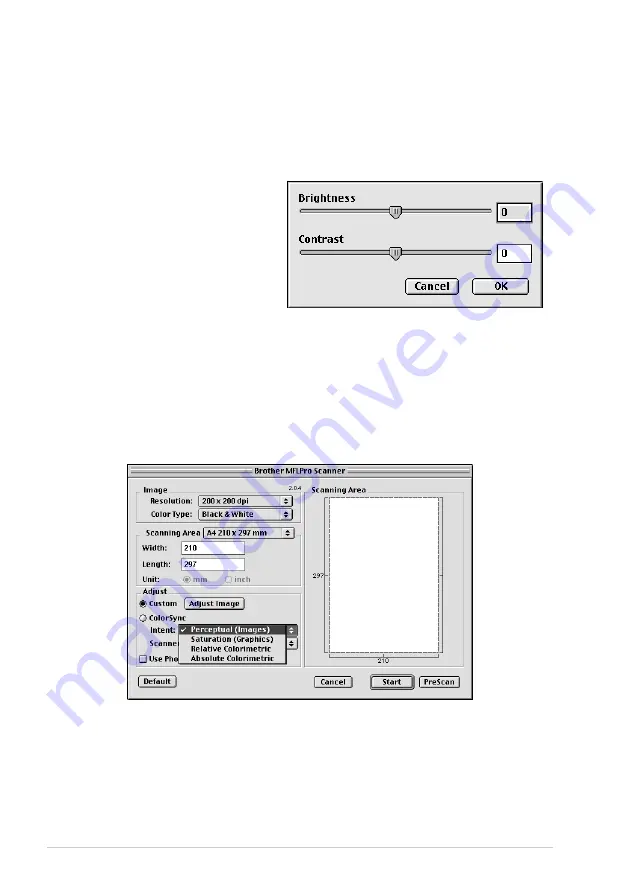
114
Chapter 16
Adjust Image
Brightness
Adjust the brightness settings to obtain the best image. The Brother TWAIN Scanner driver offers
100 brightness settings (-50 to 50). The default value is 0, representing an “average” setting.
You can set the brightness level by dragging the slidebar to the right to lighten the image or to the
left to darken the image. You can also type a value in the box to set the setting. Click
OK
.
If the scanned image is too light, set a lower brightness value and scan the document again.
If the image is too dark, set a higher
brightness value and scan the document
again.
Contrast
The contrast setting is adjustable only when you have selected one of the Color Type settings, but it
is not available when Black & White is selected as the Color Type.
Increasing the contrast level (by dragging the slidebar to the right) emphasizes dark and light areas
of the Image, while decreasing the contrast level (by dragging the slidebar to the left) reveals more
detail in grey areas. Instead of using the slidebar, you can type a value in the box to set the contrast.
Click
OK
.
Colour Sync
Dialog
Perceptual
Matching
—All the colours of a given gamut are scaled proportionally to fit within
another gamut. This intent pretty much maintains the balance between the colours in the image. This
intent is the best choice for realistic images, such as scanned photographs.
Saturation
Matching
—The relative saturation of colours is maintained from gamut to gamut. So
basically the colours are shifted to the edge of the gamut to get the most saturated colour possible.
Rendering the image using this intent gives the strongest colours and is the best choice for bar graphs
and pie charts, in which the actual colour displayed is less important than its vividness.
Summary of Contents for MFC-590
Page 1: ...MFC 590 OWNER S MANUAL ...
Page 3: ...ii ...






























