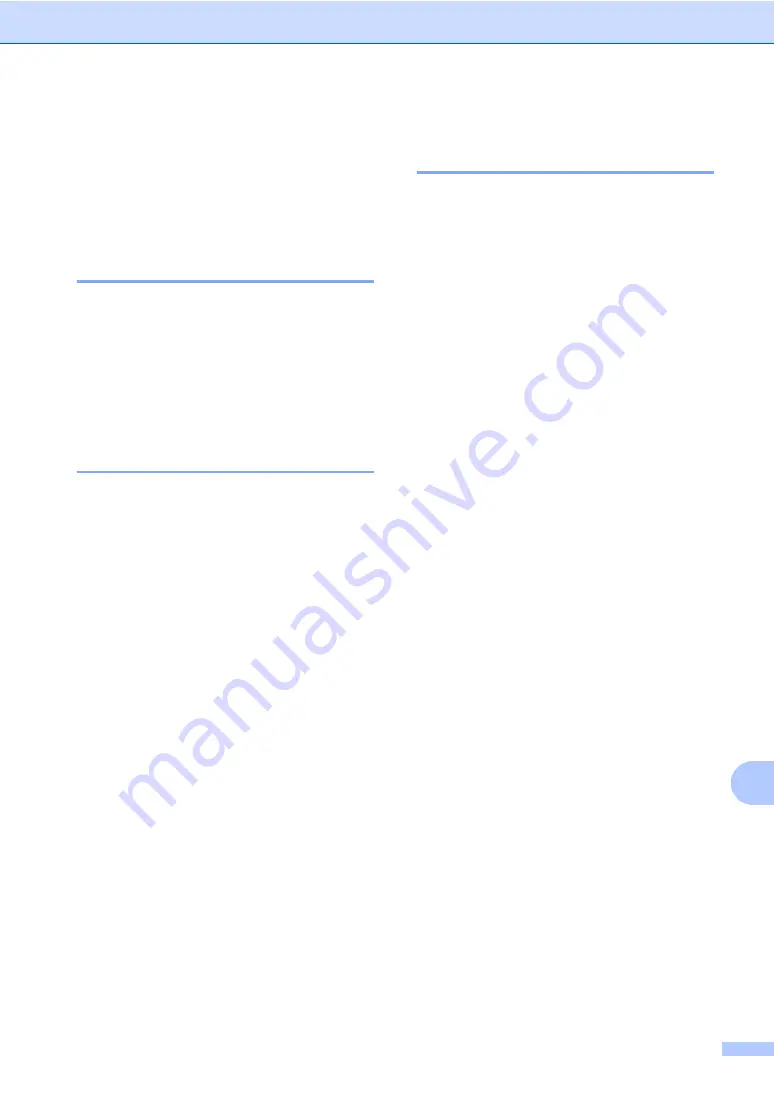
PhotoCapture Center
®
79
13
PhotoCapture Center
®
print settings
13
These settings will remain until you change
them again.
Print quality
13
a
Press
Menu
,
4
,
1
.
b
Press
a
or
b
to choose
Normal
or
Photo
.
Press
OK
.
c
Press
Stop/Exit
.
Paper Options
13
Paper Type
13
a
Press
Menu
,
4
,
2
.
b
Press
a
or
b
to choose
Plain Paper
,
Inkjet Paper
,
Brother Photo
or
Other Photo
.
Press
OK
.
c
Press
Stop/Exit
.
Paper Size
13
a
Press
Menu
,
4
,
3
.
b
Press
a
or
b
to choose the paper size
you are using,
Letter
,
A4
,
4"x6"
or
5"x7"
.
Press
OK
.
If you chose Letter or A4, press
a
or
b
to choose the print size you are using,
4"x3"
,
5"x3.5"
,
6"x4"
,
7"x5"
,
8"x6"
or
Max. Size
.
Press
OK
.
c
Press
Stop/Exit
.
Adjusting Brightness,
Contrast and Color
13
Brightness
13
a
Press
Menu
,
4
,
4
.
b
Press
a
or
b
to make a darker or lighter
copy.
Press
OK
.
c
Press
Stop/Exit
.
Contrast
13
You can choose the contrast setting. More
contrast will make an image look sharper and
more vivid.
a
Press
Menu
,
4
,
5
.
b
Press
a
or
b
to increase or decrease
the contrast.
Press
OK
.
c
Press
Stop/Exit
.
Color enhancement (True2Life
®
)
13
The color enhancement (True2Life
®
) feature
will produce more vivid printed images. Your
photographs will take slightly longer to print.
a
Press
Menu
,
4
,
6
.
b
Press
a
or
b
to choose
On
or
Off
.
Press
OK
.
If you chose
Off
, then go to step
.
c
Press
a
or
b
to choose
1.White Balance
,
2.Sharpness
or
3.Color Density
.
Press
OK
.
d
Press
a
or
b
to adjust the degree of the
setting.
Press
OK
.
e
Press
Stop/Exit
.
Summary of Contents for MFC-5460CN
Page 1: ...USER S GUIDE MFC 5460CN MFC 5860CN ...
Page 22: ...Chapter 1 6 Control panel overview 1 MFC 5460CN MFC 5860CN 1 10 9 2 4 3 1 10 9 2 4 3 ...
Page 23: ...General Information 7 1 9 8 7 4 5 6 9 8 7 4 5 6 ...
Page 81: ...Section III Copy III Making copies 66 ...
Page 89: ...Section IV Walk up Photo PrintingIV PhotoCapture Center 74 PictBridge 83 ...
Page 101: ...Section V Software V Software and Network features 86 ...






























