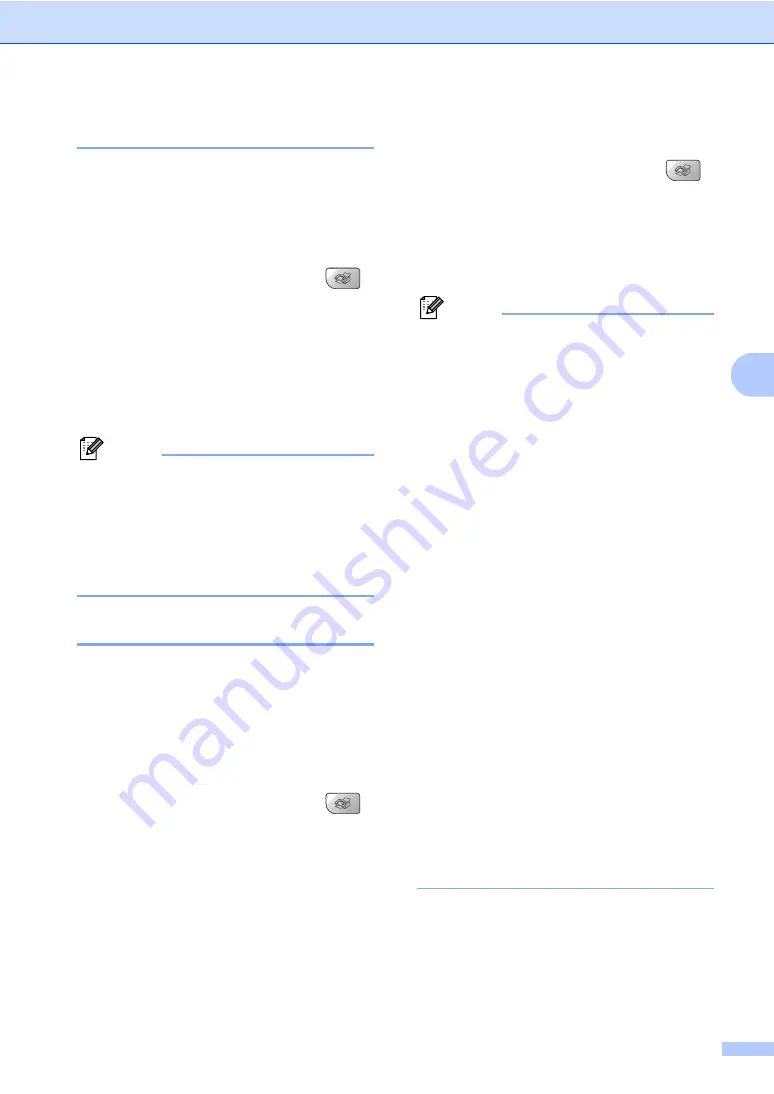
Sending a fax
33
5
Contrast
5
If your document is very light or very dark, you
may want to change the contrast.
Use
Light
when sending a light document.
Use
Dark
when sending a dark document.
a
Make sure you are in Fax mode
.
b
Load your document.
c
Press
Menu
,
2
,
2
,
1
.
d
Press
a
or
b
to choose
Auto
,
Light
or
Dark
.
Press
OK
.
Note
Even if you choose
Light
or
Dark
, the
machine will send the fax using the
Auto
setting in any of the following conditions:
• When you send a color fax.
• When you choose
Photo
as the
Resolution.
Changing Resolution
5
The quality of a fax can be improved by
changing the resolution. Resolution can be
changed for the next fax
or
for all faxes.
To change the resolution for the
next
fax
5
a
Make sure you are in Fax mode
.
b
Load your document.
c
Press
Resolution
then
a
or
b
to
choose the resolution.
Press
OK
.
To change the default resolution
5
a
Make sure you are in Fax mode
.
b
Press
Menu
,
2
,
2
,
2
.
c
Press
a
or
b
to choose the resolution
you want.
Press
OK
.
Note
You can choose four different resolution
settings for black & white faxes and two for
color.
If you choose
S.Fine
or
Photo
and then
use the
Color
Start
key to send a fax, the
machine will send the fax using the
Fine
setting.
Black & White
Standard
Suitable for most typed
documents.
Fine
Good for small print and
transmits a little slower than
Standard resolution.
S.Fine
Good for small print or artwork
and transmits slower than Fine
resolution.
Photo
Use when the document has
varying shades of gray or is a
photograph. This has the
slowest transmission.
Color
Standard
Suitable for most typed
documents.
Fine
Use when the document is a
photograph. The transmission
time is slower than Standard
resolution.
Summary of Contents for MFC-5460CN
Page 1: ...USER S GUIDE MFC 5460CN MFC 5860CN ...
Page 22: ...Chapter 1 6 Control panel overview 1 MFC 5460CN MFC 5860CN 1 10 9 2 4 3 1 10 9 2 4 3 ...
Page 23: ...General Information 7 1 9 8 7 4 5 6 9 8 7 4 5 6 ...
Page 81: ...Section III Copy III Making copies 66 ...
Page 89: ...Section IV Walk up Photo PrintingIV PhotoCapture Center 74 PictBridge 83 ...
Page 101: ...Section V Software V Software and Network features 86 ...






























