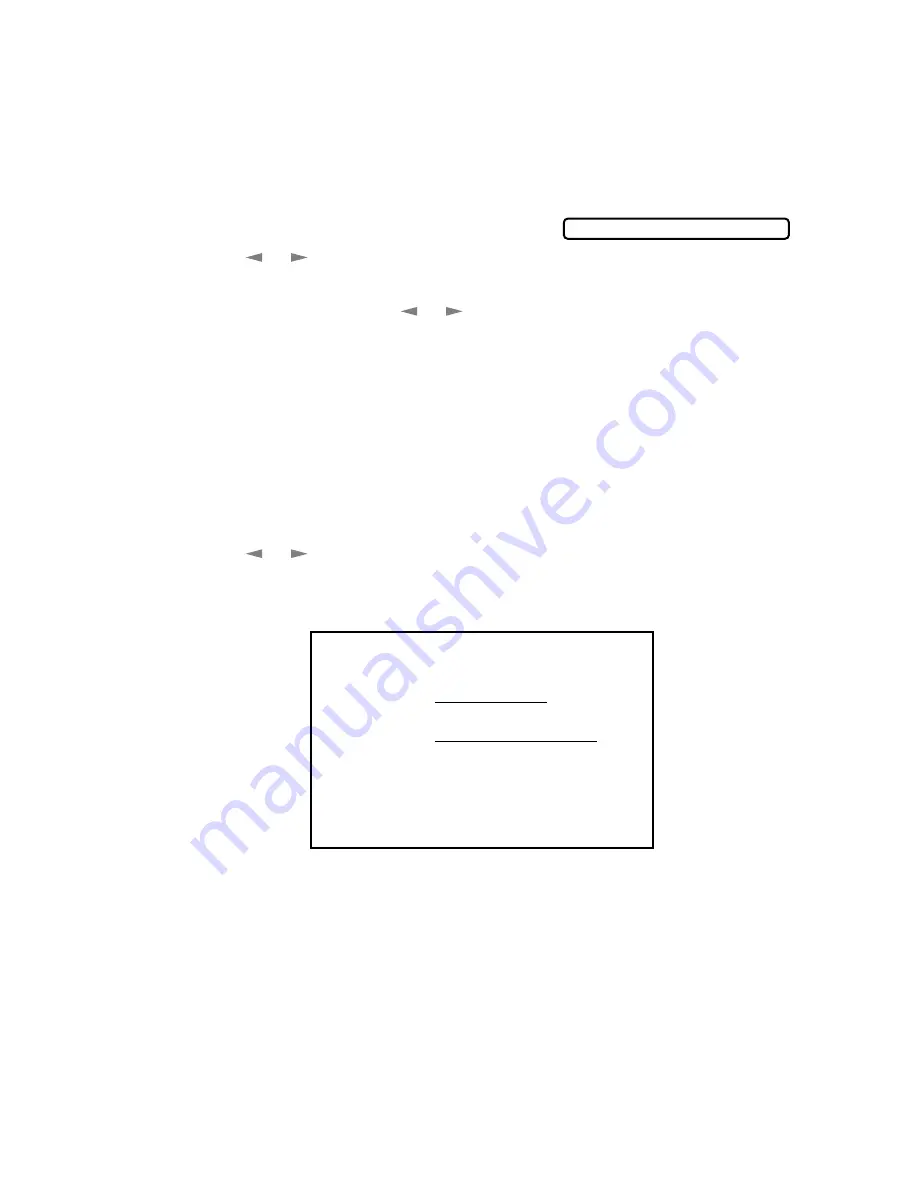
S E T U P S E N D
6 - 6
Always Send Cover Page
Make sure Station ID is set up. This feature does not work without the Station
ID. (See
Setting Station ID
, page 4-1.)
You can set the MFC to send a cover page whenever you send a fax. The number
of pages in your fax is not included when you use this setting.
1
Press
Function
,
1
,
3
,
1
.
2
Press
or
to select COVERPAGE:
ON?, and then press
Set
.
3
If you selected ON, press
or
to select one of the standard or custom
comments, and then press
Set
.
4
Press
1
if you want to select additional settings. The LCD returns to the SETUP
SEND menu —OR— Press
2
to exit if you are finished choosing settings.
Using a Printed Cover Page
If you prefer using a printed cover page that you can write on, you can print the
sample page and attach it to your fax.
1
Press
Function
,
1
,
3
,
1
.
2
Press
or
to select PRINT SAMPLE?, and then press
Set
.
3
Press
Start
. Your MFC prints a copy of your cover page.
COVERPAGE:OFF?
- - -
- - -
- - -
- - -
TO:
FROM:
COMMENT:
FAX:
TEL:
COVER PAGE
PAGE[S] TO FOLLOW
















































