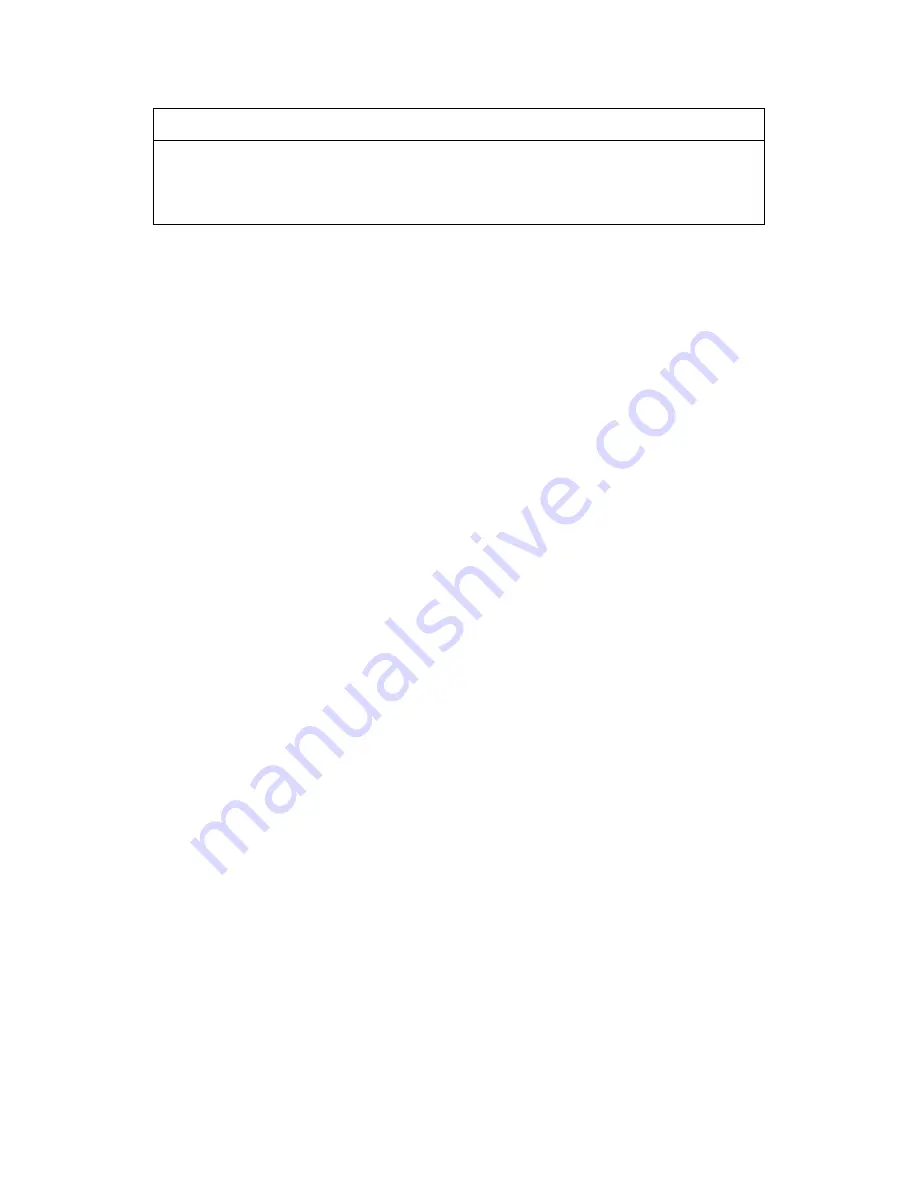
12 - 7
F O R D O S U S E R S
Console Configuration Category
For more information on RPC, see the Help information in the program.
Using the Printer Status Monitor Program
Type C:\RPCX>STMX, and then press the Enter key to make the Printer
Status Monitor Program stay resident in your computer memory. If there are any
changes to the printer status, it displays a message on your computer screen.
If the Printer Status Monitor program stays resident in your computer, you can
monitor the printer status on your computer screen immediately by using the
hot-key (Ctrl+Alt+R).
To remove the Printer Status Monitor program from your computer memory,
type C:\RPCX>STMX/R, and then press the Enter key.
The RPC works in the environment where your Brother machine is directly
connected to your computer. If you are using printer buffer switches that do not
support bi-directional communication between the Brother machine and
computer, the program works only in the PC to machine direction and cannot
receive Brother machine status information.
The program does NOT work with Brother machines on a network.
If the RPC conflicts with some application software, exit your application
software and then run the RPC.
The RPC may work in the DOS-compatible box screen mode of Windows
®
.
However, we recommend that you completely exit from Windows
®
to the DOS
prompt before using the RPC.
The Printer Status Monitor and some other Terminate-and-Stay programs
cannot coexist in the computer’s memory. If they don’t work properly together,
use them one at a time. You can suspend the Printer Status monitor with any of
the following methods or commands.
Type C:\RPCX>STMX/R, and then press the Enter key. To prevent the status
monitor from being loaded as a TSR program, hold the space bar down while
executing the AUTOEXEC.BAT file at DOS startup.
File
Function
Environment
Sets the Buzzer on/off, Color for Remote Print
Console
Status Monitor
Sets the hot-key for waking-up the RPC.
















































