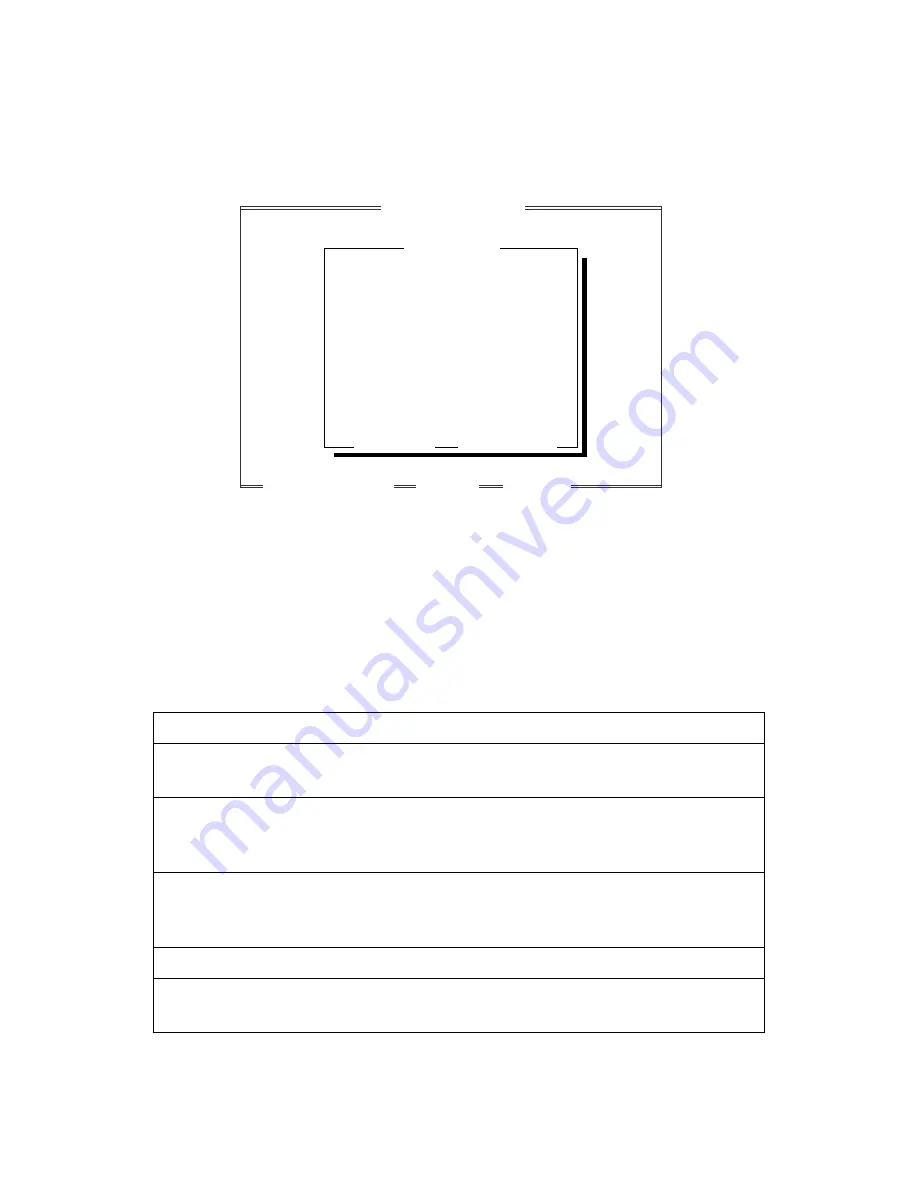
12 - 3
F O R D O S U S E R S
Using the Remote Printer Console Main Program
Type C:\RPCX>RPCX, and then press the Enter key to start the Remote
Printer Console main program.
The Main Screen will appear on your computer screen as shown below.
If bi-directional communication is enabled between your computer and MFC
when it starts, the RPC gets the current settings information from your MFC.
Otherwise, RPC shows its default settings. If you want to change settings, move
the cursor to the item you want, and then select it using the Enter and Cursor
keys. Finally, press the Enter key to make the selected settings valid.
There are four sub menus. (See table below.) Select the sub menu you want by
clicking it with the mouse, using the cursor keys and the Enter key, or by
pressing the hot key commands for that sub menu.
Menu
Press the keys Functions
Direct
Access
Alt + D
You can directly control the Brother
machine, with Print Form, Reset Printer.
Printer
Setup
Alt + P
You can enter the setting mode to change other
printer settings, such as, margin settings, continue
mode, font and sleep mode.
Console
Config
Alt + C
You can change the environment settings for the
RPC program: color, Status Monitor
configuration, etc.
Guide
Alt + G
You can go to the Guide mode.
Help
F1
You can get Online Help: If you press F1, you
can get information about a highlighted item.
Direct_Access
Printer_Setup
Console_Config
Guide
Remote Printer Console
Current Status
Status
Paper feed
Emulation
Paper Size
Orientation
Quality
Copies
Memory size
Ready
Sheet Feeder
PCL
Letter
Portrait
Normal
1
524288 Byte
[Enter] Setting
[
↑
/Â] Select
[ESC] Exit
[F1] Help
[Alt+Character] Menu
















































