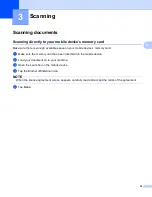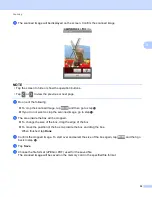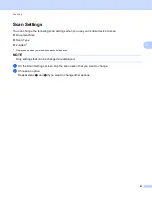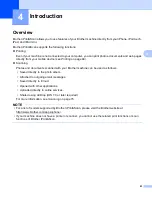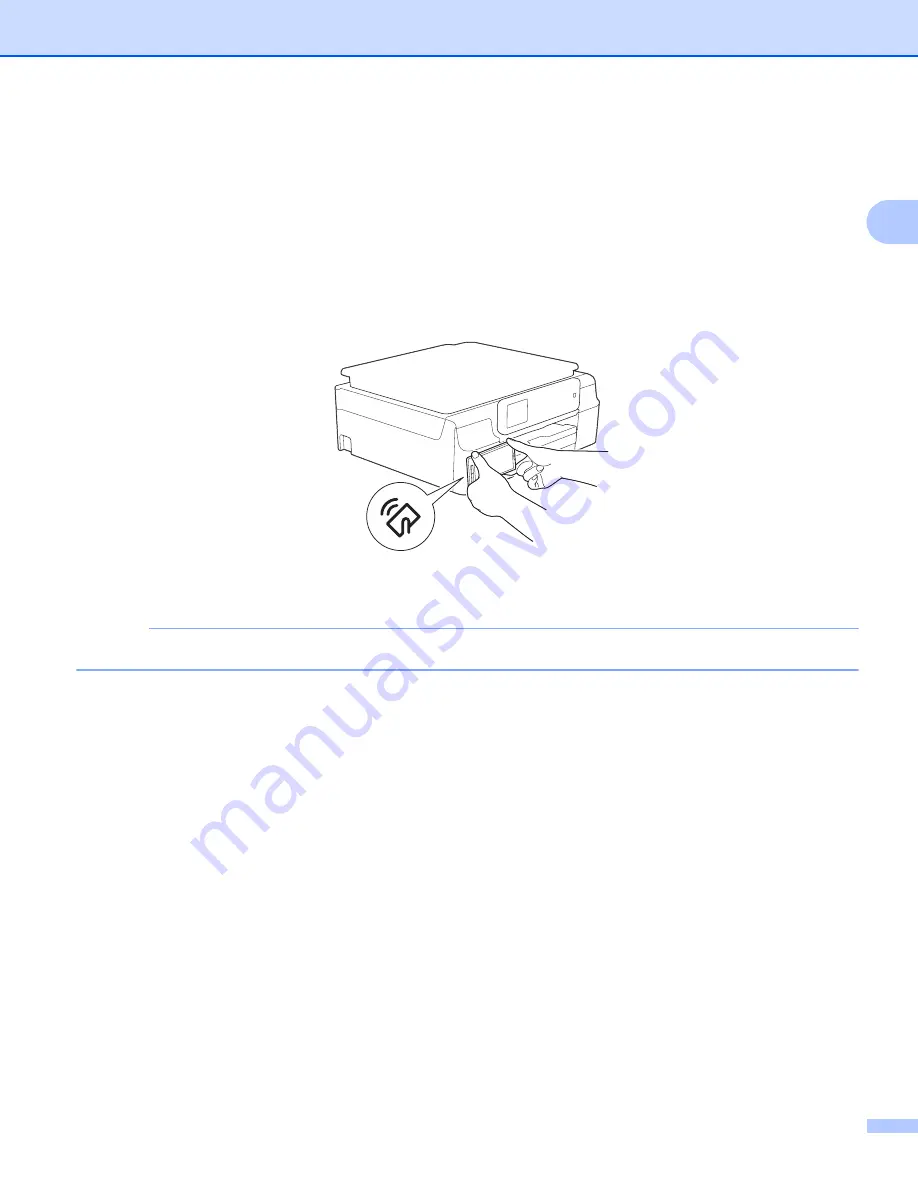
Printing
30
2
e
Do one of the following:
To print using the Wi-Fi connection, Bluetooth connection, or Remote Print (Google Cloud Print), tap
. The print data will be sent to your Brother machine.
To print using the NFC function, follow these steps:
1 When the Print Preview screen is displayed on your mobile device, hold your mobile device against
the NFC logo on your Brother machine. When the mobile device connects to the Brother machine,
you will hear a sound and
Touch to beam
will be displayed on the mobile device's screen. The
screen and the message displayed may vary, depending on your mobile device.
2 Continue to hold your mobile device against the NFC logo on the Brother machine, and tap the
center of the mobile device screen. Your Brother machine will start printing.
NOTE
If your mobile device is not recognized, reposition your mobile device over the NFC logo and try again.
Summary of Contents for iPrint&Scan
Page 1: ...Mobile Print Scan Guide for Brother iPrint Scan Version K ENG ...
Page 5: ...Section I For Android DevicesI Introduction 2 Printing 8 Scanning 32 ...
Page 46: ...Section II For iOS Devices II Introduction 43 Printing 49 Scanning 75 ...
Page 98: ...Section III For Windows Phone Devices III Introduction 95 Printing 99 Scanning 108 ...
Page 115: ...www brotherearth com Visit us on the World Wide Web http www brother com ...