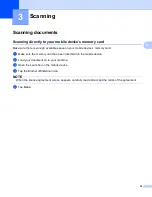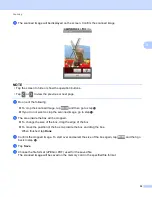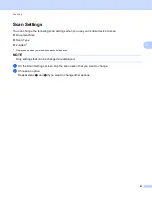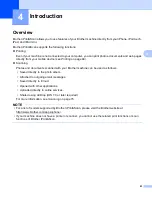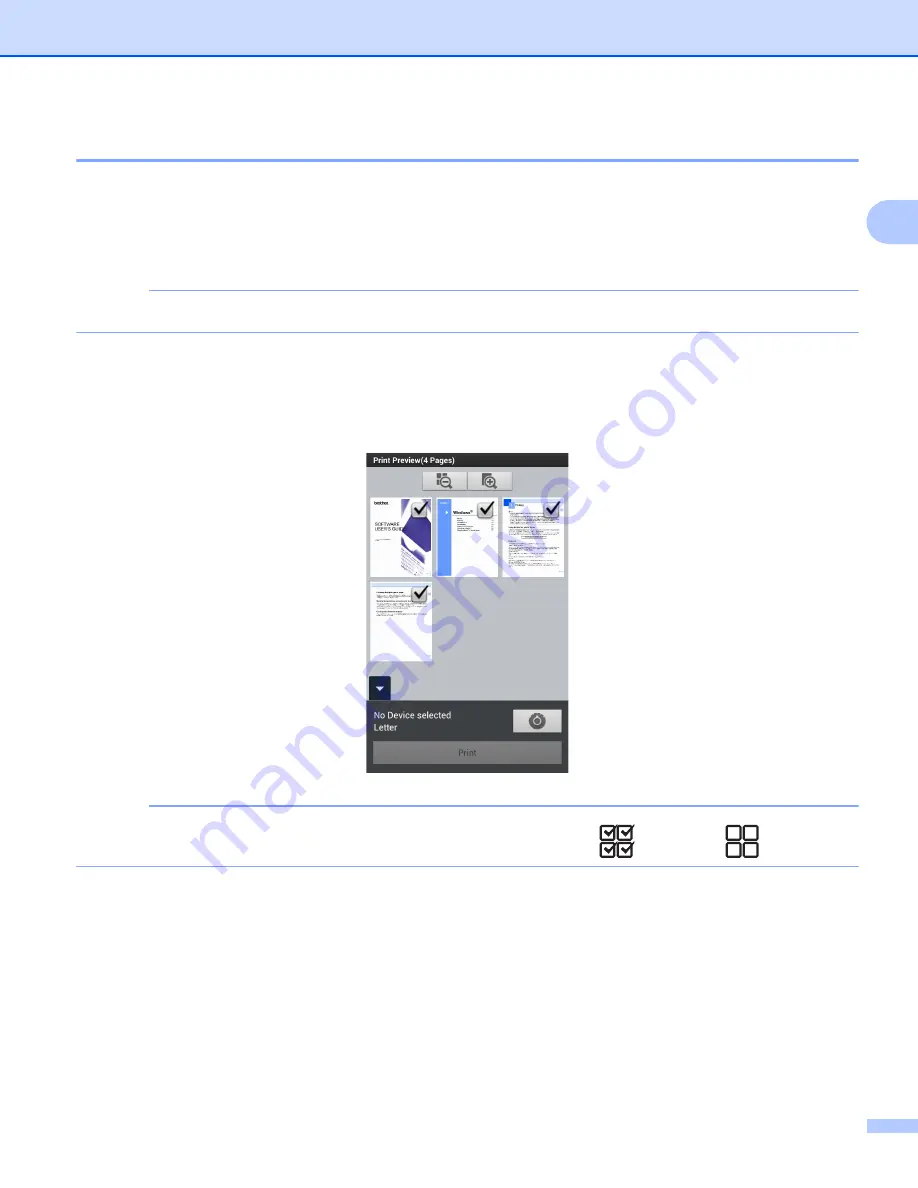
Printing
28
2
Printing web pages
2
You can print web pages from other web browsers.
a
Use the desired web browser to select the web page that you want to print, and share the page with
Brother iPrint&Scan. For example, in some applications you can share the page by pressing the Menu
button, and then tap
More
,
Share page
. If the list of applications appears, select Brother iPrint&Scan.
NOTE
When the license agreement screen appears, carefully read and accept the terms of the agreement.
b
The web page is displayed. Tap
Print Preview
.
c
Confirm the image on the thumbnail Print Preview screen and make sure your machine is selected.
Pages marked with a check mark will be printed. Tap a page to remove the check mark if you do not
want to print that page.
NOTE
To select or deselect all pages, press the Menu button, and then tap
to select or
to deselect.
Summary of Contents for iPrint&Scan
Page 1: ...Mobile Print Scan Guide for Brother iPrint Scan Version K ENG ...
Page 5: ...Section I For Android DevicesI Introduction 2 Printing 8 Scanning 32 ...
Page 46: ...Section II For iOS Devices II Introduction 43 Printing 49 Scanning 75 ...
Page 98: ...Section III For Windows Phone Devices III Introduction 95 Printing 99 Scanning 108 ...
Page 115: ...www brotherearth com Visit us on the World Wide Web http www brother com ...