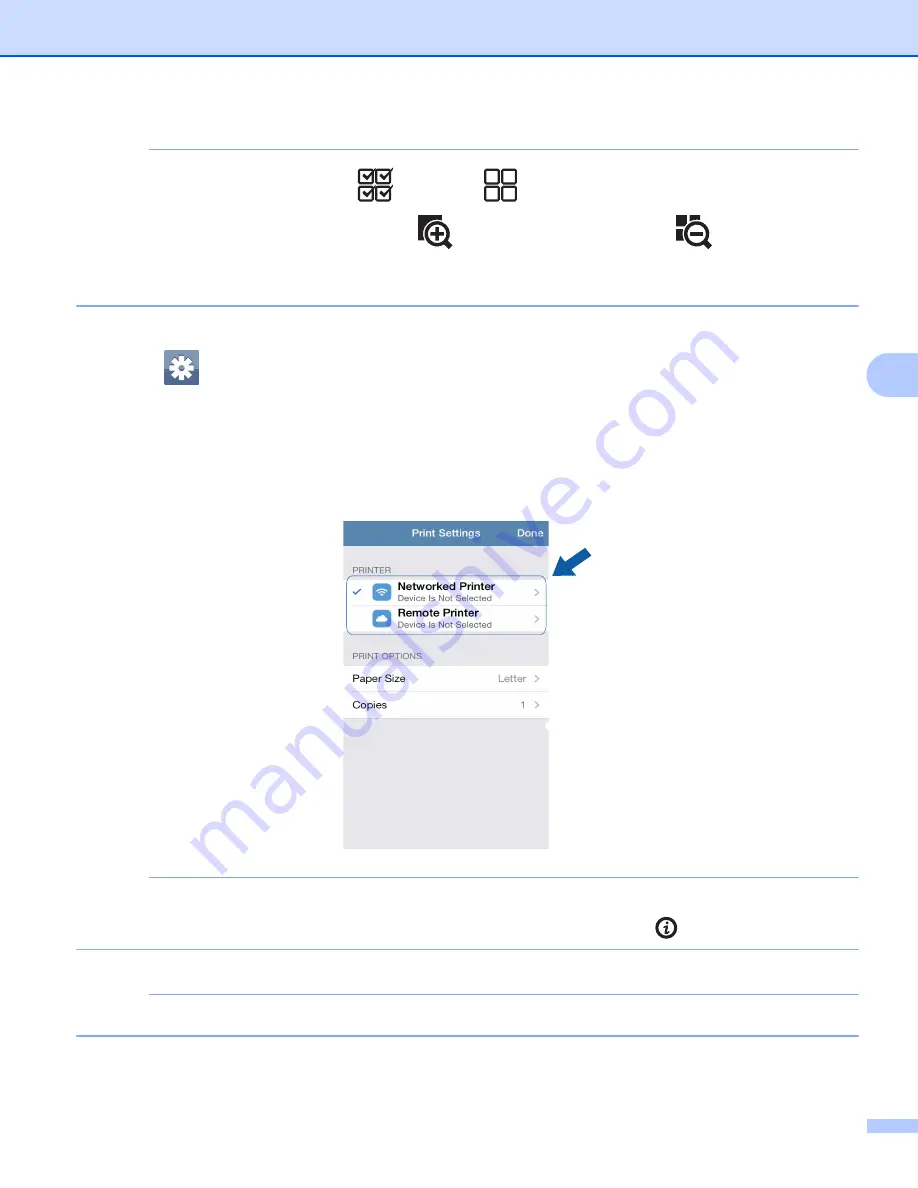
Printing
71
5
NOTE
• To select or deselect all pages, tap
to select or
to deselect.
• You can enlarge the thumbnails by tapping
, and reduce them by tapping
.
• Secure PDF files that are configured to not allow printing cannot be printed. If a password-protected PDF
file is opened, enter the password when prompted and tap
OK
.
d
If a different machine is selected or if
Device Is Not Selected
is displayed, follow these steps:
1 Tap .
2 Do one of the following:
To print using the Wi-Fi connection, make sure your Brother machine is turned on, and then tap
Networked Printer
on your mobile device. Select your Brother machine from the list.
To print using Remote Print (Google Cloud Print), tap
Remote Printer
on your mobile device. Available
machines registered with your Google Account will be displayed. Select your Brother machine.
NOTE
If the Google Account setup screen is displayed, follow the on-screen instructions to sign in with your Google
Account. You can change the Google Account by tapping the information button
on the main Print screen.
3 Tap
Print Settings
.
NOTE
To change the print options, see
4 Tap
Done
to exit the Print Settings screen.
e
Tap
. The print data will be sent to your machine.
Summary of Contents for iPrint&Scan
Page 1: ...Mobile Print Scan Guide for Brother iPrint Scan Version K ENG ...
Page 5: ...Section I For Android DevicesI Introduction 2 Printing 8 Scanning 32 ...
Page 46: ...Section II For iOS Devices II Introduction 43 Printing 49 Scanning 75 ...
Page 98: ...Section III For Windows Phone Devices III Introduction 95 Printing 99 Scanning 108 ...
Page 115: ...www brotherearth com Visit us on the World Wide Web http www brother com ...
















































