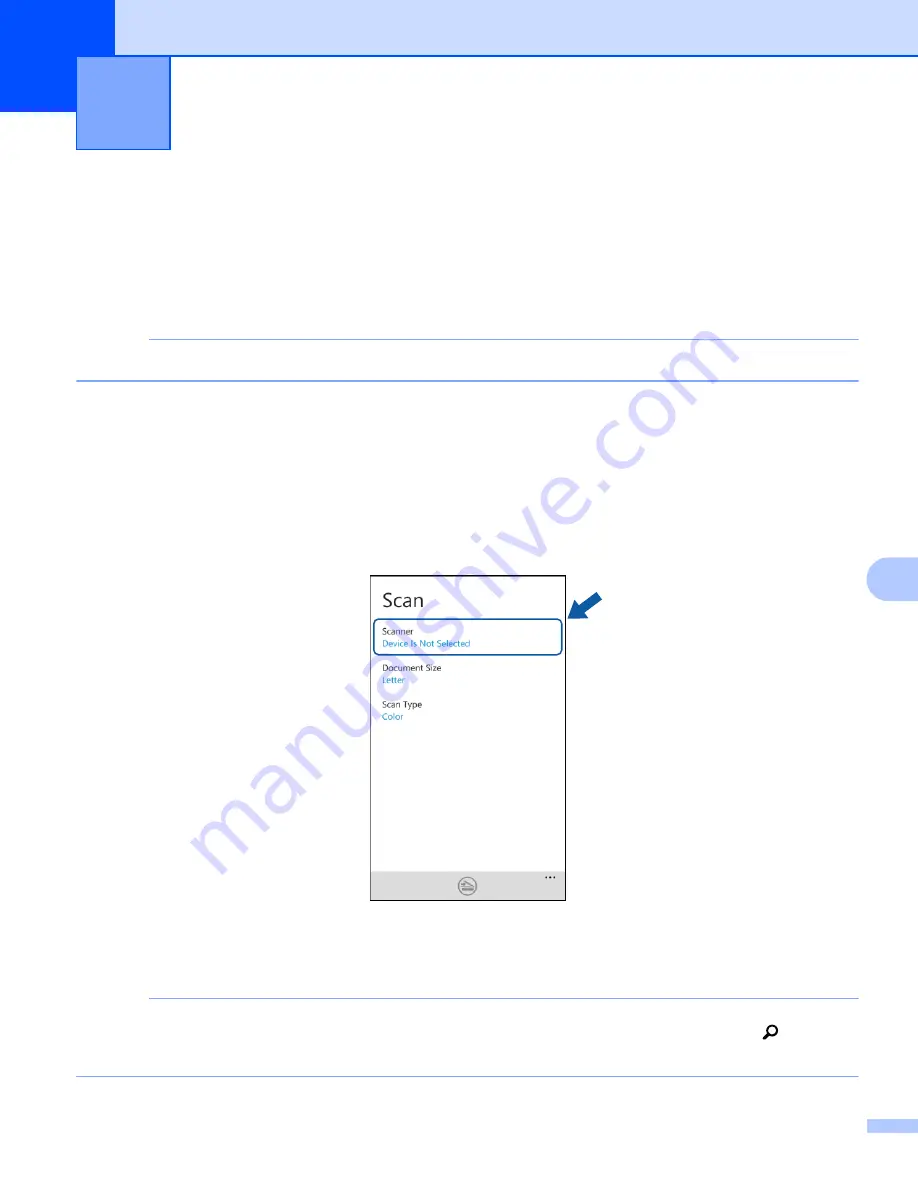
88
9
9
Scanning documents directly to your mobile device
9
Make sure there is enough available space on your mobile device.
a
Load your document on to your machine.
b
Display the list of applications on your mobile device and tap the Brother iPrint&Scan icon.
NOTE
When the license agreement screen appears, carefully read and accept the terms of the agreement.
c
Tap
Scan
.
d
Make sure your machine is selected.
Do one of the following:
If your machine is selected, go to step
.
If a different machine is selected or if
Device Is Not Selected
is displayed, make sure your machine
is turned on and then tap
Scanner
. Go to step
e
The application will search your network and display a list of available machines. Tap your machine in
the list.
NOTE
If your machine is not displayed in the list, you may be able to find your machine by tapping
and then
entering your machine’s IP address.
Scanning
9
Summary of Contents for ImageCenter ADS2500W
Page 1: ...Mobile Print Scan Guide for Brother iPrint Scan Version G ENG ...
Page 5: ...Section I For Android DevicesI Introduction 2 Printing 6 Scanning 20 ...
Page 31: ...Section II For iOS Devices II Introduction 28 Printing 32 Scanning 58 ...
Page 80: ...Section III For Windows Phone Devices III Introduction 77 Printing 81 Scanning 88 ...
Page 95: ...www brotherearth com Visit us on the World Wide Web http www brother com ...




































