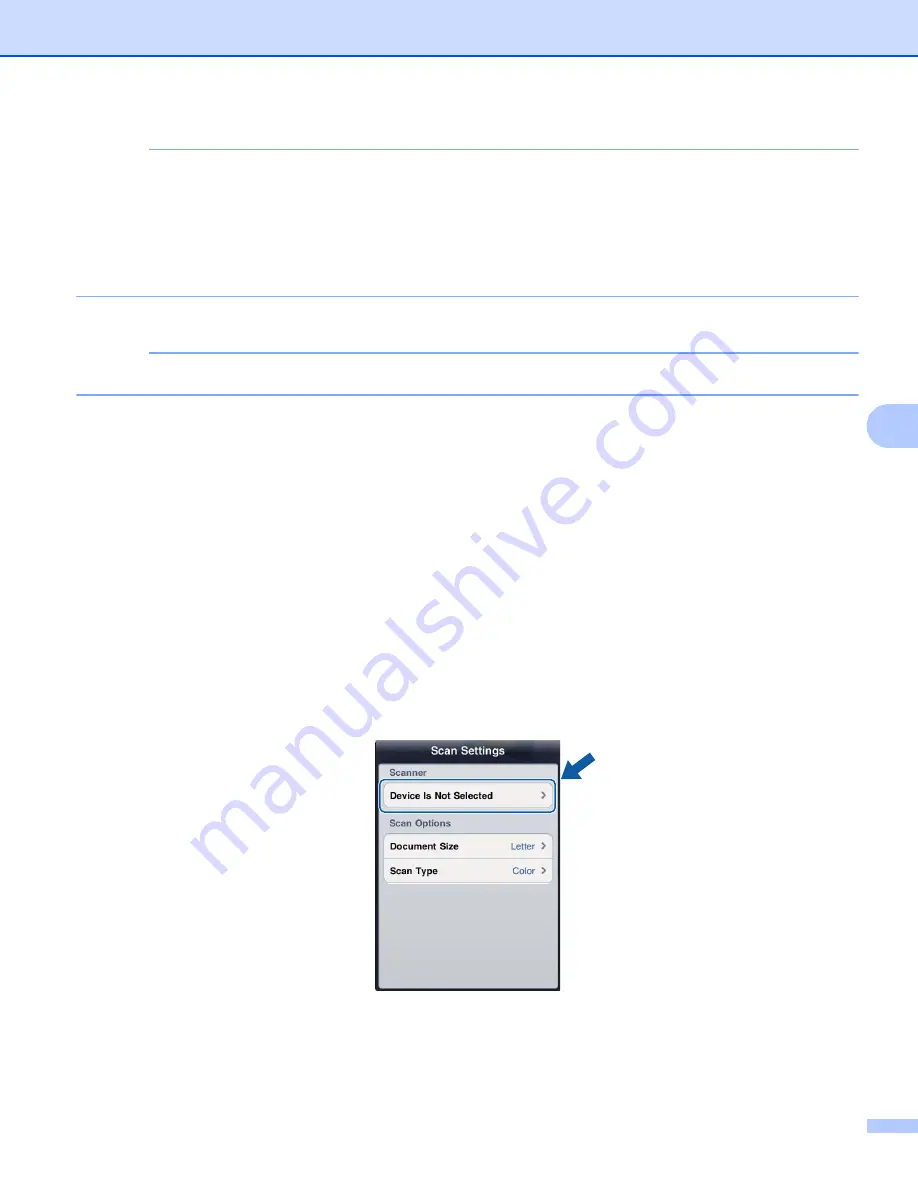
Scanning
64
6
NOTE
• Images may not be able to be attached to an email message depending on the size of the images or the
number of images. If an alert is displayed, you can choose to either continue or to save the scanned
images in the mobile device's photo album.
• File names are automatically created based on the current date. For example, the first image scanned on
July 1, 2011 would be named Scan07012011_001.jpg. Note that the region setting also determines the
date format of the file name. (A sequential number may not be included in the file name.)
l
Enter the destination, subject, the message content, and then send the message.
NOTE
For information about operating the email application, refer to the application’s user’s guide.
For iPad
6
a
Load your document on to your machine.
b
Tap the Brother iPrint&Scan icon on the Home screen.
If the screen for another function is displayed, switch to the scan function by tapping
Scan
.
c
Tap
Settings
.
The Scan Settings screen appears.
d
Make sure your machine is selected.
Do one of the following:
If your machine is selected, go to step
.
If a different machine is selected or if
Device Is Not Selected
is displayed, make sure your machine
is turned on and then tap the displayed scanner name or
Device Is Not Selected
. Go to step
e
The application will search your network and display a list of available machines. Tap your machine in
the list.
Tap
Scan Settings
.
Summary of Contents for ImageCenter ADS2500W
Page 1: ...Mobile Print Scan Guide for Brother iPrint Scan Version G ENG ...
Page 5: ...Section I For Android DevicesI Introduction 2 Printing 6 Scanning 20 ...
Page 31: ...Section II For iOS Devices II Introduction 28 Printing 32 Scanning 58 ...
Page 80: ...Section III For Windows Phone Devices III Introduction 77 Printing 81 Scanning 88 ...
Page 95: ...www brotherearth com Visit us on the World Wide Web http www brother com ...






























