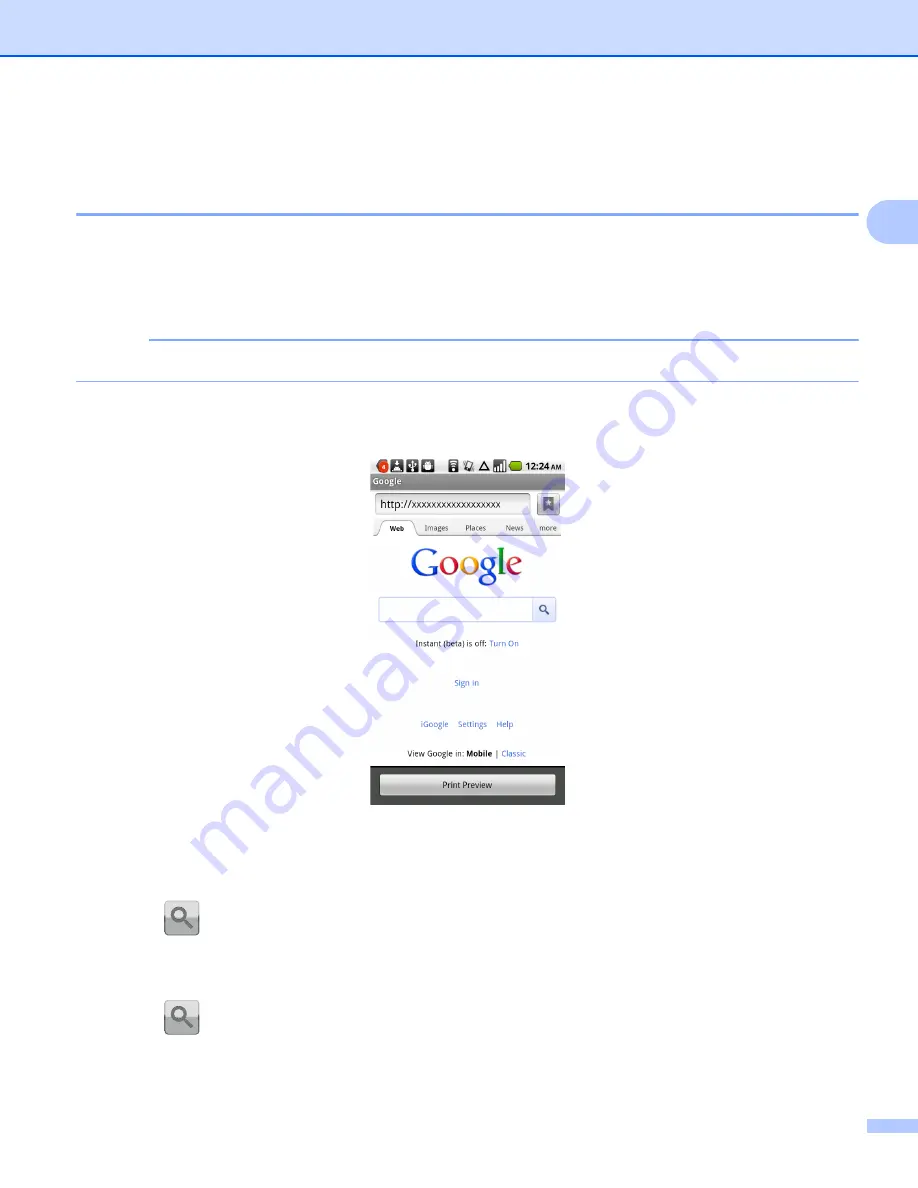
Printing
10
2
Printing from a web browser
2
Printing web pages
2
You can print web pages using the web browser that is installed in Brother iPrint&Scan.
a
Open the Launcher on the mobile device.
b
Tap the Brother iPrint&Scan icon.
NOTE
When the license agreement screen appears, carefully read and accept the terms of the agreement.
c
Tap
Web Page Print
.
d
The web browser is displayed.
You can view a web page using one of the following methods:
Enter the URL directly
Tap the address field, and then enter the URL of the web page that you want to view.
Tap
next to the address field, and then go to step
.
Search for keywords
Tap the address field, and then enter the keywords that you want to search for.
Tap
next to the address field.
The search results are displayed in the web browser.
Tap the web page that you want to view, and then go to step
.
Summary of Contents for ImageCenter ADS2500W
Page 1: ...Mobile Print Scan Guide for Brother iPrint Scan Version G ENG ...
Page 5: ...Section I For Android DevicesI Introduction 2 Printing 6 Scanning 20 ...
Page 31: ...Section II For iOS Devices II Introduction 28 Printing 32 Scanning 58 ...
Page 80: ...Section III For Windows Phone Devices III Introduction 77 Printing 81 Scanning 88 ...
Page 95: ...www brotherearth com Visit us on the World Wide Web http www brother com ...





























