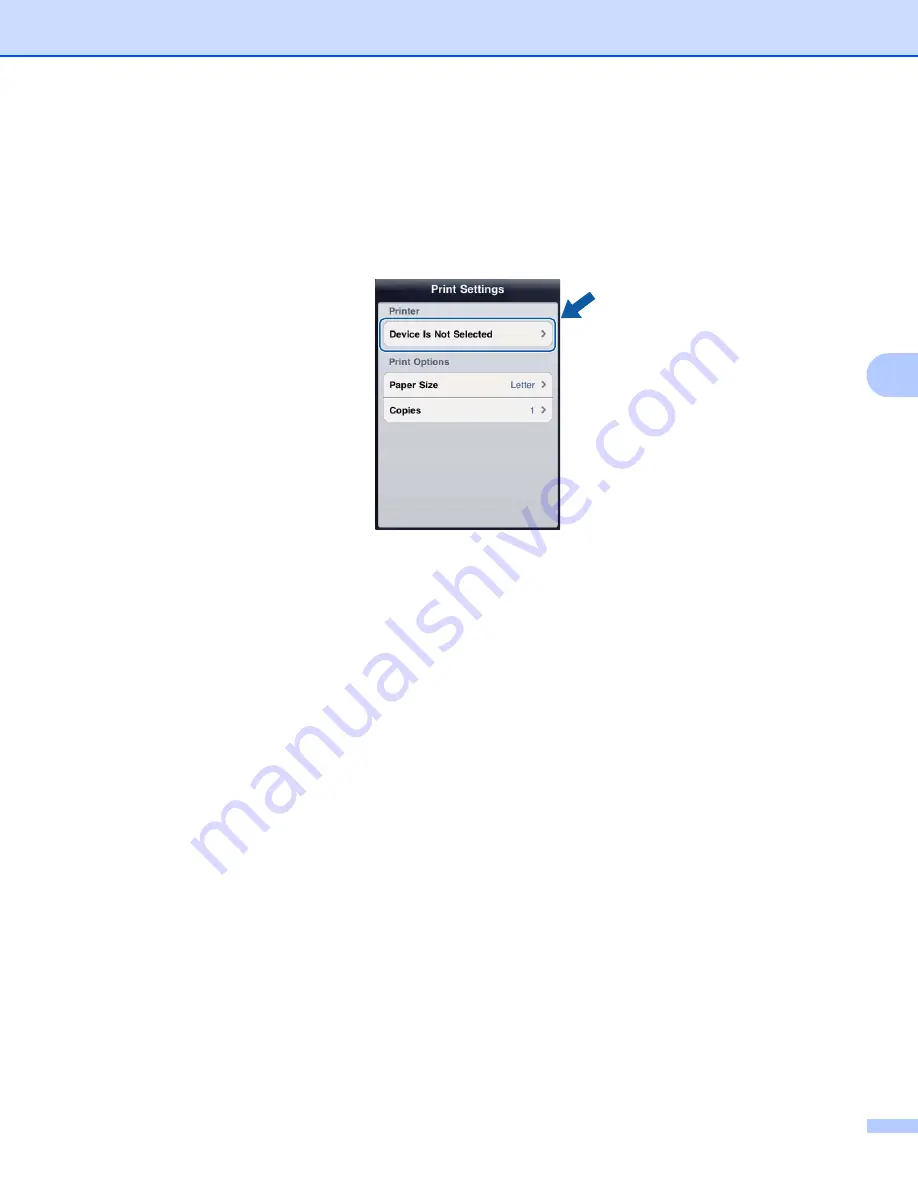
Printing
50
5
e
Make sure your machine is selected.
Do one of the following:
If your machine is selected, go to step
.
If a different machine is selected or if
Device Is Not Selected
is displayed, make sure your machine
is turned on and then tap the displayed printer name or
Device Is Not Selected
. Go to step
f
The application will search your network and display a list of available machines. Tap your machine in
the list.
Tap
Print Settings
.
g
Do one of the following:
To change other print settings, see
on page 57. After changing the settings, go to
step
If you do not want to change any settings, tap outside of the Print Settings screen to close the screen,
and then go to step
h
Tap
.
The machine will start printing.
Summary of Contents for ImageCenter ADS2500W
Page 1: ...Mobile Print Scan Guide for Brother iPrint Scan Version G ENG ...
Page 5: ...Section I For Android DevicesI Introduction 2 Printing 6 Scanning 20 ...
Page 31: ...Section II For iOS Devices II Introduction 28 Printing 32 Scanning 58 ...
Page 80: ...Section III For Windows Phone Devices III Introduction 77 Printing 81 Scanning 88 ...
Page 95: ...www brotherearth com Visit us on the World Wide Web http www brother com ...






























