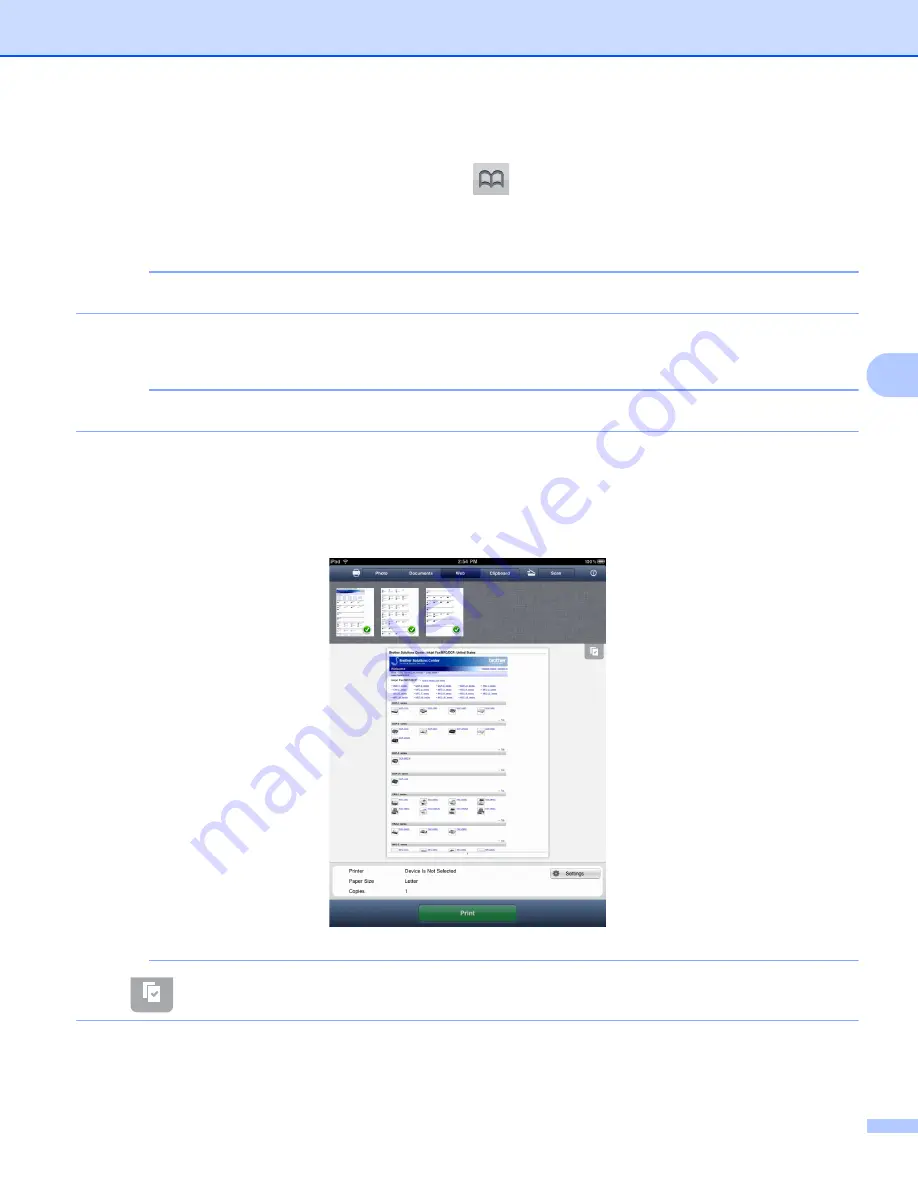
Printing
43
5
Tap the history
If you have viewed a web page previously, tap
.
Tap
History
, and then tap the web page that you want to view.
Go to step
NOTE
The bookmarks and browsing history of other web browsers on your mobile device are not available.
c
The web page is displayed.
Tap
Print Preview
.
NOTE
To add a bookmark to the web page, see
Adding a bookmark to a web page
d
Confirm the image on the print preview screen.
Depending on the web page, a thumbnail preview of the page is displayed at the top of the screen. To
view a page, tap its thumbnail.
Pages marked with a check mark will be printed. If you do not want to print a page, tap its check mark to
remove the check mark.
NOTE
Tap
and then
Select All
or
Deselect All
to select or deselect all pages.
e
Tap
Settings
.
The Print Settings screen appears.
Summary of Contents for ImageCenter ADS2500W
Page 1: ...Mobile Print Scan Guide for Brother iPrint Scan Version G ENG ...
Page 5: ...Section I For Android DevicesI Introduction 2 Printing 6 Scanning 20 ...
Page 31: ...Section II For iOS Devices II Introduction 28 Printing 32 Scanning 58 ...
Page 80: ...Section III For Windows Phone Devices III Introduction 77 Printing 81 Scanning 88 ...
Page 95: ...www brotherearth com Visit us on the World Wide Web http www brother com ...






























