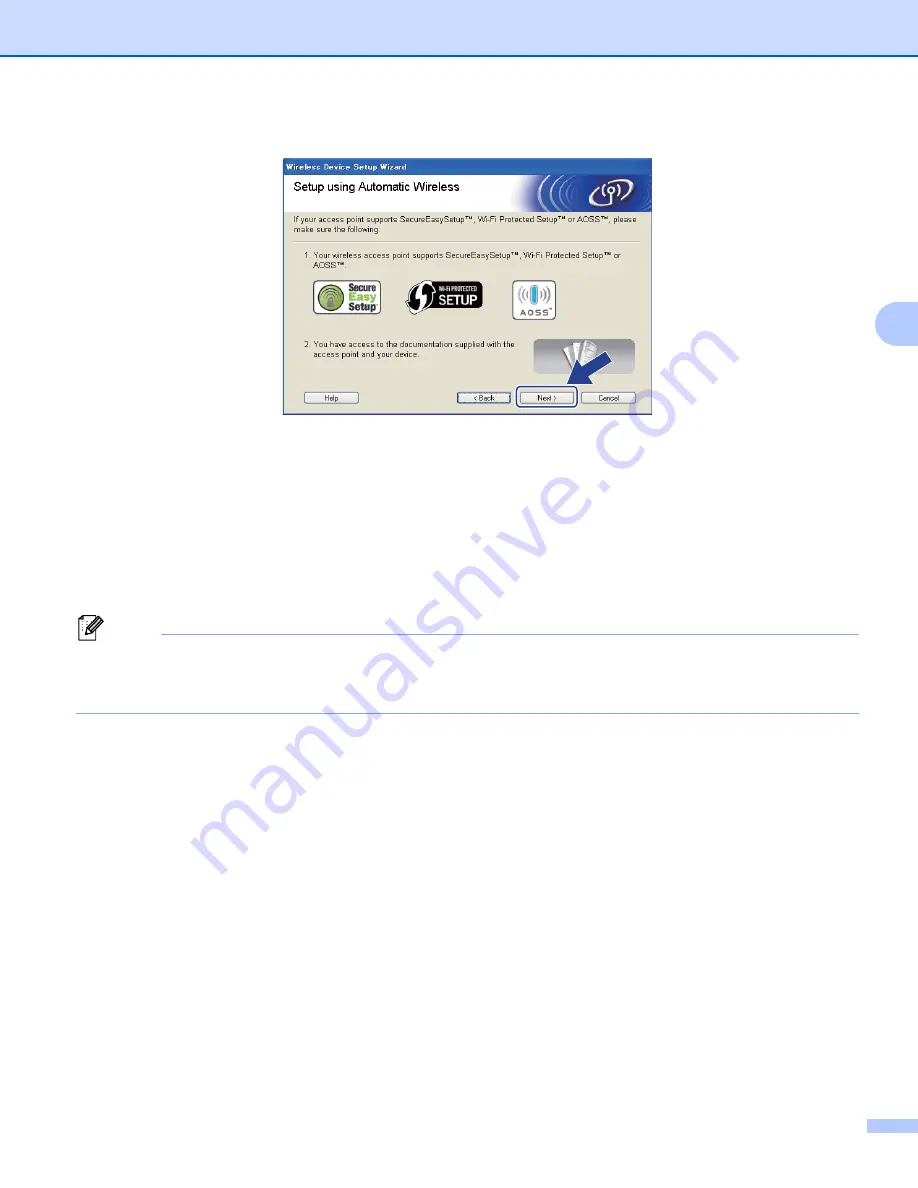
Wireless configuration for Windows
®
using the Brother automatic installer application (For HL-3070CW)
43
4
i
Confirm the on-screen message and click
Next
.
j
Press any of the Menu buttons (
+
,
-
,
OK
or
Back
) of the control panel on your machine.
k
Press
+
or
-
to choose
Network
.
Press
OK
.
l
Press
+
or
-
to choose
WLAN
.
Press
OK
.
m
Press
+
or
-
to choose
SES/WPS/AOSS
.
Press
OK
.
Note
If your wireless access point supports Wi-Fi Protected Setup (PIN Method) and you want to configure your
machine using the PIN (Personal Identification Number) Method, see
Wireless configuration using the PIN
Method of Wi-Fi Protected Setup (For HL-3070CW)
n
The machine will search for an access point that supports SecureEasySetup™, Wi-Fi Protected Setup
or AOSS™ for 2 minutes.
o
Put your access point in the SecureEasySetup™ mode, the Wi-Fi Protected Setup mode or the AOSS™
mode, depending on what is supported by your access point. Please refer to the instruction manual that
came with your access point.






























