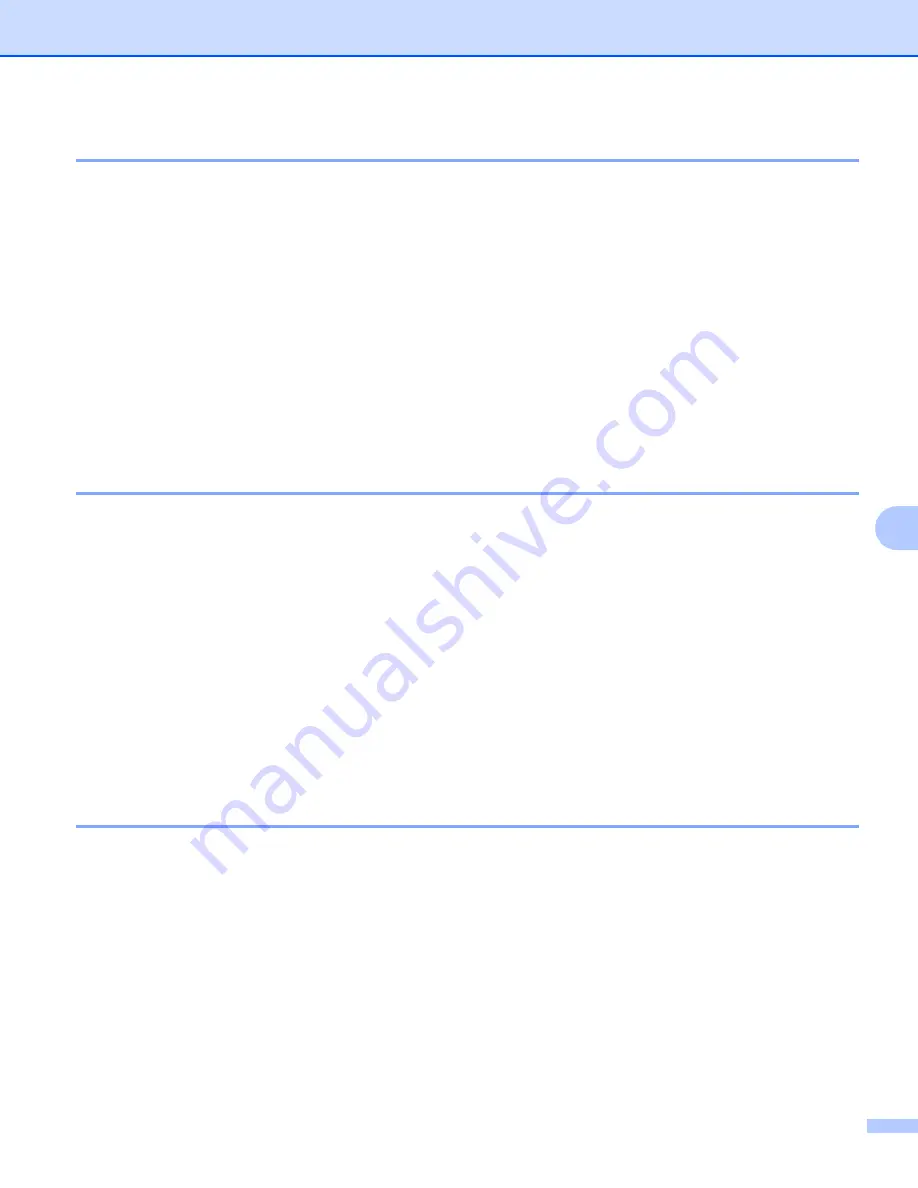
Control panel features
117
8
Wired Enable (For HL-3070CW wired network only)
8
If you want to use the wired network connection, set
Wired Enable
to
On
.
a
Press any of the Menu buttons (
+
,
-
,
OK
or
Back
) of the control panel on your machine.
b
Press
+
or
-
to choose
Network
.
Press
OK
.
c
Press
+
or
-
to choose
Wired LAN
.
Press
OK
.
d
Press
+
or
-
to choose
Wired Enable
.
Press
OK
.
e
Press
+
or
-
to choose
On
or
Off
.
Press
OK
.
WLAN Enable (For HL-3070CW wireless network only)
8
If you want to use the wireless network connection, set
WLAN Enable
to
On
.
a
Press any of the Menu buttons (
+
,
-
,
OK
or
Back
) of the control panel on your machine.
b
Press
+
or
-
to choose
Network
.
Press
OK
.
c
Press
+
or
-
to choose
WLAN
.
Press
OK
.
d
Press
+
or
-
to choose
WLAN Enable
.
Press
OK
.
e
Press
+
or
-
to choose
On
.
Press
OK
.
SES/WPS or AOSS (For HL-3070CW wireless network only)
8
If your wireless access point/router supports either SecureEasySetup™, Wi-Fi Protected Setup (PBC
AOSS™, you can configure the machine easily without a computer. Your Brother machine has the
SES/WPS/AOSS menu on the control panel. This feature automatically detects which mode your access
point uses, SecureEasySetup™, Wi-Fi Protected Setup or AOSS™. By pushing a button on the wireless
access point/router, you can setup the wireless network and security settings. See the user’s guide for your
wireless access point/router for instructions on how to access one-push mode. (See
using SES/WPS or AOSS from the control panel (For HL-3070CW)
1
Push Button Configuration






























