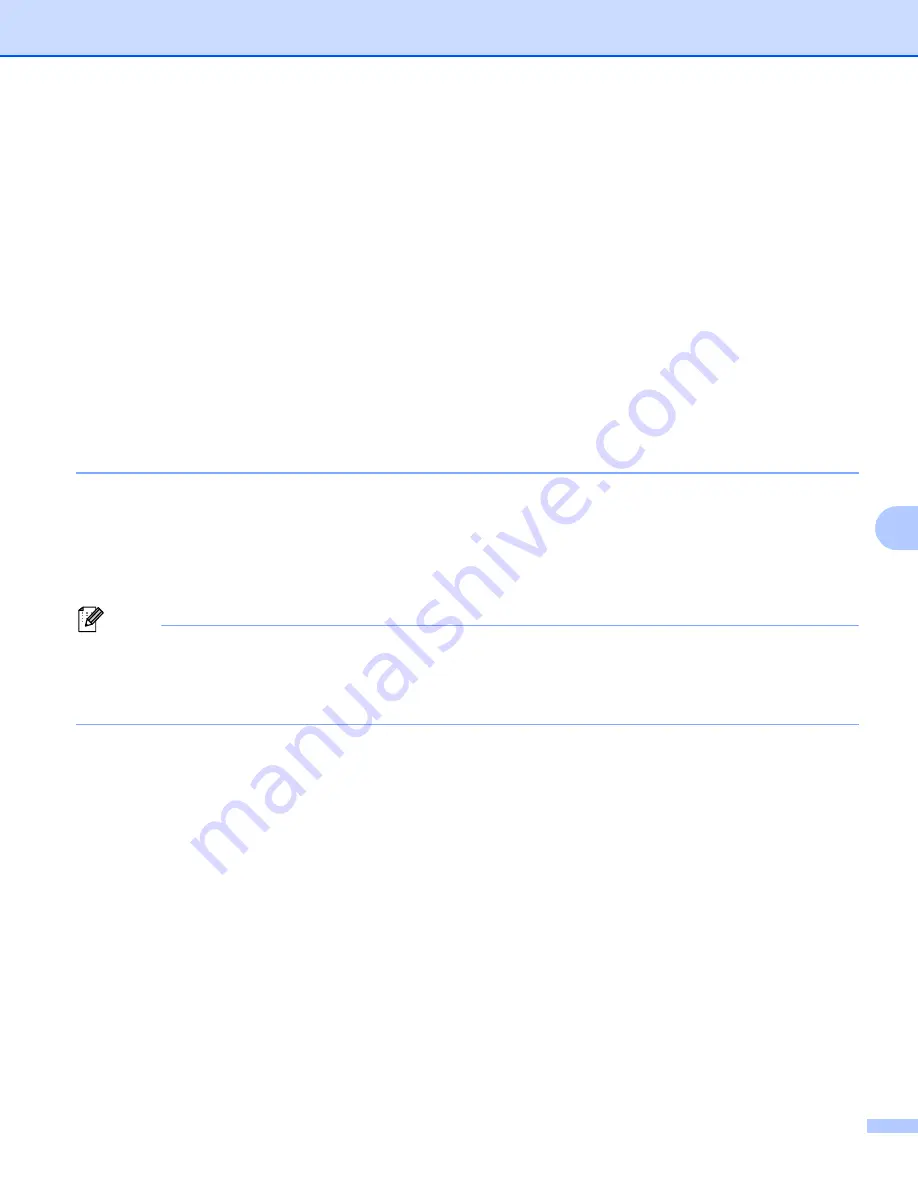
Control panel features
108
8
Network menu
8
Before using your Brother product in a network environment, you need to configure the correct TCP/IP
settings.
In this section, you will learn how to configure the network settings using the control panel, located on the
front of the machine.
The
Network
menu selections of the control panel allow you to set up the Brother machine for your network
configuration. Press any of the Menu buttons (
+
,
-
,
OK
or
Back
) to display the main menu. Then press
+
or
-
to choose
Network
. Proceed to the menu selection you wish to configure. For additional infomation on the
menu see
Function table and factory default settings
Please note that the machine is supplied with the BRAdmin Light utility and Web Based Management (web
browser), which also can be used to configure many aspects of the network. See
TCP/IP
8
This menu has 7 sections:
Boot Method
,
IP Address
,
Subnet Mask
,
Gateway
,
IP Boot Tries
,
APIPA
and
IPv6
.
Boot Method
8
This selection controls how the machine obtains an IP address. The default setting is
Auto
.
Note
If you do not want your print server configured via DHCP, BOOTP or RARP, you must set the
Boot Method
to
Static
so that the print server has a static IP address. This will prevent the print server from trying to
obtain an IP address from any of these systems. To change the Boot Method, use the machine’s control
panel, BRAdmin Light utility or Web Based Management (web browser).
a
Press any of the Menu buttons (
+
,
-
,
OK
or
Back
) of the control panel on your machine.
b
Press
+
or
-
to choose
Network
.
Press
OK
.
c
For HL-3070CW
(For wired) Press
+
or
-
to choose
Wired LAN
.
(For wireless) Press
+
or
-
to choose
WLAN
.
Press
OK
.
d
Press
+
or
-
to choose
TCP/IP
.
Press
OK
.
e
Press
+
or
-
to choose
Boot Method
.
Press
OK
.






























