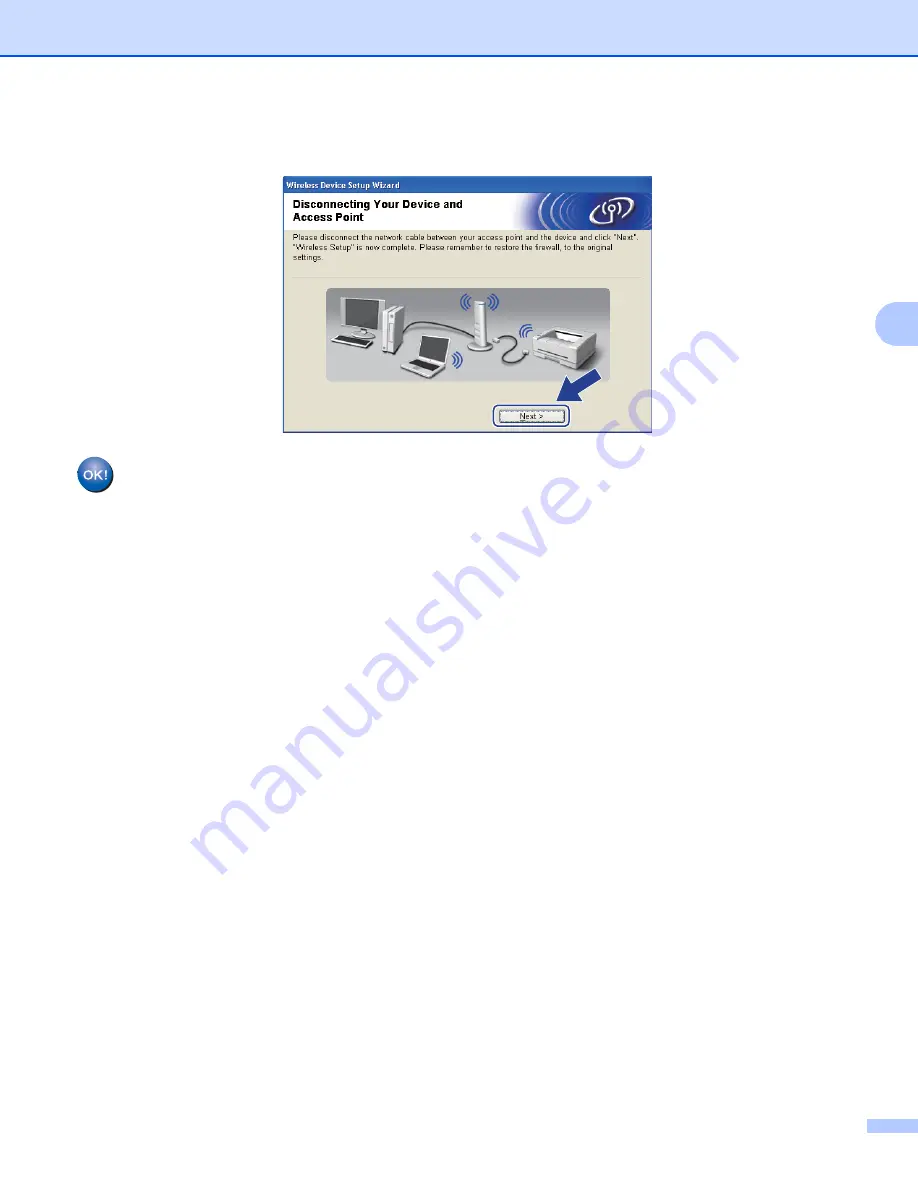
Wireless configuration for Windows
®
using the Brother automatic installer application (For HL-3070CW)
39
4
r
Disconnect the network cable between your access point (hub or router) and the machine, and click
Next
or
Finish
.
You have completed the wireless setup. If you chose to install the printer driver in step
, Go
to






























