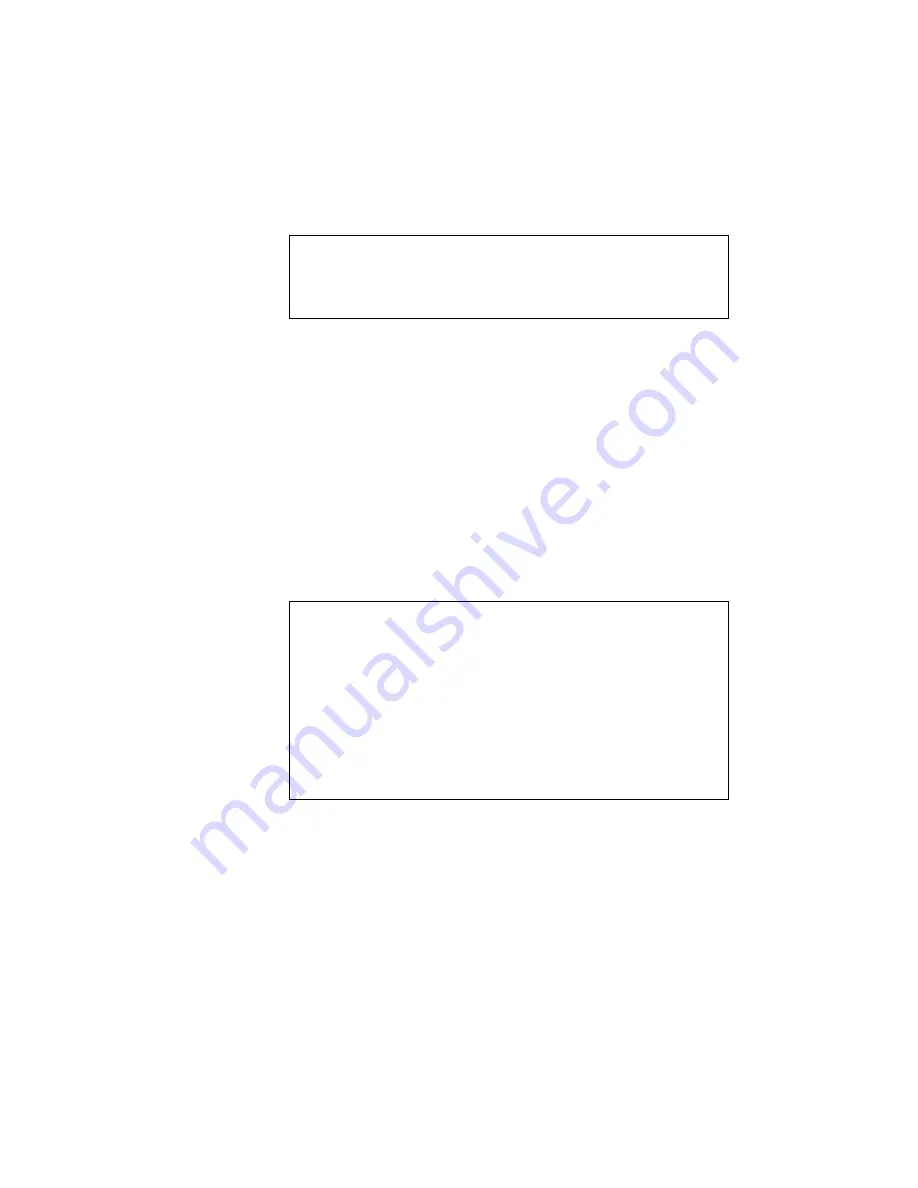
USER’S GUIDE
4–38
Select the ID with the
▲
or
▼
switch and press the SET switch again, so
that the printer saves the font with the selected ID.
✒
Note
When you see an asterisk on the display, the ID number has been used for
another font. If you select the used ID number, the old font is erased and
replaced with the new one.
Whatever font you have selected with the FONT switch, the printer saves
the font as a bitmapped font as long as the print size is no more than 24
points, so that the printer can print it faster than when they are not saved.
It is recommended that you save the scalable font you frequently use for
faster printing.
Since the flash memory card or the HDD card is in the upper card slot A
of the printer and fonts stored in the card behave in the same way as they
would if they were in a dedicated Font Card, you can select the saved
fonts as “SLOTFONT A” with the FONT switch or the font selection
command from your software. For font selection, see “FONT Switch” in
Chapter 4.
You can check the saved fonts by printing the list of fonts with the TEST
switch. See “TEST Switch” in Chapter 4.
✒
Notes
When you save the primary or secondary font, note the following:
•
The font is temporarily stored in the RAM of the printer before it is
saved on the card. If the font data exceeds the RAM capacity, a
memory full error occurs. You can clear this error with the
CONTINUE switch. As not all the font data has been stored in RAM,
you cannot save the font to the card. When the font data is saved, the
printer is reset to ensure as much capacity as possible in RAM. If any
data remains, it is printed out.
•
If you have saved the font at 600-dpi resolution and change the printer
resolution to 300 dpi, the printer cannot print the saved font.
Summary of Contents for HL-1660 Series
Page 1: ......
Page 109: ...Appendix 3 Main PCB Circuitry Diagram 1 7 CODE UK3787000 B48K294 295CIR 1 7 NAME A 3 ...
Page 110: ...Appendix 4 Main PCB Circuitry Diagram 2 7 CODE UK3787000 B48K294 295CIR 2 7 NAME A 4 ...
Page 111: ...Appendix 5 Main PCB Circuitry Diagram 3 7 CODE UK3787000 B48K294 295CIR 3 7 NAME A 5 ...
Page 112: ...Appendix 6 Main PCB Circuitry Diagram 4 7 CODE UK3787000 B48K294 295CIR 4 7 NAME A 6 ...
Page 113: ...Appendix 7 Main PCB Circuitry Diagram 5 7 CODE UK3787000 B48K294 295CIR 5 7 NAME A 7 ...
Page 114: ...Appendix 8 Main PCB Circuitry Diagram 6 7 CODE UK3787000 B48K294 295 CIR 6 7 NAME A 8 ...
Page 115: ...Appendix 9 Main PCB Circuitry Diagram 7 7 CODE UK3787000 B48K294 295CIR 7 7 NAME A 9 ...
Page 116: ...Appendix 10 Control Panel PCB Circuitry Diagram 1 1 A 10 CODE NAME UK2527000 B48K143CIR ...
Page 117: ...Appendix 11 Scanner LD PCB Circuitry Diagram 1 1 A 11 CODE NAME UK2674000 B48K165CIR ...
Page 118: ...I Brother Laser Printer HL 1260e HL 1660 series USER S GUIDE ...
Page 328: ...APPENDICES Appendix 17 PC 8 10U PC 8 D N 11U PC 850 12U PC 852 17U ...
Page 330: ...APPENDICES Appendix 19 Legal 1U Ventura Math 6M Ventura Intl 13J Ventura US 14J ...
Page 331: ...USER S GUIDE Appendix 20 PS Math 5M PS Text 10J Math 8 8M Pi Font 15U ...
Page 332: ...APPENDICES Appendix 21 MS Publishing 6J Windows 3 0 9U Desktop 7J MC Text 12J ...
Page 334: ...APPENDICES Appendix 23 ...
Page 336: ...APPENDICES Appendix 25 PC 8 PC 8 D N PC 850 PC 852 ...
Page 337: ...USER S GUIDE Appendix 26 PC 860 PC 863 PC 865 PC 8 Turkish ...
Page 338: ...APPENDICES Appendix 27 IBM Mode PC 8 PC 8 D N PC 850 PC 852 ...
Page 339: ...USER S GUIDE Appendix 28 PC 860 PC 863 PC 865 PC 8 Turkish ...
Page 340: ...APPENDICES Appendix 29 HP GL Mode ANSI ASCII 9825 CHR SET ...
Page 341: ...USER S GUIDE Appendix 30 FRENCH GERMAN SCANDINAVIAN SPANISH LATIN JIS ASCII ...
Page 342: ...APPENDICES Appendix 31 ROMAN8 EXT ISO IRV ISO SWEDISH ISO SWEDISH N ...
Page 343: ...USER S GUIDE Appendix 32 ISO NORWAY 1 ISO GERMAN ISO FRENCH ISO U K ...
Page 344: ...APPENDICES Appendix 33 ISO ITALIAN ISO SPANISH ISO PORTUGUESE ISO NORWAY 2 ...
Page 407: ...LASER PRINTER PARTS REFERENCE LIST HL 1660e ...
Page 414: ...5 MAIN PCB MODEL HL 1660e 54T U03 103 4 4 4 1 2 2 6 4 5 3 4 1 ...
















































