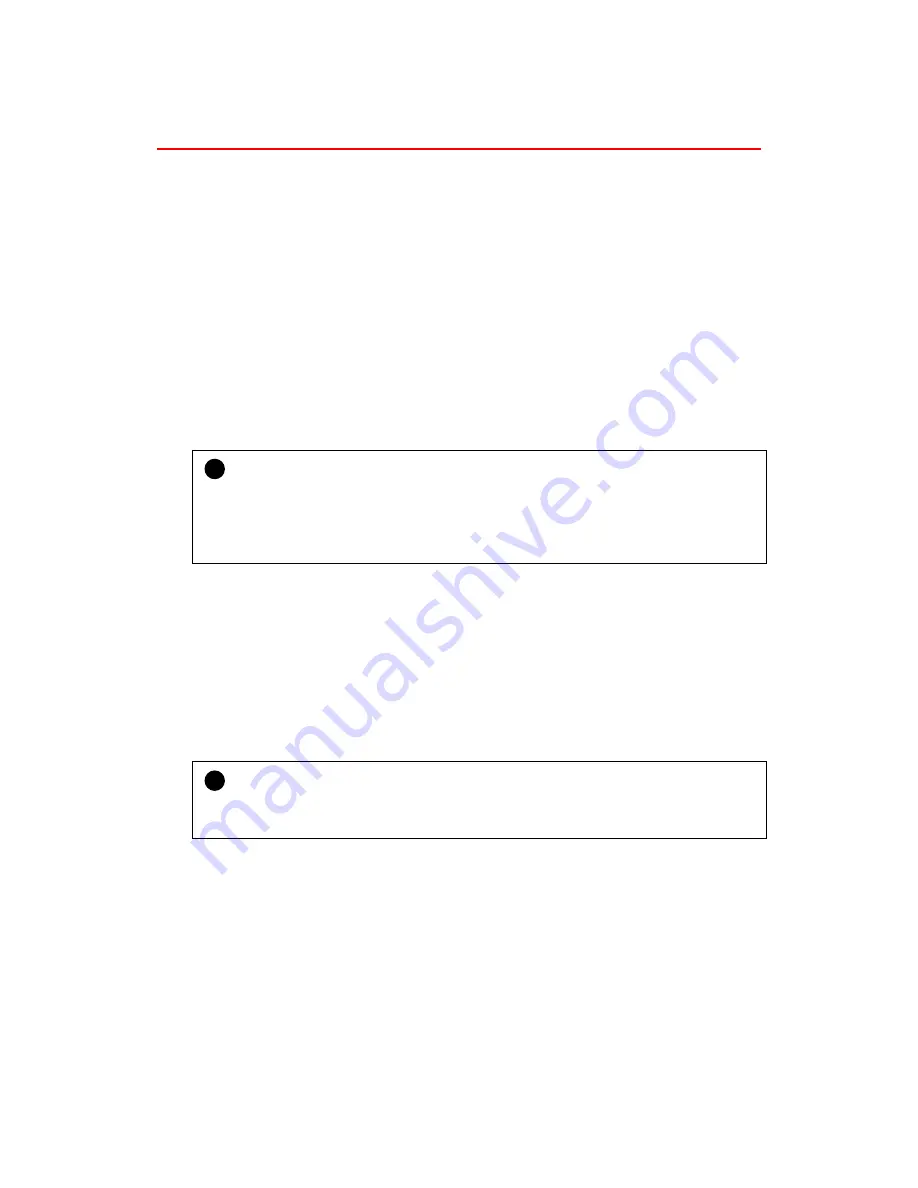
OPERATION MANUAL
-7-
USING THE FAX DRIVER
Installing the Fax Driver
Windows 3.1
1. Choose the RUN command from the FILE menu in the Program Manager.
2. Type
A:\SETUP
and press the ENTER key.
Windows 95 / Windows 98 / Windows NT 4.0
1. Click Start, and select Printers from the Settings menu.
2. Click the Add printer icon in the Printers folder.
3. Follow the instructions that appear on the screen. If you have already created a
network share on your file server, specify the share name on your file server.
!
Caution
When installing the fax driver in Windows NT 4.0, be sure to install it as a “Local
Printer” in Add Printer Wizard. You should select the network port after installing the
fax driver if you want to use it as a network printer. If you install the fax driver as a
“Network Printer”, it will not work.
Receiving Fax Messages
When the printer power is on, the printer automatically receives fax data through the
External Fax Modem and prints the data. The ‘FAX RECEIVING’ message appears
while the printer is receiving data.
You can also make a setting on the control panel to not receive fax data. For details,
refer to
‘Settings on the Control Panel’
in this manual.
!
Caution
When the ‘FAX RECEIVING’ message appears on the control panel, do not turn off the
printer as this will result in the fax data not being completely received.
Summary of Contents for HL-1660 Series
Page 1: ......
Page 109: ...Appendix 3 Main PCB Circuitry Diagram 1 7 CODE UK3787000 B48K294 295CIR 1 7 NAME A 3 ...
Page 110: ...Appendix 4 Main PCB Circuitry Diagram 2 7 CODE UK3787000 B48K294 295CIR 2 7 NAME A 4 ...
Page 111: ...Appendix 5 Main PCB Circuitry Diagram 3 7 CODE UK3787000 B48K294 295CIR 3 7 NAME A 5 ...
Page 112: ...Appendix 6 Main PCB Circuitry Diagram 4 7 CODE UK3787000 B48K294 295CIR 4 7 NAME A 6 ...
Page 113: ...Appendix 7 Main PCB Circuitry Diagram 5 7 CODE UK3787000 B48K294 295CIR 5 7 NAME A 7 ...
Page 114: ...Appendix 8 Main PCB Circuitry Diagram 6 7 CODE UK3787000 B48K294 295 CIR 6 7 NAME A 8 ...
Page 115: ...Appendix 9 Main PCB Circuitry Diagram 7 7 CODE UK3787000 B48K294 295CIR 7 7 NAME A 9 ...
Page 116: ...Appendix 10 Control Panel PCB Circuitry Diagram 1 1 A 10 CODE NAME UK2527000 B48K143CIR ...
Page 117: ...Appendix 11 Scanner LD PCB Circuitry Diagram 1 1 A 11 CODE NAME UK2674000 B48K165CIR ...
Page 118: ...I Brother Laser Printer HL 1260e HL 1660 series USER S GUIDE ...
Page 328: ...APPENDICES Appendix 17 PC 8 10U PC 8 D N 11U PC 850 12U PC 852 17U ...
Page 330: ...APPENDICES Appendix 19 Legal 1U Ventura Math 6M Ventura Intl 13J Ventura US 14J ...
Page 331: ...USER S GUIDE Appendix 20 PS Math 5M PS Text 10J Math 8 8M Pi Font 15U ...
Page 332: ...APPENDICES Appendix 21 MS Publishing 6J Windows 3 0 9U Desktop 7J MC Text 12J ...
Page 334: ...APPENDICES Appendix 23 ...
Page 336: ...APPENDICES Appendix 25 PC 8 PC 8 D N PC 850 PC 852 ...
Page 337: ...USER S GUIDE Appendix 26 PC 860 PC 863 PC 865 PC 8 Turkish ...
Page 338: ...APPENDICES Appendix 27 IBM Mode PC 8 PC 8 D N PC 850 PC 852 ...
Page 339: ...USER S GUIDE Appendix 28 PC 860 PC 863 PC 865 PC 8 Turkish ...
Page 340: ...APPENDICES Appendix 29 HP GL Mode ANSI ASCII 9825 CHR SET ...
Page 341: ...USER S GUIDE Appendix 30 FRENCH GERMAN SCANDINAVIAN SPANISH LATIN JIS ASCII ...
Page 342: ...APPENDICES Appendix 31 ROMAN8 EXT ISO IRV ISO SWEDISH ISO SWEDISH N ...
Page 343: ...USER S GUIDE Appendix 32 ISO NORWAY 1 ISO GERMAN ISO FRENCH ISO U K ...
Page 344: ...APPENDICES Appendix 33 ISO ITALIAN ISO SPANISH ISO PORTUGUESE ISO NORWAY 2 ...
Page 407: ...LASER PRINTER PARTS REFERENCE LIST HL 1660e ...
Page 414: ...5 MAIN PCB MODEL HL 1660e 54T U03 103 4 4 4 1 2 2 6 4 5 3 4 1 ...






























