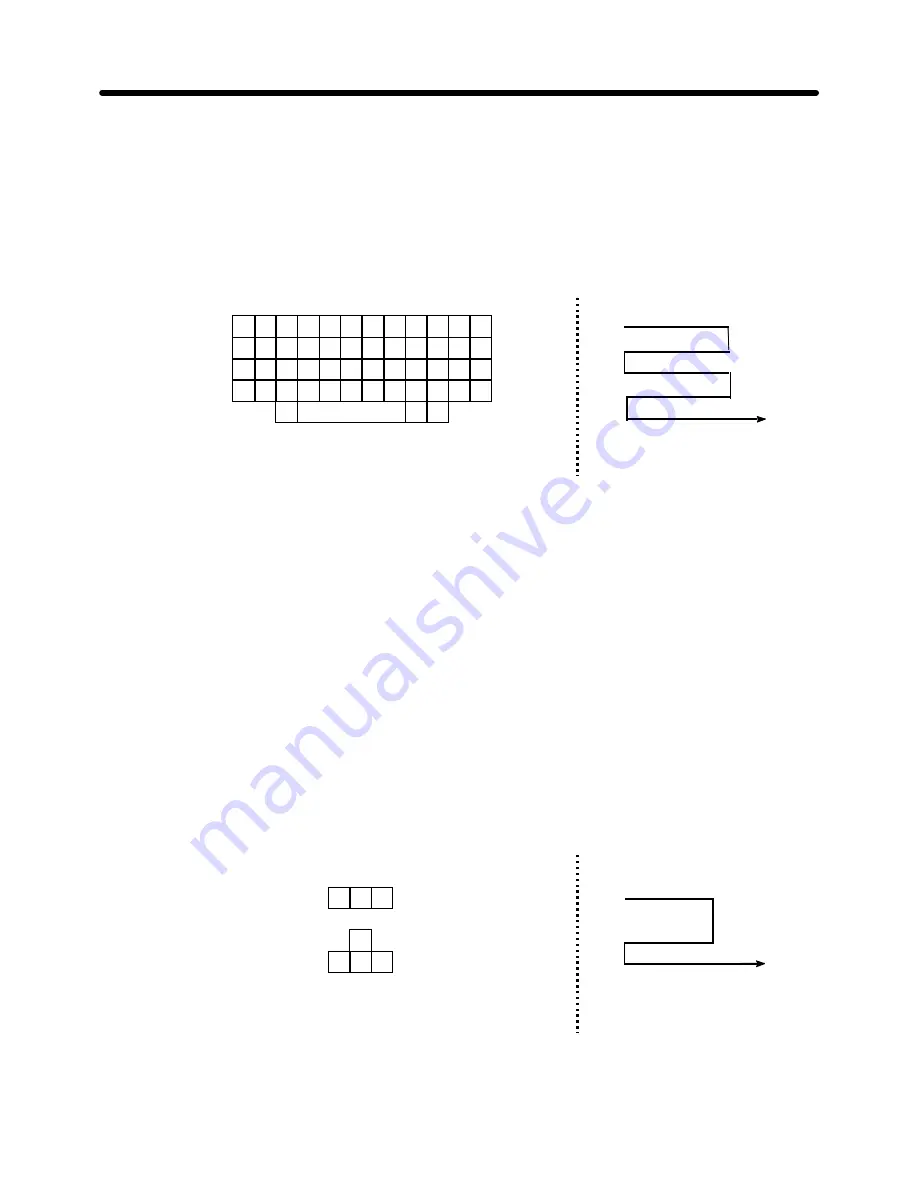
REPAIR
Troubleshooting
SERVICE MANUAL
3-34
(2) To run Test "4" (all keys in Fig. 3.21, "A")
a)
Starting from the top left of the keyboard, press each key in turn (see
sequence below).
b) Then press SHIFT + Z, SHIFT + /, and CODE + SPACE. If there is no problem,
the message "KB TEST OK" will be printed, and the display will return to the
SELF Test menu.
NOTES:
•
After automatic carriage return, "KB TEST OK." prints, and the display returns to the
SELF Test menu.
•
A paper check is performed before printing. If paper is set, the print test is executed; if
no paper is set, the ERROR pop-up window is displayed. If you select to continue
printing, paper is automatically inserted by the ACF and to execute the print test.
•
If the keys are pressed in the wrong sequence, a beep will sound. The test will continue
when the correct key is pressed.
•
At any time during the test, you may cancel by pressing the RETURN key twice to
return to the SELF Test menu.
(3) To run Test "5" (all keys in Fig. 3.21, "B")
a)
Press the keys in the sequence indicated below.
b)
Then press “
→
". If there is no problem, the message "KB TEST OK" will be
printed, and the display will return to the SELF Test menu.
Test Keys
Sequence
Test Keys
Sequence
Summary of Contents for DP-550CJ
Page 15: ...THEORY SERVICE MANUAL Mechanical 1 3 Fig 1 2 General View of Printing Mechanism ...
Page 20: ...THEORY Mechanical SERVICE MANUAL 1 8 Fig 1 7 Printer Flat Cable to Cartridge Alignment ...
Page 21: ...THEORY SERVICE MANUAL Mechanical 1 9 Fig 1 8 Ink Jet Cartridge to Flat Cable Alignment ...
Page 33: ...THEORY SERVICE MANUAL Mechanical 1 21 Fig 1 17 LCD Unit Installation in the Upper Cover ...
Page 34: ...THEORY Mechanical SERVICE MANUAL 1 22 DP 525CJ LW 800ic Fig 1 18 LCD of DP 525CJ LW 800ic ...
Page 38: ...THEORY Electrical SERVICE MANUAL 2 2 Fig 2 1 Major Electronic Component Parts ...
Page 80: ...REPAIR SERVICE MANUAL Troubleshooting 3 17 Fig 3 5 Results of Self Print Test ...
Page 118: ...REPAIR SERVICE MANUAL Mechanical 4 3 Fig 4 2 Removing the Sub Paper Support and Paper Support ...
Page 124: ...REPAIR SERVICE MANUAL Mechanical 4 9 Fig 4 6 Removing the LCD Unit ...
Page 127: ...REPAIR Mechanical SERVICE MANUAL 4 12 DP 525CJ LW 800ic Fig 4 8 Removing the LCD PCB 1 ...
Page 128: ...REPAIR SERVICE MANUAL Mechanical 4 13 DP 530CJ LW 810ic Fig 4 9 Removing the LCD PCB 2 ...
Page 129: ...REPAIR Mechanical SERVICE MANUAL 4 14 LW 810icBL Fig 4 10 Removing the LCD PCB 3 ...
Page 130: ...REPAIR SERVICE MANUAL Mechanical 4 15 DP 540CJ Fig 4 11 Removing the LCD PCB 4 ...
Page 131: ...REPAIR Mechanical SERVICE MANUAL 4 16 DP 550CJ LW 840ic Fig 4 12 Removing the LCD PCB 5 ...
Page 134: ...REPAIR SERVICE MANUAL Mechanical 4 19 Fig 4 14 Installing LCD Latch ...
Page 139: ...REPAIR Mechanical SERVICE MANUAL 4 24 Fig 4 18 Installing the Hinge Assy ...
Page 154: ...REPAIR SERVICE MANUAL Mechanical 4 39 Fig 4 30 Removing the Hopper Assembly ...
Page 162: ...REPAIR SERVICE MANUAL Mechanical 4 47 Fig 4 38 Removing the Carriage ...
Page 171: ...REPAIR Mechanical SERVICE MANUAL 4 56 Fig 4 45 Measuring Friction during Carriage Movement ...
Page 178: ...REPAIR Mechanical SERVICE MANUAL 5 2 Fig 5 1 Carriage Assembly Lubrication Points ...
Page 179: ...REPAIR SERVICE MANUAL Mechanical 5 3 Fig 5 2 Paper Feed Assembly Lubrication Points ...
Page 194: ...Feb 98 53T010BE1 R ...
















































