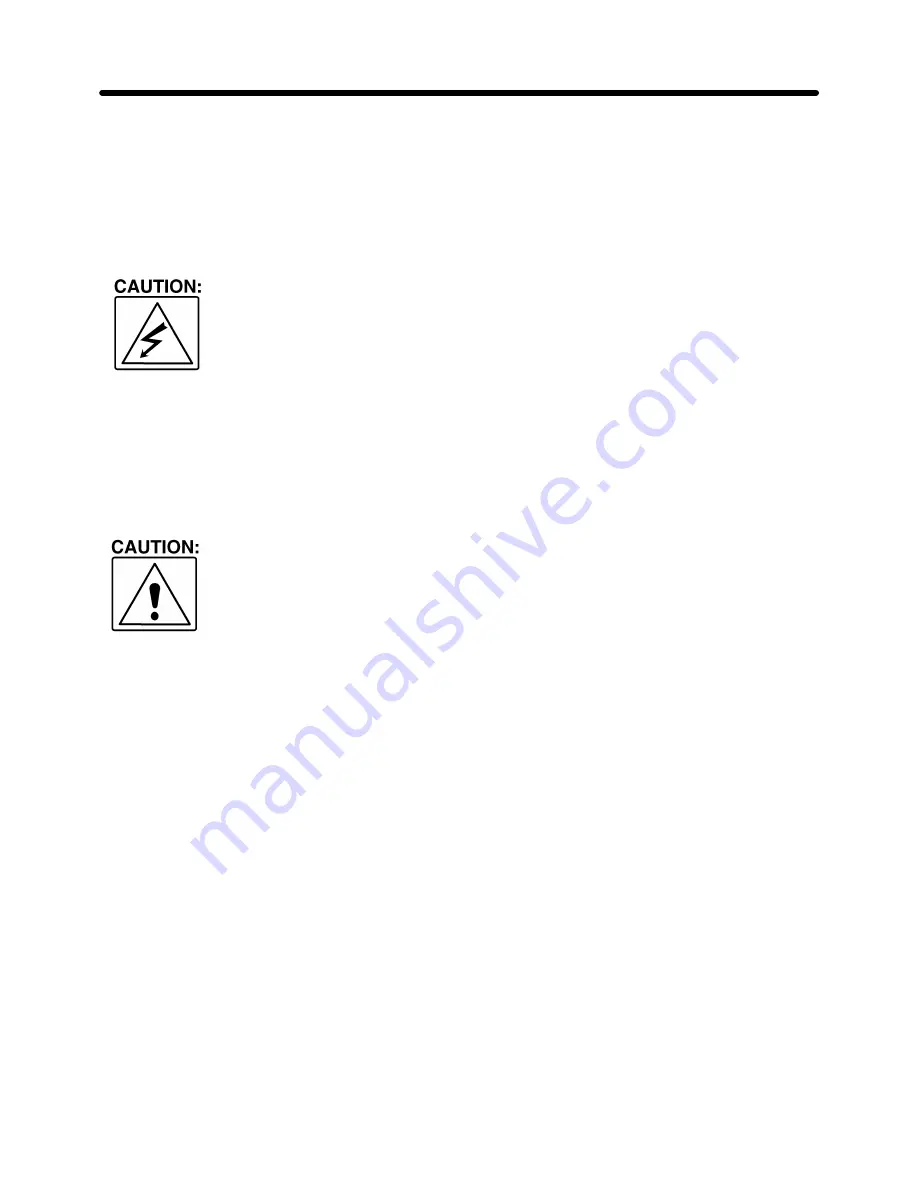
REPAIR
SERVICE MANUAL
Mechanical
4-53
5.4.
Adjusting the CA Unit
NOTE:
•
Any time the CA motor or the timing belt is removed or replaced, the carriage friction
and home position should be checked and adjusted as required. Perform the following
adjustments with an ink cartridge installed.
Electro-Static Discharge Hazard
Wear an anti-static wrist strap with ground wire to prevent damage to sensitive
electronic components.
5.4.1. Adjusting the Carriage Home Position
(1) Remove all covers and remove the printer mechanism.
(2) Install a wiring harness to connect the carriage motor and the home position sensor
to the main PCB.
If an extra harness is not available, you may simply remove the two screws
securing the printer assembly to the bottom cover and raise the mechanism to
access the carriage motor screw; however, you MUST place a non-conductive
material (such as paper) between the printer and other electrical components -
especially the power supply PCB - to avoid grounding damage to the equipment.
(3) Loosen the CA motor screw.
(4) Turn on all power and from the Main Menu, press CODE + SHIFT + BACKSPACE,
then select "B" from the Self Test menu to start the CR (Carriage Reset) test.
(5) Manually move the carriage to the right end.
(6) While holding the carriage at the right end, press the UP arrow key to turn the
motor on, and verify that the motor is in phase AB (from the display).
(7) Slowly rotate the motor to the point of least vibration (motor noise), hold the motor
at this position, and retighten the screw.
Summary of Contents for DP-550CJ
Page 15: ...THEORY SERVICE MANUAL Mechanical 1 3 Fig 1 2 General View of Printing Mechanism ...
Page 20: ...THEORY Mechanical SERVICE MANUAL 1 8 Fig 1 7 Printer Flat Cable to Cartridge Alignment ...
Page 21: ...THEORY SERVICE MANUAL Mechanical 1 9 Fig 1 8 Ink Jet Cartridge to Flat Cable Alignment ...
Page 33: ...THEORY SERVICE MANUAL Mechanical 1 21 Fig 1 17 LCD Unit Installation in the Upper Cover ...
Page 34: ...THEORY Mechanical SERVICE MANUAL 1 22 DP 525CJ LW 800ic Fig 1 18 LCD of DP 525CJ LW 800ic ...
Page 38: ...THEORY Electrical SERVICE MANUAL 2 2 Fig 2 1 Major Electronic Component Parts ...
Page 80: ...REPAIR SERVICE MANUAL Troubleshooting 3 17 Fig 3 5 Results of Self Print Test ...
Page 118: ...REPAIR SERVICE MANUAL Mechanical 4 3 Fig 4 2 Removing the Sub Paper Support and Paper Support ...
Page 124: ...REPAIR SERVICE MANUAL Mechanical 4 9 Fig 4 6 Removing the LCD Unit ...
Page 127: ...REPAIR Mechanical SERVICE MANUAL 4 12 DP 525CJ LW 800ic Fig 4 8 Removing the LCD PCB 1 ...
Page 128: ...REPAIR SERVICE MANUAL Mechanical 4 13 DP 530CJ LW 810ic Fig 4 9 Removing the LCD PCB 2 ...
Page 129: ...REPAIR Mechanical SERVICE MANUAL 4 14 LW 810icBL Fig 4 10 Removing the LCD PCB 3 ...
Page 130: ...REPAIR SERVICE MANUAL Mechanical 4 15 DP 540CJ Fig 4 11 Removing the LCD PCB 4 ...
Page 131: ...REPAIR Mechanical SERVICE MANUAL 4 16 DP 550CJ LW 840ic Fig 4 12 Removing the LCD PCB 5 ...
Page 134: ...REPAIR SERVICE MANUAL Mechanical 4 19 Fig 4 14 Installing LCD Latch ...
Page 139: ...REPAIR Mechanical SERVICE MANUAL 4 24 Fig 4 18 Installing the Hinge Assy ...
Page 154: ...REPAIR SERVICE MANUAL Mechanical 4 39 Fig 4 30 Removing the Hopper Assembly ...
Page 162: ...REPAIR SERVICE MANUAL Mechanical 4 47 Fig 4 38 Removing the Carriage ...
Page 171: ...REPAIR Mechanical SERVICE MANUAL 4 56 Fig 4 45 Measuring Friction during Carriage Movement ...
Page 178: ...REPAIR Mechanical SERVICE MANUAL 5 2 Fig 5 1 Carriage Assembly Lubrication Points ...
Page 179: ...REPAIR SERVICE MANUAL Mechanical 5 3 Fig 5 2 Paper Feed Assembly Lubrication Points ...
Page 194: ...Feb 98 53T010BE1 R ...






























