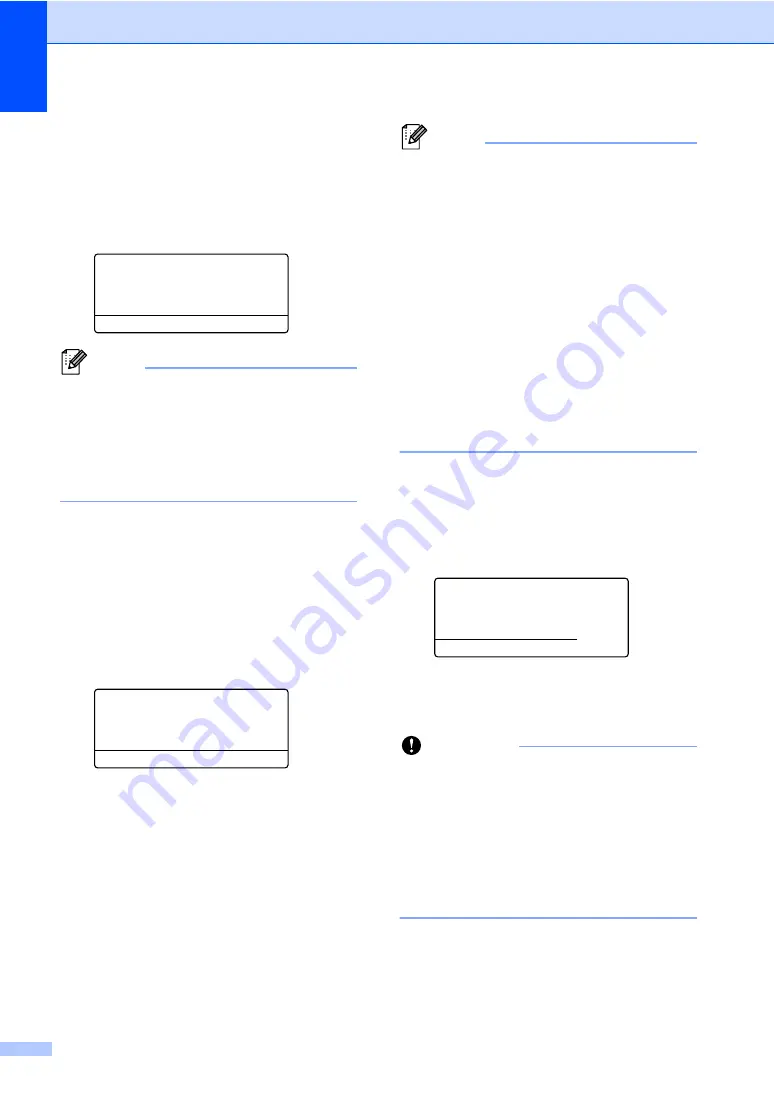
Chapter 5
28
c
Press
a
or
b
to choose the folder name
or file name you want to print.
Press
OK
.
If you have chosen the folder name,
press
a
or
b
to choose the file name you
want to print.
Press
OK
.
Direct Print
a
1./FOLDER1
2.FILE_1.PDF
b
3.FILE_2.PDF
Select
ab
or OK
Note
• Your digital camera must be switched
from PictBridge mode to mass storage
mode.
• If you want to print an index of the files,
choose
Index Print
, and then
press
OK
. Press
Start
to print the data.
d
Do one of the following:
Press
a
or
b
to choose a setting you
need to change and press
OK
, then
press
a
or
b
to choose an option for
the setting and press
OK
.
If you do not want to change the
current default settings, go to
step
.
Print File Set
a
Paper Size
Media Type
b
Multiple Page
Select
ab
or OK
Note
• You can choose the following settings:
Paper Size
Media Type
Multiple Page
Orientation
Duplex
Collate
Tray Use
Print Quality
PDF Option
• Depending on the file type, some of
these settings may not appear.
e
Press
Start
if you have finished
selecting settings.
f
Press the numeric keys to enter the
number of copies you want.
Press
OK
.
Direct Print
FILE_1.PDF
No. of Copies:
1
Press Start
g
Press
Start
to print the data.
h
Press
Stop/Exit
.
Important
• To prevent damage to your machine, DO
NOT connect any device other than a
digital camera or USB Flash memory drive
to the USB direct interface.
• DO NOT remove the USB Flash memory
drive or digital camera from the USB direct
interface until the machine has finished
printing.






























