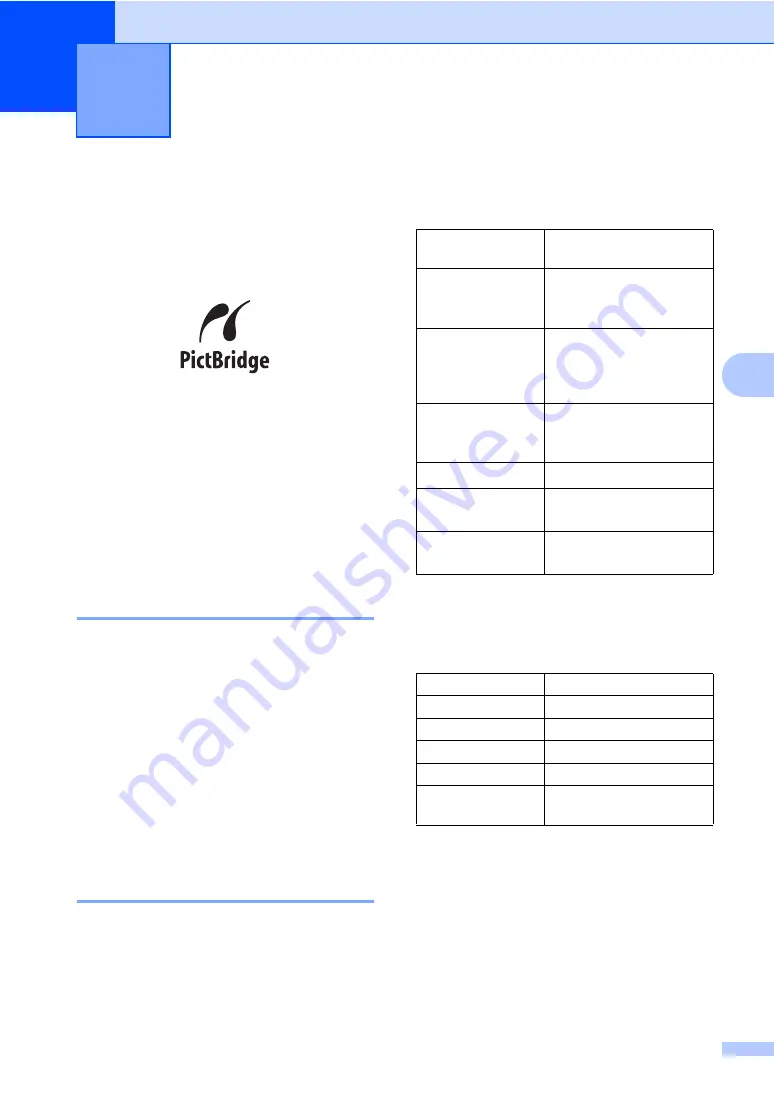
37
5
5
Printing photos
directly from a
PictBridge camera
5
Your Brother machine supports the
PictBridge standard, allowing you to connect
to and print photos directly from any
PictBridge compatible digital camera.
If your camera supports the USB Mass
Storage standard, you can also print photos
from a digital camera without PictBridge. See
Printing photos directly from a digital camera
(without PictBridge)
PictBridge requirements
5
To avoid errors, remember the following
points:
The machine and the digital camera must
be connected using a suitable USB cable.
The image file extension must be .JPG
(Other image file extensions like .JPEG,
.TIF, .GIF and so on will not be
recognized).
PhotoCapture Center™ operations are
not available when using the PictBridge
feature.
Setting your digital camera
Make sure your camera is in PictBridge
mode. Some of the settings listed below may
not be available for your PictBridge
compatible digital camera.
Depending on your camera some of these
settings may not be available.
1
See
on page 38 for more details.
2
If your camera is set to use the Printer Settings
(Default setting), the machine will print your photo
using the following settings.
When your camera does not have any
menu selections, this setting is also used.
The names and availability of each setting
depends on the specification of your
camera.
Please refer to the documentation supplied
with your camera for more detailed
information on changing PictBridge settings.
Printing photos from a camera
5
Camera Menu
Selections
Options
Paper Size
Letter, A4, 10x15 cm,
Printer Settings (Default
setting)
Paper Type
Plain Paper, Glossy
Paper, Inkjet Paper,
Printer Settings (Default
setting)
Layout
Borderless: On,
Borderless: Off, Printer
Settings (Default setting)
DPOF setting
-
Print Quality
Normal, Fine, Printer
Settings (Default setting)
Color
Enhancement
On, Off, Printer Settings
(Default setting)
Settings
Options
Paper Size
10x15 cm
Paper Type
Glossy Paper
Layout
Borderless: On
Print Quality
Fine
Color
Enhancement
Off
Summary of Contents for DCP-155C
Page 1: ...USER S GUIDE DCP 155C ...
Page 7: ...Section I General I General Information 2 Loading documents and paper 7 ...
Page 23: ...Section II Copy II Making copies 18 ...
Page 30: ...Chapter 3 24 ...
Page 47: ...Section IV Software IV Software features 42 ...
Page 93: ...Visit us on the World Wide Web http www brother com CHN ENG ...















































