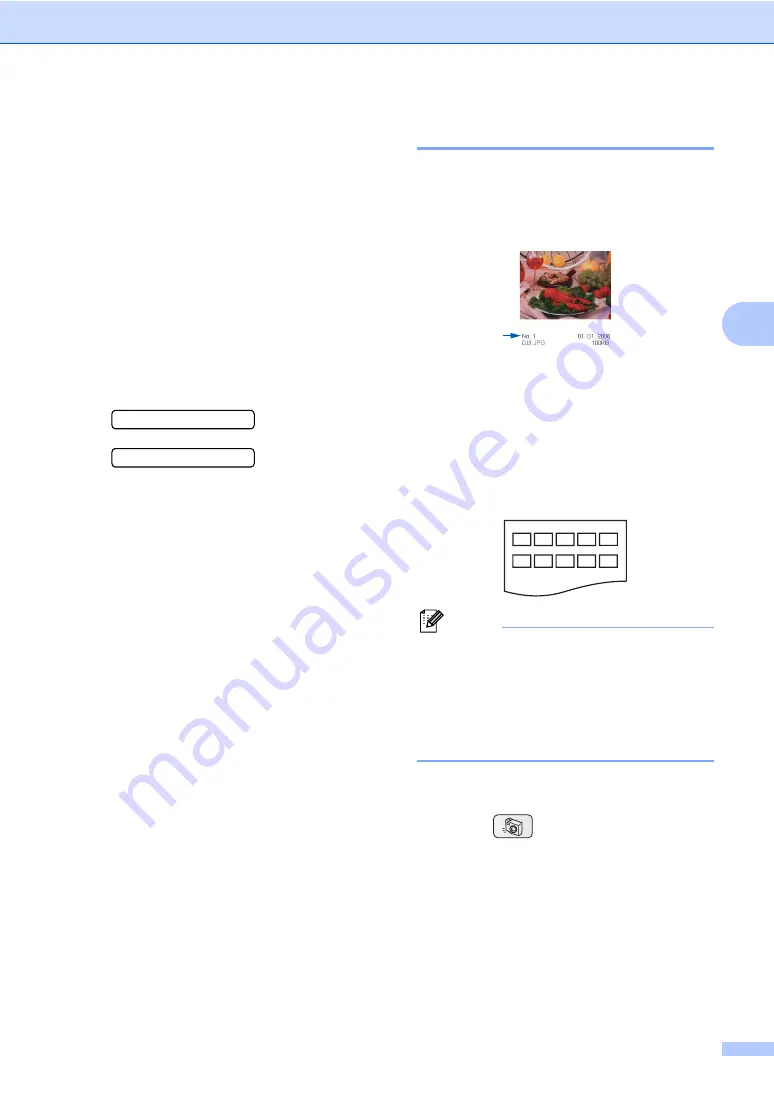
Printing photos from a memory card or USB Flash memory drive
29
4
How to print from a
memory card or USB
Flash memory drive
4
Before printing a photo you must first print a
thumbnail index to choose the number of the
photo you want to print. Follow the
instructions below to start printing directly
from your memory card:
a
Make sure you have put the memory
card or USB Flash memory drive in the
correct slot. The LCD will show the
following message:
C.Flash Active
Press PhotoCa...
b
Press
PhotoCapture
. For DPOF
printing, see
c
Press
a
or
b
to choose
Print Index
and then press
OK
.
d
Press
Colour Start
to start printing the
index sheet. Make a note of the image
number you want to print. See
e
To print images press
a
or
b
to choose
Print Images
in
and then press
OK
f
Enter the image number and press
OK
.
g
Press
Colour Start
to start printing.
Print Index (Thumbnails)
4
The PhotoCapture Center™ assigns
numbers for images (such as No.1, No.2,
No.3, and so on).
The PhotoCapture Center™ does not
recognise any other numbers or file names
that your digital camera or PC has used to
identify the pictures (Index page with 5
images per line). This will show all the
pictures on the media card or USB Flash
memory drive.
Note
• File names cannot be printed correctly if
they are Chinese. However it does not
affect any functions.
• Only file names that are 8 characters or
less will be printed correctly on the index
sheet.
a
Make sure you have put the memory
card in the correct slot.
Press (
PhotoCapture
).
b
Press
a
or
b
to choose
Print Index
.
Press
OK
.
c
Press
a
or
b
to choose the type of paper
you are using,
Plain Paper
,
Inkjet Paper
,
Brother Photo
or
Other Photo
.
Press
OK
.
Summary of Contents for DCP-155C
Page 1: ...USER S GUIDE DCP 155C ...
Page 7: ...Section I General I General Information 2 Loading documents and paper 7 ...
Page 23: ...Section II Copy II Making copies 18 ...
Page 30: ...Chapter 3 24 ...
Page 47: ...Section IV Software IV Software features 42 ...
Page 93: ...Visit us on the World Wide Web http www brother com CHN ENG ...






























