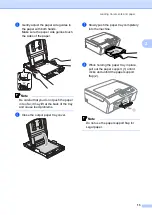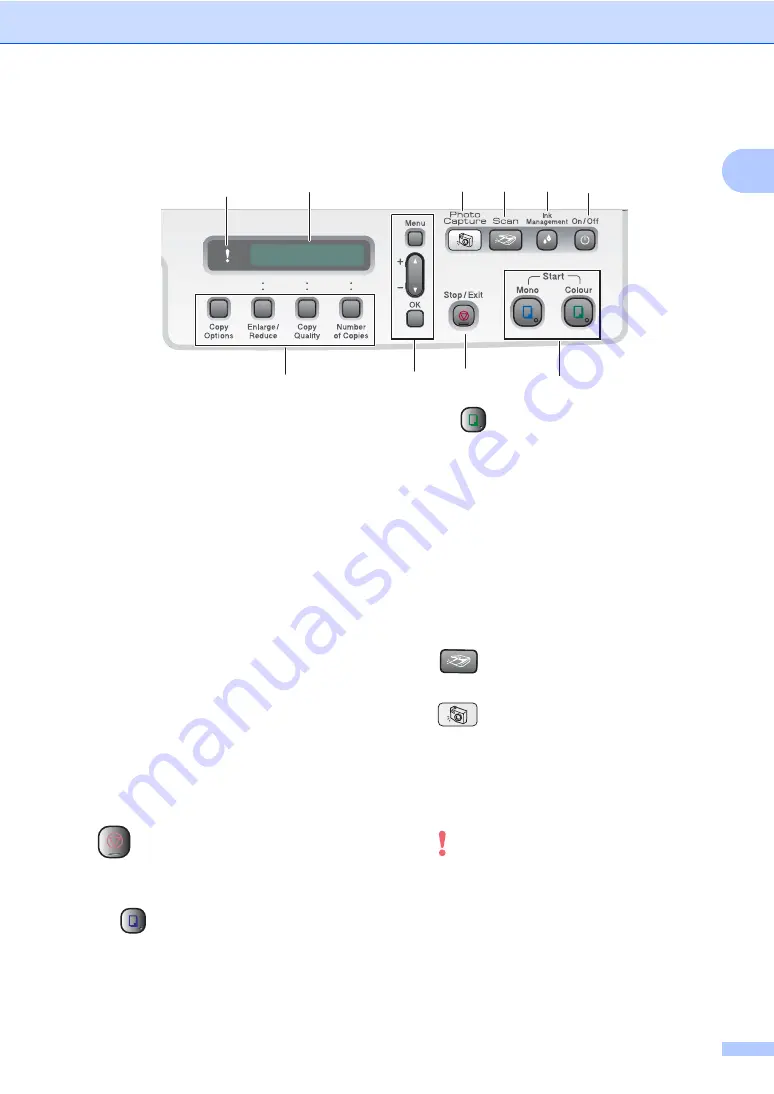
General Information
5
1
Control panel overview
1
1
Copy keys
Lets you temporarily change the copy settings
when in copy mode.
Copy Options
You can quickly and easily select
temporary settings for copying.
Enlarge/Reduce
Lets you enlarge or reduce copies
depending on the ratio you select.
Copy Quality
Use this key to temporarily change the
quality of your copies.
Number of Copies
Use this key to make multiple copies.
2
Menu keys:
Menu
Lets you access the main menu.
+
a
or -
b
Press to scroll through the menus and
options.
OK
Lets you select a setting.
3
Stop/Exit
Stops an operation or exits from a menu.
4
Start keys:
Mono Start
Lets you start making copies in
monochrome. Also lets you start a
scanning operation (in colour or mono,
depending on the scanning setting in the
ControlCenter software).
Colour Start
Lets you start making copies in full colour.
Also lets you start a scanning operation (in
colour or mono, depending on the scanning
setting in the ControlCenter software).
5
On/Off
You can turn the machine on and off.
If you turn the machine off, it will periodically
clean the print head to maintain print quality.
6
Ink Management
Lets you clean the print head, check the print
quality, and check the available ink volume.
7
Scan
Lets you access Scan mode.
8
PhotoCapture
Lets you access PhotoCapture Center™
mode.
9
LCD (liquid crystal display)
Displays messages on the screen to help you
set up and use your machine.
10
Warning LED
Turns red when the LCD displays an error or an
important status message.
1
10
9
2
4
3
5
6
7
8
Summary of Contents for DCP-155C
Page 1: ...USER S GUIDE DCP 155C ...
Page 7: ...Section I General I General Information 2 Loading documents and paper 7 ...
Page 23: ...Section II Copy II Making copies 18 ...
Page 30: ...Chapter 3 24 ...
Page 47: ...Section IV Software IV Software features 42 ...
Page 93: ...Visit us on the World Wide Web http www brother com CHN ENG ...