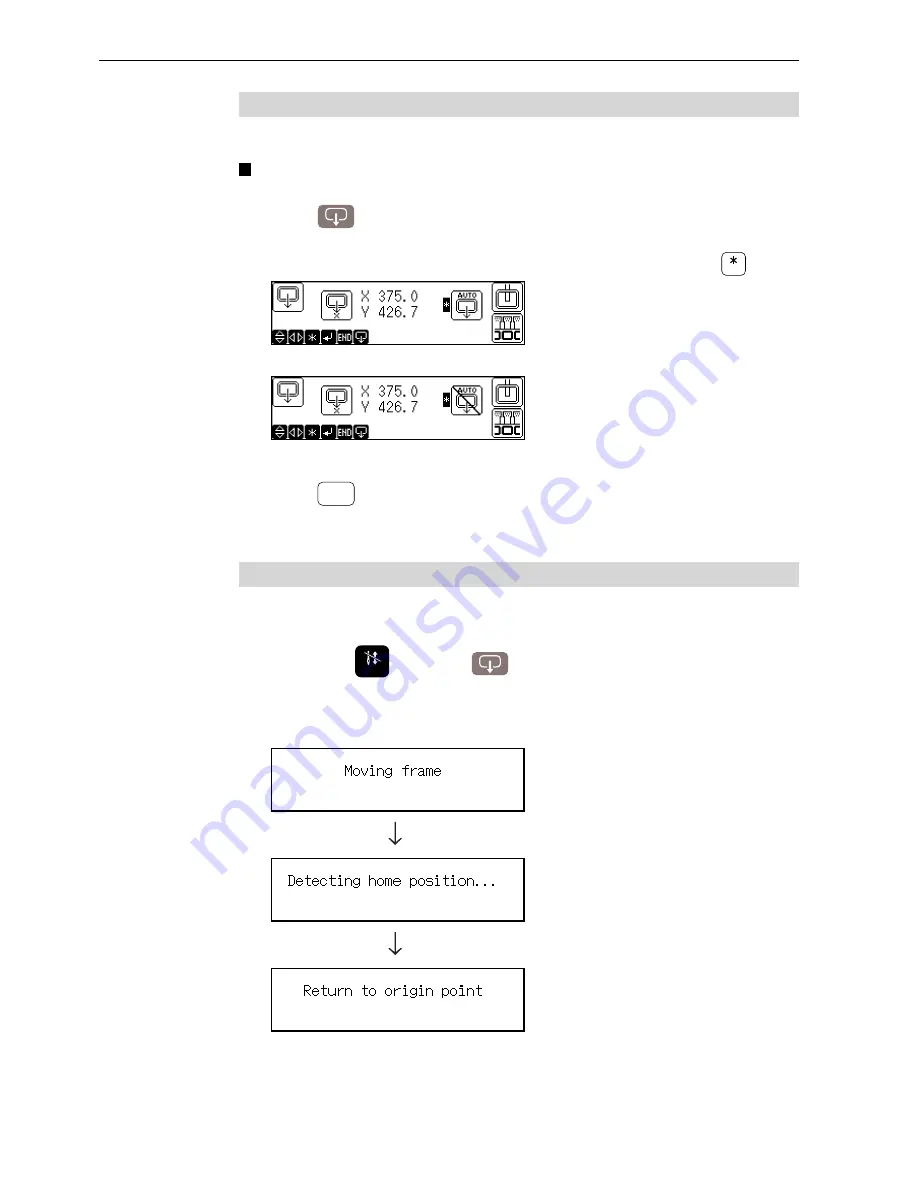
BES-941BC • BES-1241BC
106
Chapter 5 Setting
Hoop Automatic Retract
Set whether to move the hoop automatically to the retract point at the end of sewing.
This function is previously set to no hoop automatic retract upon shipments.
1.
Press
.
2.
Select whether to retract the hoop automatically by pressing
.
For automatically retracting the hoop
For not retracting the hoop automatically
3.
Press
E N D
.
Modified setting is saved and the initial screen or halt screen is displayed again.
Movement to Registered Sewing Start Point
This operation should be done before starting sewing.
1.
Hold down
S T O P
and press
.
2.
The hoop moves and the zero point is detected. Then the hoop moves to
a registered start point.
3. The initial screen is displayed again.
Summary of Contents for BES-1241BC
Page 7: ...5 BES 941BC BES 1241BC 2 1 7 1 6 3 4 5 7 3 2 Belt cover Finger guard BES 941BC ...
Page 13: ...11 BES 941BC BES 1241BC Setting of thread breakage sensor page 94 Setting of Machine page 97 ...
Page 18: ...16 BES 941BC BES 1241BC ...
Page 19: ...Chapter 1 Preparation of Embroidery Machine ...
Page 50: ...Chapter 1 Preparation of Embroidery Machine BES 941BC BES 1241BC 48 ...
Page 60: ...BES 941BC BES 1241BC 58 Chapter 2 Embroidering Procedures ...
Page 125: ...Chapter 6 Operation of Machine ...
Page 136: ...Chapter 6 Operation of Machine BES 941BC BES 1241BC 134 ...
Page 137: ...Chapter 7 Maintenance ...
Page 148: ...Chapter 7 Maintenance BES 941BC BES 1241BC 146 ...
Page 149: ...Chapter 8 Standard Adjustment ...
Page 161: ...Chapter 9 List of Error Messages ...
Page 166: ...BES 941BC BES 1241BC 164 Chapter 9 List of Error Messages ...
Page 179: ...Connection and Installation of Optional Equipment ...






























