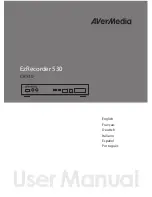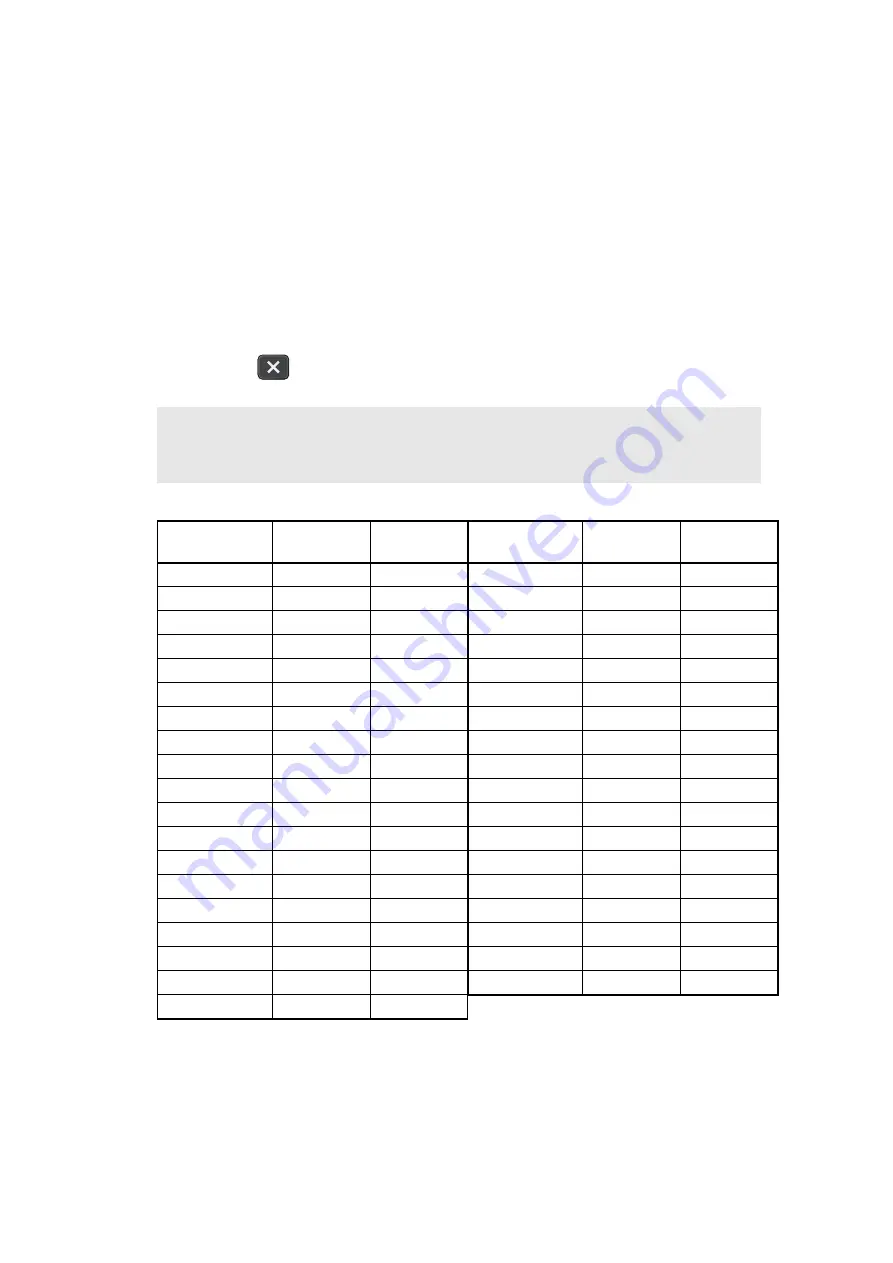
5-16
Confidential
1.3.13 Setting by country (function code: 74)
<Function>
This function is used to customize the machine according to language, function settings, and
worker switch settings.
<Operating Procedure>
(1) Press the [7], and then the [4] key in the initial state of maintenance mode. The country
code currently set is displayed on the LCD.
(2) Enter the country code you want to set.
(3) Press the [Start] key. The new setting is saved, and the machine returns to the initial
state of maintenance mode.
When the
button is pressed during setting, the machine returns to the initial state
of maintenance mode without saving any changes that have been made.
<Country code list>
This code list is current as of July 2012. Please contact Brother for the latest information.
Note:
• If there is no entry for one minute or longer, the machine returns to the initial state of
maintenance mode automatically, regardless of the display status.
Country
ADS-2500W
ADS-2500WE
ADS-2600W
ADS-2600WE
Country
ADS-2500W
ADS-2500WE
ADS-2600W
ADS-2600WE
U.S.A.
0001
-
China
-
0020
Canada
0001
-
Philippine
-
0121
Brazil
0042
-
Turkey
-
0141
Argentina
0042
-
Sweden
-
0103
Mexico
0001
-
New Zealand
-
0106
Germany
-
0103
Slovakia
-
0103
U.K.
-
0104
Bulgaria
-
0103
France
-
0103
Romania
-
0103
Australia
-
0106
Czech Republic
-
0103
Norway
-
0103
Hungary
-
0103
Belgium
-
0103
Poland
-
0103
Netherlands
-
0103
Gulf
-
0141
Switzerland
-
0103
UAE
-
0141
Finland
-
0103
Korea
-
0121
Austria
-
0103
Russia
-
0148
Denmark
-
0103
GENERAL
-
0103
Spain
-
0103
India
-
0121
Italy
-
0103
South Africa
-
0141
Portugal
-
0103
Summary of Contents for ADS-2600W
Page 18: ...Confidential CHAPTER 1 SPECIFICATIONS ...
Page 24: ...Confidential CHAPTER 2 TROUBLESHOOTING ...
Page 30: ...2 4 Confidential 2 2 Paper Feeding Fig 2 2 Feed path ...
Page 64: ...Confidential CHAPTER 3 DISASSEMBLY REASSEMBLY ...
Page 68: ...3 2 Confidential 2 PACKING ...
Page 110: ...Confidential CHAPTER 4 ADJUSTING AND UPDATING SETTINGS AS REQUIRED AFTER PARTS REPLACEMENT ...
Page 128: ...Confidential CHAPTER 5 SERVICE FUNCTIONS ...
Page 148: ...Confidential CHAPTER 6 WIRING DIAGRAM ...
Page 150: ...6 1 Confidential 1 WIRING DIAGRAM ...
Page 151: ...Confidential CHAPTER 7 PERIODICAL MAINTENANCE ...
Page 152: ...Confidential CHAPTER 7 PERIODICAL MAINTENANCE CONTENTS 1 PERIODICAL MAINTENANCE PARTS 7 1 ...
Page 154: ...Confidential APPENDIX 1 SERIAL NUMBERING SYSTEM ...
Page 158: ...Confidential APPENDIX 3 INSTALLING MAINTENANCE DRIVER ...