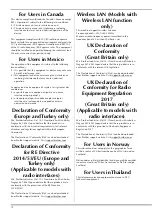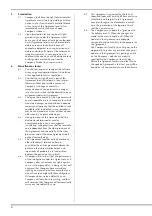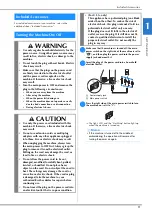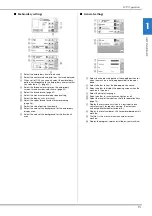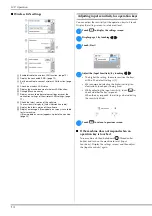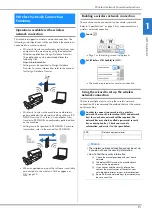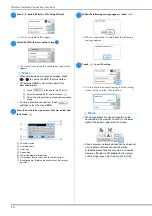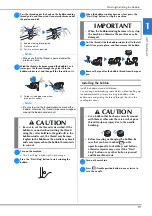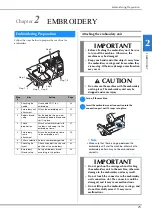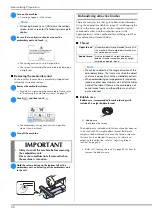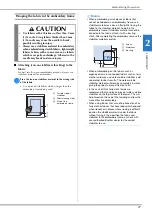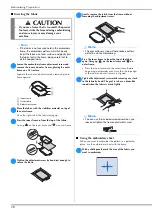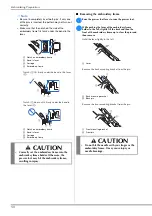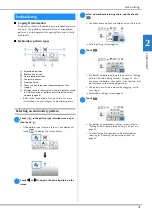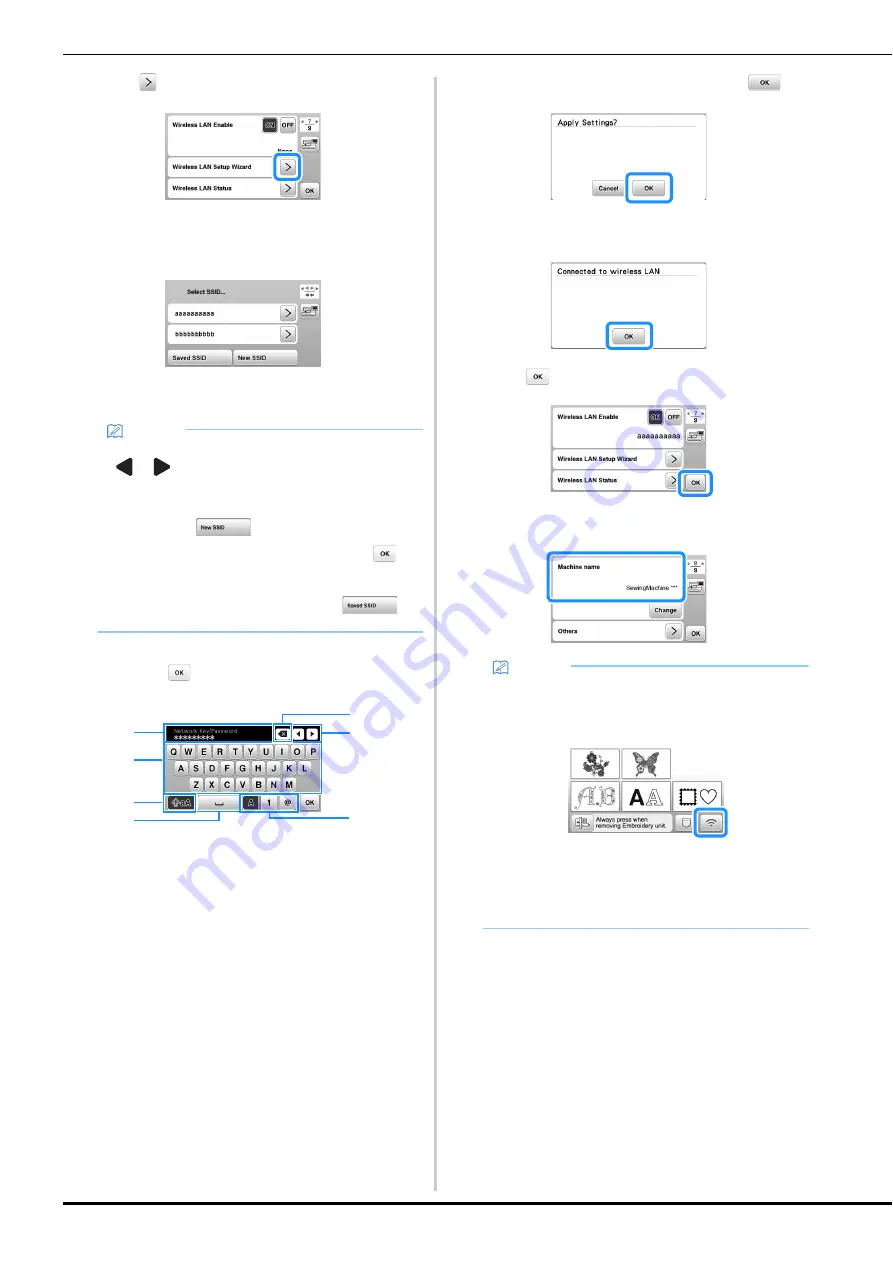
Wireless Network Connection Functions
16
b
Touch
beside [Wireless LAN Setup Wizard].
A list of available SSIDs appears.
c
Select the SSID that was noted in step
a
.
The screen for entering the network key (password)
appears.
d
Enter the network key (password) that was noted, and
then touch
.
1
Text input area
2
Character keys
3
Caps key
4
Space key
5
Letters/numbers/symbols key
6
Cursor keys (Move the cursor to the left or right.)
7
Backspace key (Deletes the character at the cursor's
position.)
e
When the following message appears, touch
.
When a connection is established, the following
message appears.
f
Touch
to exit the setup.
Use the [Machine name] on page 8 of the settings
screen for the wireless LAN function.
Memo
• When displaying next or previous pages, touch
or
to search the SSID that was noted.
• If the desired SSID is not listed, specify it as
described below.
1
Touch
in the end of the SSID list.
2
Enter the desired SSID, and then touch
.
3
Select the authentication method and encryption
mode.
• If using a previous connection, touch
,
and then select the saved SSID.
3
2
1
5
4
6
7
Memo
• While connected, the signal strength can be
confirmed by the wireless LAN key in the lower
right of the pattern type selection screen.
• Once a wireless network connection has been set
up, a wireless network connection will be
established each time the machine is turned on.
However, [Wireless LAN Enable] in the wireless
LAN settings screen must remain set to [ON].