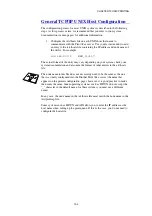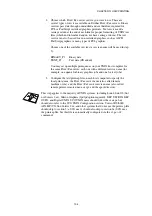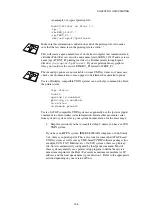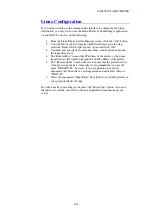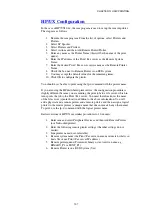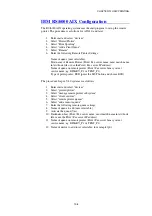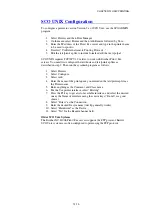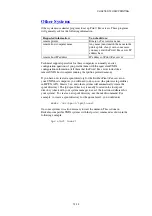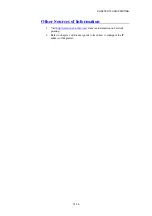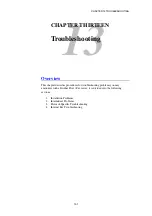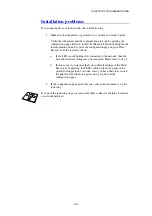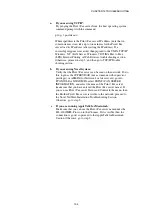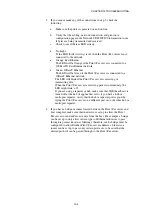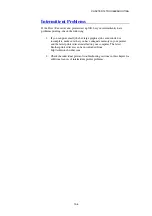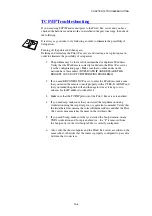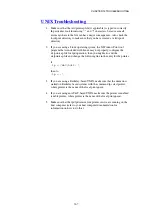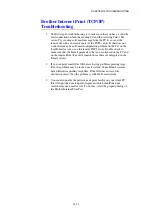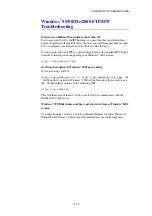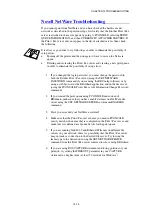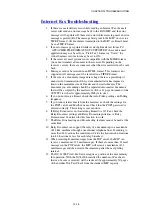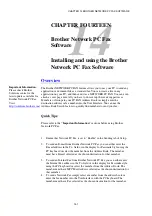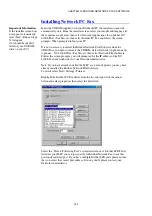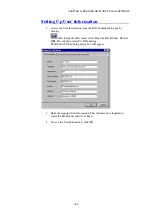CHAPTER 13 TROUBLESHOOTING
13-4
3.
If you cannot make any of the connections in step 2, check the
following:
a.
Make sure the printer is powered on and on-line.
b.
Verify that the cabling, network connection, and print out a
configuration page in the Network STATISTICS information to see
if bytes are being transmitted and received.
c.
Check to see if there is LED activity.
•
No Light:
If the LED (Link Activity) is off, then the Print / Fax server is not
connected to the network.
•
Orange: Fast Ethernet
The LED will be Orange if the Print / Fax server is connected to a
100BaseTX Fast Ethernet network.
•
Green: 10BaseT Ethernet
The LED will be Green if the Print / Fax server is connected to a
10BaseT Ethernet network.
The LED will blink if the Print / Fax server is receiving or
transmitting data.
When the Print / Fax server is receiving packets continuously, the
LED might look ‘off’.
If you are using a repeater or hub, make sure that SQE (heartbeat) is
turned off at the hub (if applicable). Also, if you have a hub or
multi-port repeater, verify that the hub or repeater port is good by
trying the Print / Fax server on a different port or on the other hub or
multi-port repeater.
4.
If you have a bridge or router located between the Print / Fax server and
host computer, make sure that the device is set up to allow the Print /
Fax server to send and receive data from the host. For example, a bridge
can be set up to only allow certain types of Ethernet addresses to pass
through (a process known as filtering); therefore, such a bridge must be
configured to allow Brother Print / Fax server addresses. Likewise, a
router can be set up to pass only certain protocols, so be sure that the
desired protocol can be passed through to the Print / Fax server.