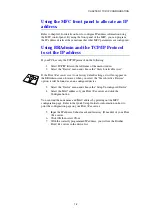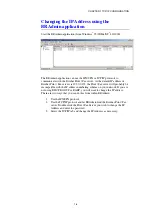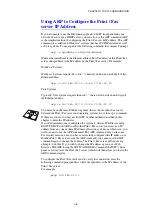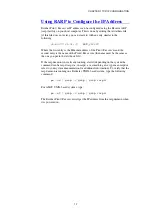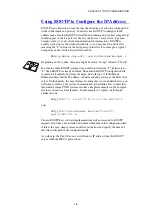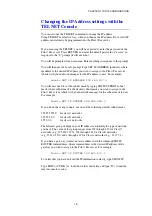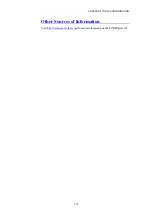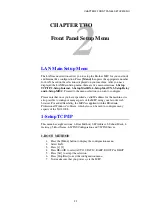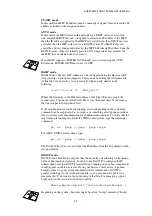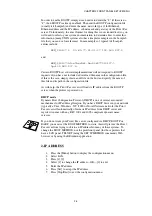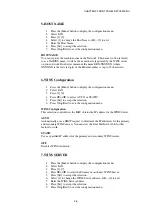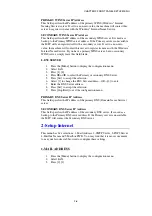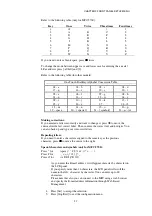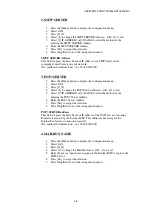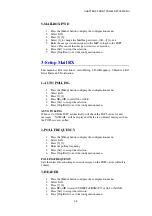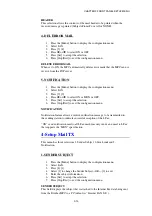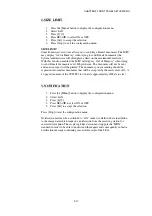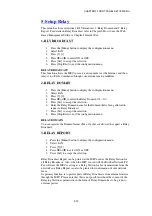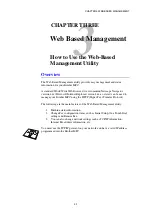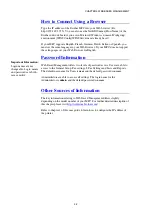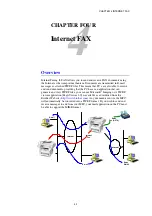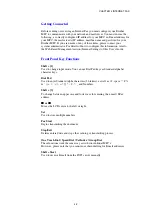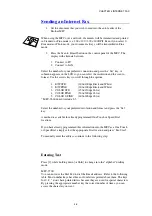CHAPTER 2 FRONT PANEL SETUP MENU
2-5
5-HOST NAME
1.
Press the [Menu]
button to display the configuration menu.
2.
Select LAN.
3.
Press [1] [5].
4.
Select [1] to change the Host Name—OR—[2] to exit.
5.
Enter the Host Name.
6.
Press [Set] to accept the selection.
7.
Press [Stop/Exit] to exit the configuration menu.
HOST NAME
You can register the machine name on the Network. This name is often referred
to as a NetBIOS name; it will be the name that is registered by the WINS server
on your network. Brother recommends the name BRN-XXXXXX (where
XXXXXX is the last six digits of the Ethernet address) (up to 15 characters).
6-WINS Configuration
1.
Press the [Menu] button to display the configuration menu.
2.
Select LAN.
3.
Press [1] [6].
4.
Press
!
or
"
to select AUTO, or STATIC.
5.
Press [Set] to accept the selection.
6.
Press [Stop/Exit] to exit the configuration menu.
WINS Configuration
This selection controls how the MFC obtains the IP address for the WINS Server.
AUTO
Automatically uses a DHCP request to determine the IP addresses for the primary
and secondary WINS servers. You must set the Boot Method to Auto for this
feature to work.
STATIC
Uses a specified IP address for the primary and secondary WINS servers.
OFF
Disables WINS resolution.
7-WINS SERVER
1.
Press the [Menu]
button to display the configuration menu.
2.
Select LAN.
3.
Press [1] [7].
4.
Press
!
or
"
to select the Primary or secondary WINS Server.
5.
Press [Set] to accept the selection.
6.
Select [1] to change the WINS Server address—OR—[2] to exit.
7.
Enter the WINS Server address.
8.
Press [Set] to accept the selection.
9.
Press [Stop/Exit] to exit the configuration menu.